Looking for the best Teamwork alternatives to manage your projects and streamline collaboration? You’re not alone.
Teamwork may have staked claim to the most-often used of collaborative idioms, but this doesn’t necessarily make it the best office collaborative solution for your specific case.
In this guide our experts dive into the world of best Teamwork alternatives—tools that promise smarter workflows, better collaboration, and features tailored to your needs. Let’s kick off with a quick overview of the leaders on the market.
Table of Contents
Best Teamwork Alternatives Compared – Our Experts’ Take
Our experts have analyzed the 10 best Teamwork alternatives and competitors in 2025 to better understand which teams could stand to benefit and any shortcomings to look out for. We have actually tested each software alternative over a period of time, comparing how each one fares with respect to particular features.
Before we get into the detailed reviews, here’s an overview of each of our top-ranking best Teamwork alternatives to help you zoom in to the best options that cater for the specific needs of your team.
| Software | Key Features | Ease of Use | Scalability | Customer Support Options | Standout Pros | Cons |
| Teamplate | All-in-one collaboration platform | Easy | Small to large teams | Email, live chat, help center | Comprehensive and advanced features offered for free | Limited 3rd party apps |
| ClickUp | Task management, dashboards, views | Moderate | Small to large teams | 24/7 chat | Project management flexible pricing | Can feel overwhelming for beginners |
| Wrike | Gantt charts, resource management | Moderate | Mid to large teams | Phone, email | Strong reporting tools | Overwhelming due to inflated features |
| Monday.com | Visual workflows, automation | Easy | Small to large teams | 24/7 chat, email | Intuitive interface, highly visual | Limited free plan functionality |
| Hive | Time tracking, kanban boards | Easy | Small to mid-sized teams | Email, live chat | Great for team collaboration | Limited scalability for larger teams |
| Asana | Task dependencies, integrations | Easy | Mid-sized to large teams | 24/7 support | Simple and clean design | Fewer advanced project management tools |
| Trello | Card-based task organisation | Easy | Small teams | Email, forums | Very beginner-friendly | Limited features for larger projects |
| Slack | Real-time messaging, channels | Easy | Small to mid-sized teams | 24/7 support | Great for communication | Not ideal for task or project tracking |
| Zoho Projects | Milestone tracking, automation | Easy | Small teams | Email, live chat | Affordable and highly integrative | Lacks advanced customization options |
| Jira | Agile workflows, issue tracking | Moderate | Large teams | Phone, email | Tailored for development teams | Steeper learning curve for non-developers |
What is Teamwork?
The word ‘teamwork’ immediately evokes collaboration platforms, shared goals, and efficient working strategies. An apt name for Teamwork, the software was designed to streamline the way teams organise, track, and complete their work.
Before looking into the best Teamwork alternatives and competitors in 2025, it’s good to understand exactly what this platform can deliver, and where it falls short.
At its core, Teamwork is a project management tool that helps teams of all sizes plan projects, assign tasks, and monitor progress. It’s built to adapt to the needs of different types and sizes of teams, which is part of the reason it became so popular. It can be used both by start-ups and larger and long-established businesses as it adapts to the type of collaboration that’s needed.
Many teams turn to Teamwork because it simplifies the complexities of managing projects by providing a centralised platform for all daily tasks. The software is known for being intuitive and user-friendly, so most people can hit the ground running even if they’re unfamiliar with project management platforms. Anyone looking at the best Teamwork alternatives would need to ensure that the replacement fulfills all these expectations.
When should you start looking at the best Teamwork alternatives?
While Teamwork is a comprehensive and versatile tool, it is not necessarily the perfect fit for every team. Here are some scenarios where considering the best Teamwork alternatives would make sense:
- Budget constraints: There are free or lower-cost options available that can meet your needs without the added expense. One such example is Teamplate, which is 100% free.
- Specific integrations: If your team relies heavily on software or tools that Teamwork doesn’t integrate with, you might find a better fit with a tool like Asana. Alternatively you can opt for a tool that offers all functionalities and removes the need for 3rd party integration, like Teamplate.
- Overly complex features: For smaller teams or simple projects, Teamwork’s advanced features may feel unnecessary or overwhelming. An app like Trello is far more straightforward.
- Scalability concerns: If your team is rapidly growing, you may need software that scales more seamlessly with your expanding operations. Teamplate will unlock new potential for your team without any constraints.
- Lack of offline capabilities: Teams needing regular offline access might find that other apps cater for this feature more seamlessly.
What to Look for in Teamwork Alternatives
Naturally, it would not make sense to opt for the best Teamwork alternatives without first ensuring that your new software actually meets and exceeds the functionalities offered by the original. Here’s the full range of tools you need to look for when researching which Teamwork competitors best suit your needs.
- Task management: Assigning tasks, setting deadlines and implementing task dependencies for team accountability and clarity.
- Project planning: Creating project timelines, setting milestones, and managing resources efficiently.
- Team communication: Access to built-in messaging features to keep conversations centralised, both in real time and also for asynchronous communication via email, task comments and so forth.
- File sharing: Upload and organise files so that all project resources are easily accessible.
- Customisation: Tailor workflows, templates, and dashboards according to your team’s preferences.
Best Teamwork Alternatives – The Detailed Reviews
Ready to get into the nitty-gritty of what makes the best Teamwork alternatives and to find out how to identify the best solution for you? Our experts have compiled detailed descriptions based on their own personal experiences, using real-life cases, for each of our recommended tools.
Teamplate

Teamplate starts off strong at the very top of our best Teamwork alternatives. It is a versatile all-in-one platform designed to streamline and optimise team workflows by integrating task automation with customisable templates. With its intuitive, drag-and-drop interface, your team can create, modify, and share templates tailored to your unique business needs.
For document sharing and version control, Teamplate offers a centralised file repository that integrates with platforms like Google Drive and Dropbox, ensuring all resources remain easily accessible and up to date.
Communication is handled easily, both in real-time via direct and group messaging, and through e-mail and video conferencing capabilities with screen recordings.
Categories in common with Teamwork: Like Teamwork, Teamplate supports task delegation, timeline tracking, and team communication within its platform. Both tools integrate with third-party software, enabling smooth workflows across different organisational tools. Both also offer customisable features, such as task boards and reporting dashboards, to cater to diverse operational needs.
What makes it one of the best Teamwork alternatives is the ability to automate recurring processes through its extensive library of templates and its focus on task standardisation. While Teamwork primarily targets comprehensive project management, Teamplate’s edge lies in adding on intuitive automation capabilities, making it more efficient for teams handling repetitive workflows.
Additionally, Teamplate offers more granular data insights with its advanced analytics tools, enabling teams to identify bottlenecks and optimise performance in real-time. The list of advanced tools includes Gantt charts and kanban boards, to ensure clear task tracking and efficient project management.
| Feature | Teamplate | Teamwork |
| Kanban style project management with easy setup | ✔️ | ✔️ |
| Drag-and-drop editor | ✔️ | ✔️ |
| Real-time collaboration with email & video conferencing | ✔️ | ✔️ |
| Screen recording | ✔️ | ❌ |
| Secure Data Room | ✔️ | ❌ |
| Spaces for team collaboration | ✔️ | ✔️ |
| Personal spaces for individuals | ✔️ | ❌ |
| Integrated calendar | ✔️ | ✔️ |
| 100% free | ✔️ | ❌ |
What Users Say
- Users love Teamplate for its user-friendly interface and the flexibility it offers in creating personalised templates.
- Many highlight the time saved by automating recurring tasks and the ease of integrating the platform with existing tools.
- Its real-time analytics and insights are particularly praised for helping teams make informed decisions quickly.
- Users find it to be a cost-effective project management tool that helps start-ups and larger businesses flourish and scale up.
- Users have also described the seamless integration of chat with the board and tickets as being a game-changer.
- Overall, Teamplate is recognised as one of the best Teamwork alternatives for its ability to foster productivity while maintaining simplicity and reliability.
ClickUp

ClickUp is another favorite on the list of best Teamwork alternatives. It’s packed with features that make managing projects easier for all kinds of teams. Whether you prefer task lists, Kanban boards, or Gantt charts, you can set the visuals according to your preference. Its flexibility is one of the most prized features as you can literally adapt it to fit the way your team works best.
Categories in common with Teamwork: If you’re already familiar with Teamwork, ClickUp offers similar features like advanced task management, smart project planning tools, and built-in time tracking. Plus, it really shines as a team collaboration tool. ClickUp takes things a step further than Teamwork by giving you more room to customise workflows and make the platform truly your own.
What Users Say
- User reviews often state that ClickUp offers more control over how they visualise and manage tasks compared to Teamwork. It can handle complex workflows easily, thanks to features like nested subtasks and custom statuses.
- The software’s automation capabilities also save teams a lot of time by reducing repetitive tasks, like automatically assigning new tasks to team members based on triggers.
- While all of this is excellent news for productivity, some users also mention that setting up these advanced features can take time and requires a bit of trial and error.
Wrike
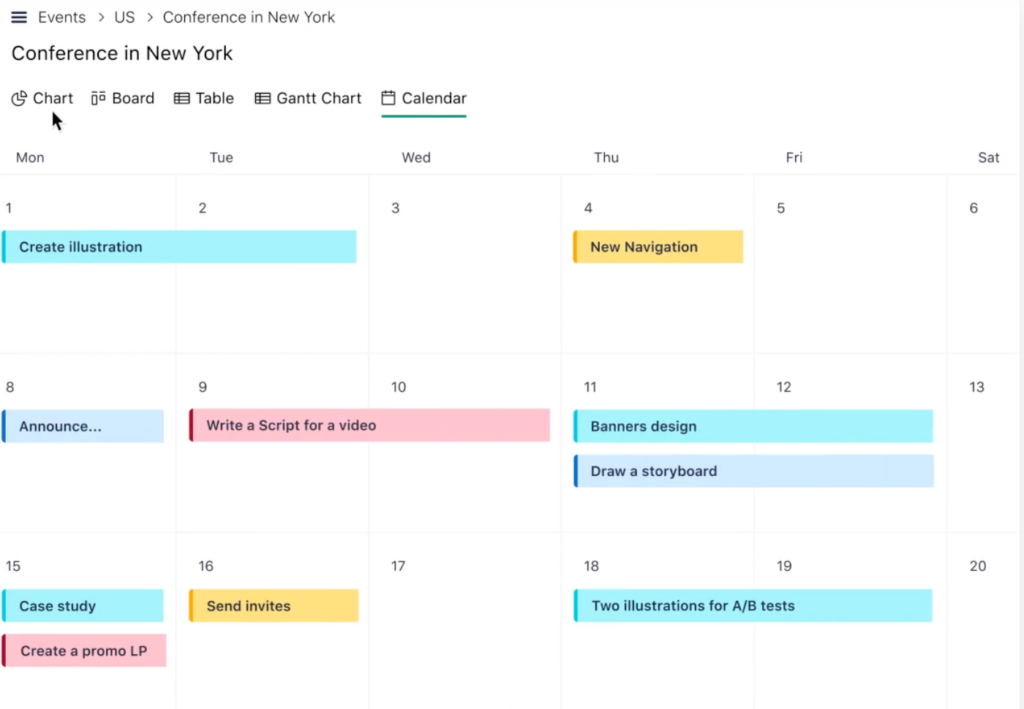
Remote team collaboration lies at the heart of Wrike. With real-time updates, you and your team members can comment directly on tasks, share files, and tag colleagues to ensure no detail slips through. The tool also integrates with popular platforms like Slack, Google Workspace, Microsoft Teams, and over 400 other apps, making it easy to bring all your tools under one digital roof.
Scalability is another of the platform’s strengths, making it one of the best Teamwork alternatives. As your business grows, the platform adapts to your needs, offering enterprise-grade security, user permissions and making it one of the best Teamwork alternatives in 2025.
Categories in common with Teamwork: Wrike shares several essential features with Teamwork, such as advanced task management, project scheduling, and time tracking. Additionally, Wrike stands out with its resource management tools, which allow teams to allocate personnel and assets efficiently. Teams transitioning from Teamwork will appreciate Wrike’s collaborative capabilities and integrations with tools like Salesforce and Microsoft.
What Users Say
- Wrike is often praised for its advanced reporting features, such as custom dashboards and real-time analytics, which make it easy to monitor project progress and team performance.
- Users also highlight the tool’s ability to handle resource allocation, ensuring the right people are assigned to the right tasks.
- However, Wrike’s interface can feel overwhelming, and some users suggest that the onboarding process requires additional support to fully grasp its extensive functionality. This detracts considerably from its status as one of the best Teamwork alternatives.
Monday.com
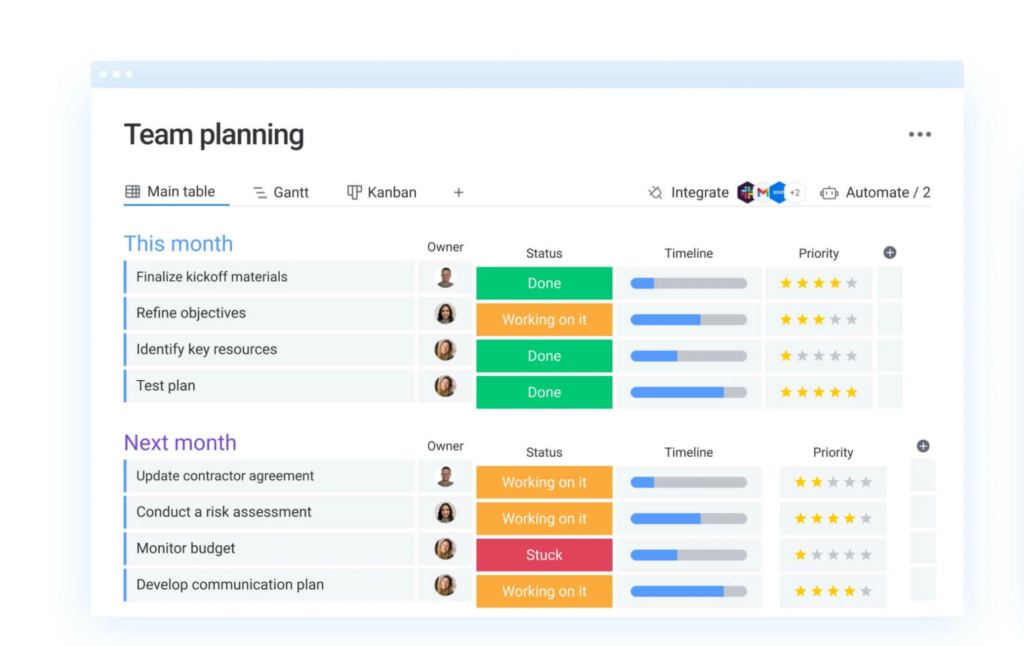
At the heart of Monday.com’s claim to fame as one of the best Teamwork alternatives are its boards, which act as dynamic canvases for organising tasks, projects, and workflows. These boards can be tailored to include columns for tracking deadlines, assigning team members, setting priorities, and even incorporating automated reminders to ensure nothing falls through the cracks. Your team can choose from a variety of templates to kick-start their projects, whether they’re planning a marketing campaign, managing a product launch, or tracking progress in software development.
Categories in common with Teamwork: Monday.com offers similar functionalities with Teamwork, such as task management, project planning, and time tracking. It also makes it easier to visualise workflows through colour-coded boards and status updates, making it easier for teams to understand project timelines and priorities at a glance. However, the fact that can get very pricey pushes it further down on our list of best Teamwork alternatives.
What Users Say
- One potential drawback of Monday.com is its pricing structure, which can become expensive for larger teams or organisations requiring advanced features. While the platform offers various pricing tiers, some users may find the cost prohibitive as they scale up.
- For teams that need detailed time logs or resource allocation tools to optimise productivity, Monday.com may feel less efficient than Teamwork, and require additional integrations or manual workarounds to achieve the same results.
Hive
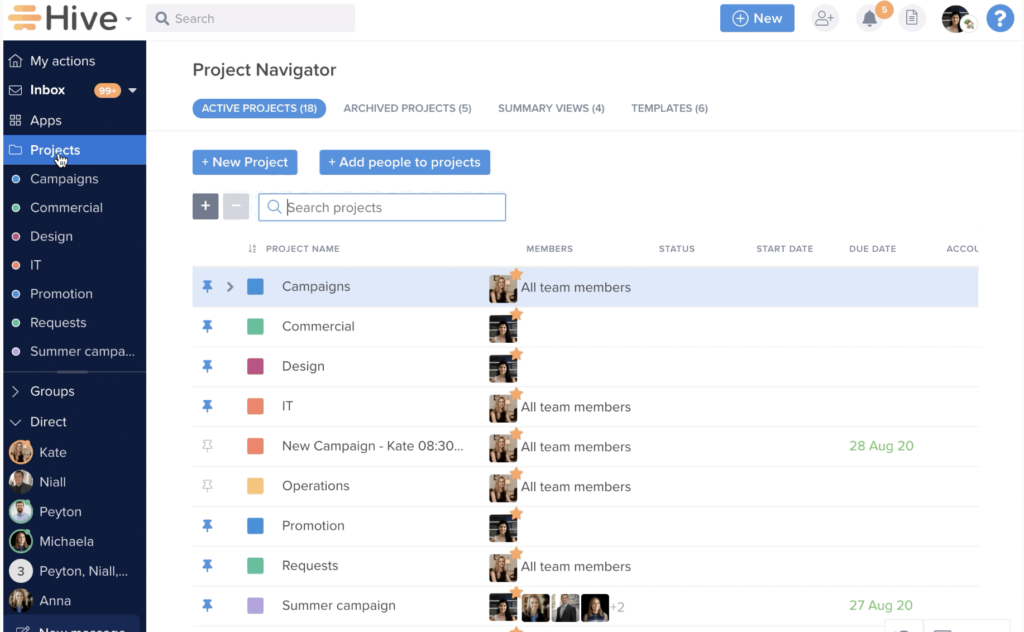
Hive is a productivity platform engineered to consolidate task and project management while facilitating efficient team collaboration. Its intuitive interface is optimised for teams concurrently managing complex projects. It is highly configurableand offers advanced communication integrations with detailed performance analytics.
Categories in common with Teamwork: Hive offers several overlapping features with Teamwork, including task management, project tracking, and time management. It also encourages productivity through powerful automation and in-app communication tools such as direct messaging and shared notes.
What Users Say
- Users recommend Hive as one of the best Teamwork alternatives for its ability to track time within projects, providing detailed analytics. This is particularly helpful if your team needs precise data for client billing or resource allocation.
- Its collaborative features, such as action cards and shared project views, make it easy to keep everyone aligned.
- However, some users mention that Hive’s interface can occasionally feel cluttered when handling larger projects or a high volume of tasks.
Asana
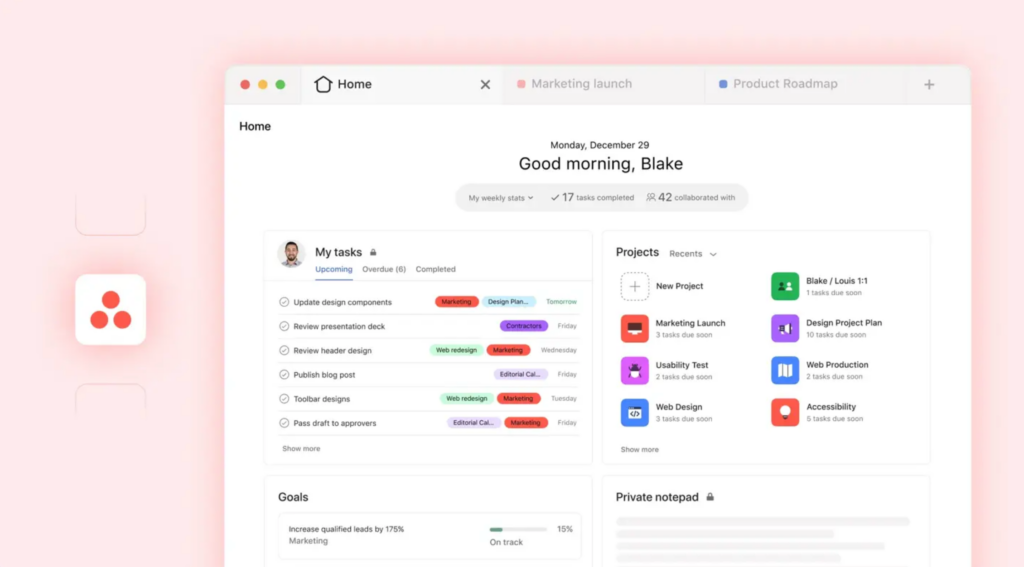
Asana is a popular choice in the project management space, known for its clean interface and user-friendly design, making it a good contender on our list of best Teamwork alternatives. It’s particularly suited for teams that need a straightforward way to manage their work, whether that’s organising daily tasks, setting priorities, or tracking long-term project progress. While it caters to teams of all sizes, its sweet spot seems to be mid-sized to large teams looking to speed up their workflow. Incidentally, we’ve also asked our experts to come up with the best Asana alternatives.
Categories in common with Teamwork: Asana shares several features with Teamwork, such as task assignments, project timelines, and team collaboration tools. Both tools allow you to break down projects into digestible tasks and provide a clear visual overview of what’s happening across the team. For those transitioning from Teamwork, Asana’s integrations will feel familiar and smooth, especially thanks to Google Workspace and Slack integrations.
What Users Say
- Users often praise Asana for its ease of use, particularly its drag-and-drop interface and the ability to switch between list, board, and calendar views seamlessly. The tool’s focus on simplifying task dependencies and due dates is frequently highlighted as a major strength.
- However, some users feel that Asana lacks advanced features like built-in time tracking and complex reporting, which may limit its functionality for larger or more data-driven projects.
- Another common critique is that as projects become more complex, Asana’s minimalist design can feel limiting. It’s fantastic for straightforward workflows, but might struggle with multi-layered projects where advanced customisation and automation are needed so go over this carefully when deciding about the best Teamwork alternatives for you.
Trello
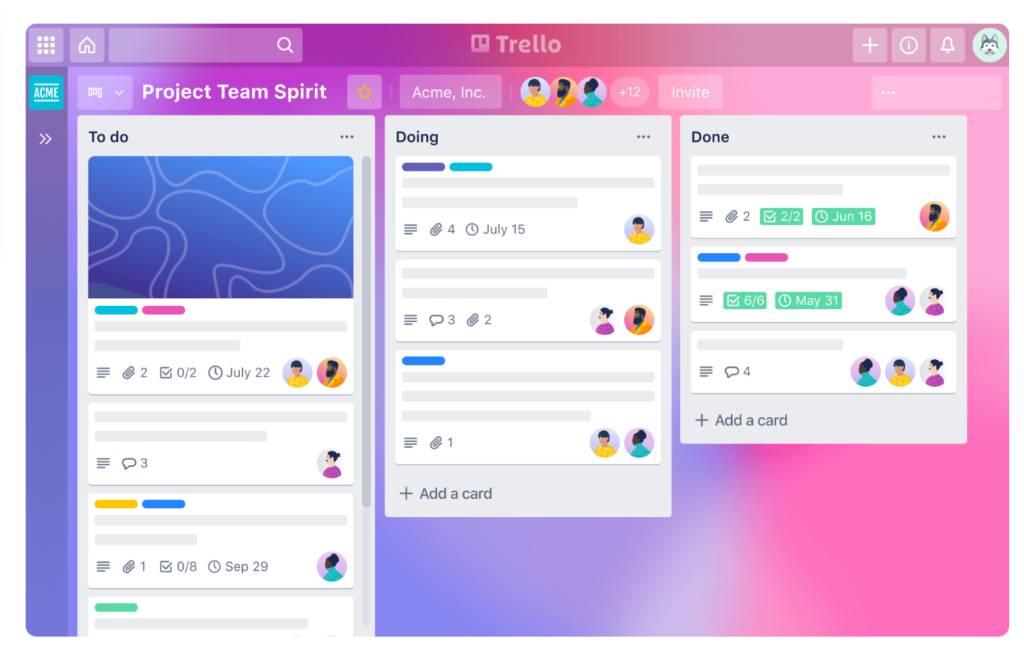
Trello is a project management tool that keeps things refreshingly straightforward – however, whether it’s actually one of the best Teamwork alternatives totally depends on how vast your needs are. It’s built around the idea of boards, lists, and cards, making it easy to visually organise tasks and workflows. Think of it as the digital version of a sticky note system, but one you can access from anywhere. It’s perfect for small teams or individual freelancers, and its user-friendly design allows you to dive in without any steep learning curves or complicated setups.
Categories in common with Teamwork: Trello and Teamwork share some essential features, like task organisation, and collaboration tools. However, features such as time tracking, Gantt charts, and advanced reporting are either absent or reliant on third-party integrations in Trello.
What Users Say
- Trello’s drag-and-drop functionality and user-friendly design are consistently praised by users. Many highlight how quickly teams can get started without the need for extensive training.
- The tool’s ability to integrate Power-Ups, such as calendar views and automation, adds flexibility.
- However, users note that Trello’s feature set may feel limiting for larger projects or those requiring in-depth reporting. Its reliance on third-party Power-Ups for advanced functionalities can also increase costs for growing teams.
Slack
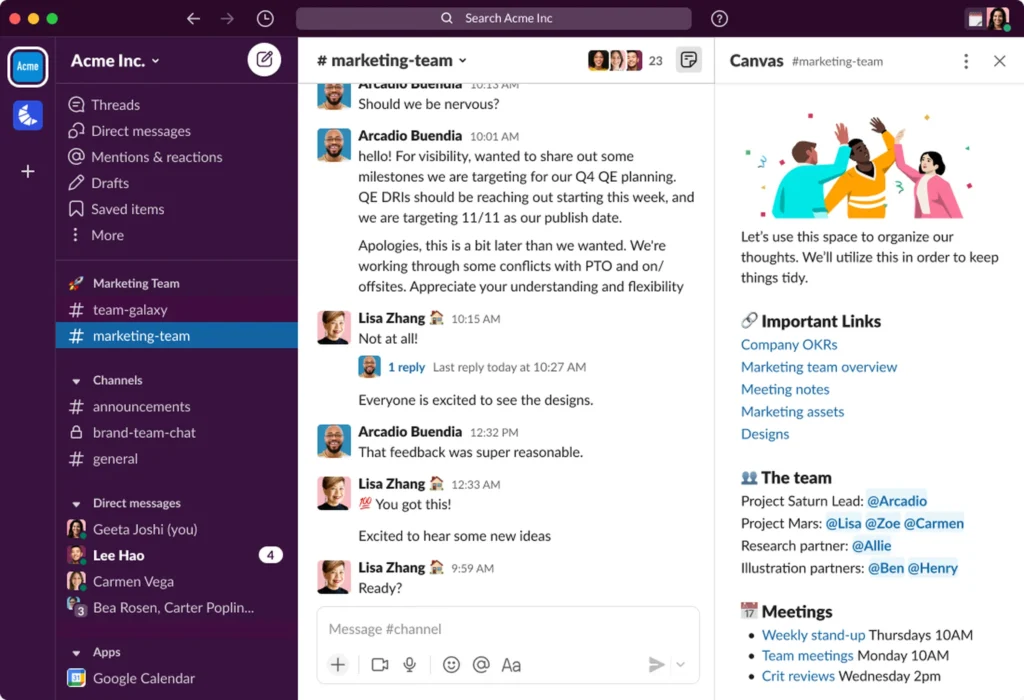
Slack is credited with revolutionizing the way teams communicate, earning its place on our list of best Teamwork alternatives. It is designed for simplicity, but still packs a punch with its range of features that combine real-time messaging, file sharing, and extensive integrations.
The chat interface has become synonymous with effective communication, with conversations organised into channels which can be tailored by topic, team, or project, ensuring that discussions remain focused.
Categories in common with Teamwork: Slack and Teamwork both prioritise enhancing team collaboration, but they approach this goal from different angles. While Teamwork focuses on project management, Slack specialises in streamlining real-time communication, making it ideal for dynamic, fast-paced teams. Teamworks’ strength, however, lies in its sturdy project and task management features, which Slack lacks natively.
What Users Say
- Slack is often praised for its intuitive interface, making it easy for teams to adopt and start using right away.
- The platform’s notification system helps users stay on top of conversations without feeling overwhelmed.
- However, users note that while Slack excels in communication, it lacks native task management features, which means teams often need to pair it with other tools for a complete project management solution.
Zoho
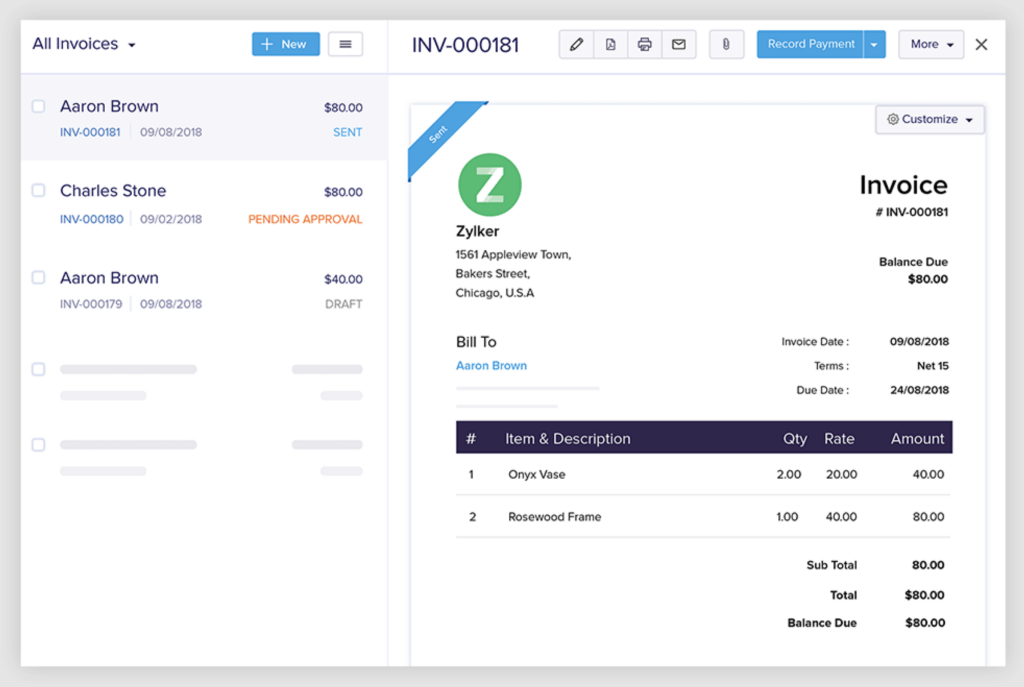
Zoho Projects is a cost-effective yet powerful project management platform designed to streamline how teams organise tasks, track timelines, and allocate resources. Its biggest advantage lies in its ecosystem that allows you to switch seamlessly between other applications like Zoho CRM for customer management or Zoho Finance for accounting.
Categories in common with Teamwork: Zoho Projects’ task management places its focus on automation capabilities, which streamline repetitive workflows, whereas Teamwork’s strength lies in its intuitive task interface that requires minimal onboarding.
When it comes to project scheduling, both platforms provide Gantt chart formats, but Zoho takes it a step further by incorporating baselines, allowing your team to track deviations and stay ahead of potential delays. That said, Zoho’s customisation options are not as advanced as Teamworks’, limiting how much you can tailor the platform to your specific needs. This can affect its suitability to be one of the best Teamwork alternatives.
What Users Say
- Users appreciate Zoho Projects for its affordability and the comprehensive nature of its tools. Features like Gantt charts, milestone tracking, and dependency management help teams stay on track.
- The platform’s integration with other Zoho apps, like Zoho CRM and Zoho Desk, ensures smooth workflows across different departments.
- However, some users mention that Zoho’s interface can feel outdated, and its customisation options may not be as advanced as those offered by competitors.
Jira
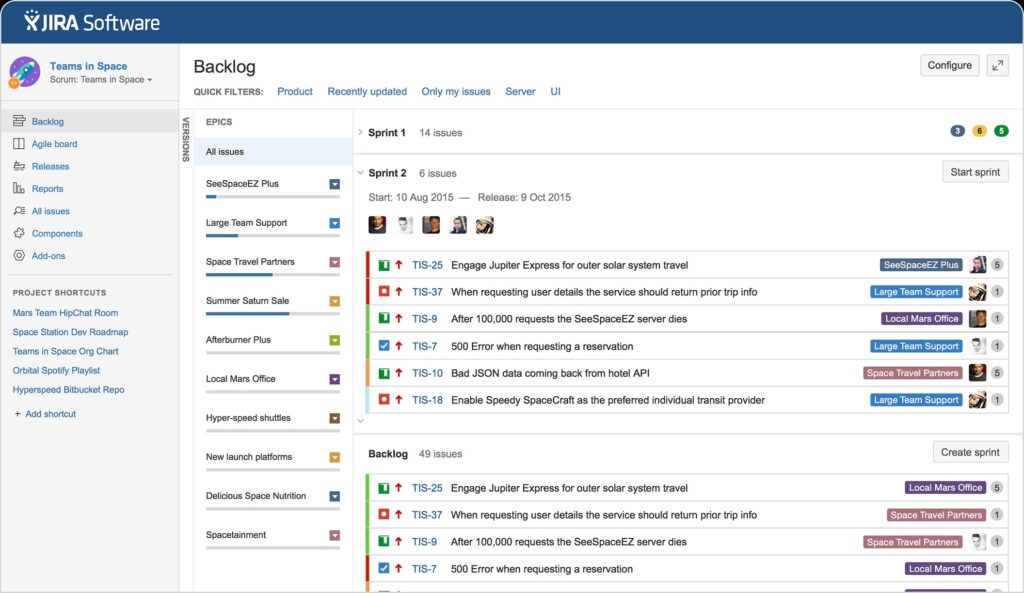
Jira is a specialised project management and issue-tracking platform designed with software development teams in mind. It’s not just a tool for managing tasks; it’s a powerhouse for planning, tracking, and deploying software with an emphasis on precision and collaboration. Custom workflows are another standout feature of the software, so it hits many points on our list of best Teamwork alternatives.
Jira lets you design workflows that mirror your exact operational requirements, with a level of flexibility that is particularly valuable for teams handling diverse projects or those adhering to specific compliance standards.
Categories in common with Teamwork: Both tools allow for task assignment, project scheduling, and facilitating team collaboration. What sets Jira apart, making it one of the best Teamwork alternatives, is its comprehensive support for Agile methodologies. For example, Scrum boards in Jira are highly customisable and allow teams to break projects into manageable sprints, complete with backlog prioritisation.
What Users Say
- Jira’s reporting tools provide actionable insights. For instance, sprint velocity reports allow your team to estimate how much work they can realistically complete in upcoming sprints, while burndown charts offer a snapshot of progress against sprint goals.
- New users often find themselves overwhelmed by the sheer breadth of features, particularly if they’re unfamiliar with Agile frameworks, limiting its efficacity as one of the best Teamwork alternatives.
- Configuring Jira to suit a team’s unique needs can be time-intensive, requiring a thorough understanding of the tool’s settings and capabilities.
Teamplate – Overall Best Teamwork Alternative
Toe to toe, our experts agreed that Teamplate is top on our list of best Teamwork alternatives overall, because it offers every single feature that the latter has and then goes a few extra steps beyond that. The tool is truly comprehensive and removes any need to use other platforms.
This not only leads to a more streamlined workflow and more synchronized communication, but also translates into a highly cost-effective choice. In short, you can access all features of Teamplate for free, and you can stop other paid subscriptions.
How to Migrate Your Data to One of the Best Teamwork Alternatives
If one of the above best Teamwork alternatives has caught your eye, but you’re already using Teamwork itself, migration is a very real concern. After all, if you have to stall your operations or lose important data, swapping over may not be worth it. Here’s how to get ready to start using your chosen Teamwork alternative.
- Pick a low-impact time for migration: Schedule the migration during periods of minimal system usage or business downtime to reduce disruptions to daily operations.
- Involve all stakeholders early: Ensure team members, department leads, and other relevant parties are informed about the migration timeline, goals, and potential impacts.
- Establish a robust backup plan: Create a comprehensive backup of all data before starting the migration to safeguard against unexpected losses or errors.
- Communicate a clear timeline: Set realistic deadlines for each stage of the migration and regularly update stakeholders on progress and any changes.
- Assign a dedicated project team: Designate a team responsible for overseeing the migration, including IT specialists and decision-makers, to ensure accountability and smooth execution.
- Test the process in stages: Conduct a phased migration, starting with smaller, less critical datasets to identify and resolve issues before scaling up.
Ready to discover the top performer on our list of the best Teamwork alternatives? Join Teamplate here – it’s free, fast, and simple.
If you’ve ever managed a construction project, you’re familiar with juggling a number of moving parts from timelines to budgets, materials, subcontractors, safety regulations, and unexpected delays.
That’s where construction management software comes in, a digital command centre designed to help you organise, track and streamline every aspect of your project in one place. And we’ve tested all the best ones to help you pick the best options for your team.
Let’s kick off with a quick explanation of what you can expect the right construction management software to achieve, before moving on to our shortlisted tools.
Table of Contents
What is Construction Management Software?
Simply put, the right construction management software helps you and your teams stay on top all project, scheduling, and compliance needs.
Instead of a chaotic mix of spreadsheets, emails and phone calls, you get a single platform where you can schedule tasks, manage costs, communicate with your team, and even handle compliance paperwork.
Most modern construction project management tools also offer real-time collaboration, which means your contractors, architects, and clients will always be on the same page. Cloud-based access means you can check updates from anywhere, whether you’re on-site or at the office.
In short, the right construction management software removes the complexity of construction projects and simplifies it, helping you stay on time and within budget while reducing stress.
12 Best Construction Management Software (Free & Paid)
| Software | Free Plan Available | Best For | Our Rating |
| Teamplate | ✅ | Free advanced features & all-in-one dashboard | ⭐⭐⭐⭐⭐ |
| ClickUp | ✅ | General project management | ⭐⭐⭐⭐ |
| OrangeScrum | ✅ | Agile projects | ⭐⭐⭐⭐ |
| Asana | ✅ | Team collaboration | ⭐⭐⭐⭐ |
| Clockify | ✅ | Time tracking | ⭐⭐⭐ |
| OpenDocMan | ✅ | Document management | ⭐⭐⭐ |
| Wrike | ❌ | Large teams | ⭐⭐⭐ |
| Fieldwire | ❌ | Field team management | ⭐⭐⭐⭐ |
| Methvin | ✅ | Estimations | ⭐⭐⭐⭐ |
| Fluix | ❌ | Workflow automation | ⭐⭐⭐⭐ |
| Zoho Projects | ✅ | Small businesses | ⭐⭐⭐ |
What to Look for in Free Construction Management Software?
If you’re on a tight budget, one of your priorities is likely to be to find free construction management software. Unless you’re really familiar with the world of remote collaboration tools, this is probably easier said than done. While many softwares offer a free version, these often come with limitations. However, some do offer a reasonable range of features in the free version. The trick lies in knowing which features a nice-to-have, and which are absolutely essential and
- User-friendly interface – The software should have an intuitive layout, making it accessible for all your team members, including contractors and subcontractors who may not be tech-savvy.
- Task and project scheduling – Look for construction management software that provides task management, scheduling tools, and Gantt charts to help organise workflows, assign responsibilities, and track progress efficiently.
- Collaboration and communication tools – Effective communication is key, so choose software that includes real-time messaging, document sharing, and team collaboration features to enable hassle-free communication among all the project members.
- Budgeting and cost tracking – While free construction management software may not offer full-scale financial management, it should at least include basic budgeting and expense tracking to help keep costs under control.
- Document management – Construction projects involve a vast number of documents, from blueprints to contracts, so look for effective and safe document storage, version control, and quick access to necessary files.
- Mobile accessibility – It’s very likely that you and your team will be conducting a lot of the work on-site, rather than in an office. A mobile-friendly platform ensures remote access to crucial project details, update progress, and communicate in real-time from wherever you are.
Teamplate
This construction management software offers a revolutionary way to centralize all work flows and communications via an all-in-one platform.
Key features
- Centralised construction management software – Keep all project-related information, including blueprints, permits, and schedules, in one accessible platform, reducing paperwork and miscommunication.
- Real-time collaboration – Full coordination between on-site workers, project managers, and stakeholders through instant updates and messaging.
- Automated workflows – Approval processes and documentation handling are standardised to improve efficiency and compliance with industry regulations.
- Integrated time tracking – You can monitor labour hours, subcontractor tasks, and equipment usage to optimise resource allocation and minimise downtime.
- Custom reporting and analytics – Generate detailed reports on project progress, costs, and performance metrics to support data-driven decision-making.
- Mobile-friendly access – Your team will be able to access critical documents, update project statuses, and report issues directly from their mobile devices while on site.
Limitations
- Customisation constraints – While Teamplate is highly flexible, highly complex workflows may require additional configuration beyond standard templates.
Pricing
| Plan | Price | Features |
| Free | $0 | Advanced construction management software and tools, document storage, real time communication, email, video conferencing, mobile access |
ClickUp
Designed to streamline workflows, enhance collaboration, and keep construction teams aligned, ClickUp offers a flexible and customisable experience to fit the construction industry’s demands.
Key features
- Project scheduling & Gantt charts – This construction management software allows you to plan construction phases, manage dependencies, and to ensure tasks align with project timelines.
- Blueprint & document storage – Store, access, and share blueprints, permits, and contracts.
- Task management for job sites – Assign work orders, track progress on subcontractor tasks, and ensure site activities remain on schedule.
- Field-to-office communication – Use real-time updates and tagged mentions to streamline communication between project managers, site supervisors, and field crews.
- Safety compliance tracking – Maintain safety checklists, log incidents, and ensure compliance with OSHA regulations or industry standards.
- Equipment & materials tracking – Monitor inventory levels, schedule maintenance, and prevent project slowdowns due to missing tools or materials.
- Time tracking for crews – Log work hours for field teams, track billable hours, and integrate with payroll systems for accurate compensation.
- Automation for approvals – This construction management software helps you speed up processes, permit approvals, and material orders with automated workflows.
Limitations
- Complex interface for small contractors – This construction management softwarecan be overwhelming due to its extensive features.
- Potential lag on large projects – Large-scale developments with thousands of tasks may experience slow performance, especially when managing multiple sites.
- Limited offline functionality – Construction sites with poor internet access may struggle with real-time updates and mobile app limitations.
- Customisation may require setup time – While highly customisable, setting up industry-specific workflows and automations can take time.
Pricing
| Plan | Price | Features |
| Free | $0 | Basic plan with limited storage, suitable for small teams managing a single project. |
| Unlimited | $7 per user per month | Ideal for small-to-medium construction firms, offering unlimited integrations, dashboards, and guest access for subcontractors. |
| Business | $12 per user per month | Advanced features like goal tracking, workload management, and timeline views, perfect for larger firms managing multiple sites. |
OrangeScrum
Keep your projects on track with structured workflows thanks to this construction management software.
Key features
- Task and project tracking – This construction management software offers extensive task tracking, allowing construction managers to assign, monitor, and update tasks in real-time. This feature is particularly useful for tracking work across multiple job sites, ensuring that deadlines are met and project timelines stay on course.
- Resource management – This feature helps teams optimise their workforce and materials efficiently, reducing delays caused by resource shortages or misallocation.
- Time tracking and invoicing – essential for tracking billable hours of subcontractors and ensuring accurate payroll processing.
- Collaboration tools – Multiple stakeholders, from architects to engineers to on-site workers, can align through document sharing, discussion boards, and real-time updates.
- Gantt charts and workflow automation – This makes it easier for construction managers to spot potential bottlenecks.
Limitations
- Steep learning curve – While OrangeScrum has numerous features, the interface can be overwhelming for teams unfamiliar with digital project management tools. Onboarding time may be required to get construction teams up to speed.
- Limited integration with industry-specific software – Unlike some competitors, OrangeScrum does not natively integrate with many construction-specific tools like AutoCAD or Procore, which can be a drawback for firms relying on these platforms.
- No built-in compliance tracking – Teams must rely on external solutions for compliance when using this construction management software.
Pricing
| Plan | Price | Features |
| Free plan | $0 | Suitable for small teams, but limited in features and user capacity. |
| Startup plan | Starting at $9 per month | Includes essential project management features but is capped at a certain number of users. |
| Professional plan | Starting at $19 per month | Offers advanced project tracking, reporting, and integrations, making it ideal for mid-sized construction firms. |
Asana
Construction management software that lets you organise tasks, track deadlines, and keep construction projects moving efficiently.
Key features
- Project timelines with Gantt charts – This construction management software helps all tasks, from material procurement to final inspections, stay on schedule.
- Task dependencies – You can automatically adjust work schedules if a prior task, such as site excavation, gets delayed.
- Team collaboration – Keeps site managers, architects, and subcontractors connected in real time to reduce miscommunication.
- Budget tracking – Monitor expenses for labour, materials, and equipment, ensuring projects stay within budget.
- Permit and compliance tracking – Assigns and tracks required permits, ensuring all necessary approvals are in place before work begins.
- Safety checklist integration – Maintain a record of site inspections, equipment checks, and safety briefings to reduce workplace accidents.
Limitations
- Limited offline functionality – On-site workers in remote areas may struggle with access, as Asana relies on an internet connection.
- Complexity for large projects – Large projects with thousands of tasks may require additional integrations to manage efficiently. Asana alternatives like Teamplate handle this better.
- No built-in blueprint annotation – Users need separate software to mark up plans and schematics.
- Steep learning curve for non-tech-savvy workers – Labourers and site supervisors unfamiliar with construction management software may require training.
Pricing
| Plan | Price | Features |
| Basic | Free | Ideal for small subcontractors managing individual tasks but lacks advanced reporting and automation. |
| Premium | $10.99 per user per month | Best for small-to-mid-sized contractors needing timeline views, custom fields, and basic workflow automation. |
| Business | $24.99 per user per month | Designed for mid-to-large construction firms requiring workload balancing, advanced approvals, and custom dashboards. |
Clockify
Designed for contractors, site managers, and construction teams, this construction management software ensures every minute on-site is accounted for, helping with payroll, budgeting, and client invoicing.
Key features
- Project and task tracking – Through this construction management software you can assign tasks to specific team members, track their progress, and get real-time updates on project timelines.
- Timesheet and work-hour monitoring – Working hours can be logged manually or via the automatic timer to capture time spent on specific construction phases.
- GPS and location tracking – This ensures workers are clocking in and out from designated job sites, reducing fraudulent time entries.
- Overtime and break tracking – Keeps track of legally required breaks and overtime hours, ensuring compliance with employment regulations.
- Cost estimation and budgeting – You can allocate labour costs per project, track expenses, and prevent budget overruns.
Limitations
- No built-in payroll processing – Although work hours are tracked, this construction management software does not directly process payroll, so you’ll need to integrate it with accounting software.
- The free version is very basic – Advanced features like invoicing and timesheet approvals require a paid plan.
- Minimal automation for shift scheduling – Site managers may need an additional tool to automate shift planning for large construction crews.
Pricing
| Plan | Price | Features |
| Free | $0 | Basic time tracking, unlimited users, projects, and reports |
| Basic | $3.99 per user per month | Time audits, GPS tracking, and timesheet approvals |
| Standard | $5.49 per user per month | Budgeting, invoicing, and detailed time reports |
| Pro | $7.99 per user per month | Labor cost calculations, profit estimation, and time tracking reminders |
OpenDocMan
This open-source construction management software is also a document management system (DMS) designed to simplify document storage, access, and compliance.
Key features
- Open-source and customisable – Unlike many construction management software tools, OpenDocMan is open-source, meaning you can tweak and modify it to fit your project-specific needs.
- Role-based permissions for subcontractors and teams – OpenDocMan allows you to set different access levels to ensure only authorised users can view or edit specific files.
- Version control for blueprints and contracts – Built-in version control ensures the latest blueprints, contracts, and safety regulations are always accessible.
- Workflow approval system for regulatory compliance – The process is structured in such a way as to ensure compliance before work progresses.
- Compliance-focused for construction regulations – OpenDocMan supports compliance with industry regulations such as OSHA, ISO 9001, and local building codes, making it an excellent choice for construction teams dealing with strict regulations.
Limitations
- Outdated interface – while functional, this construction management software is not the most modern or intuitive, which may create team issues.
- Limited integration with construction software – It doesn’t integrate with software like Procore, AutoCAD, or Primavera P6
- No built-in cloud storage – You’ll need to manually set up cloud hosting or rely on on-premises servers, adding extra steps for IT teams.
- Basic reporting features – While it offers some reporting, OpenDocMan’s analytics capabilities are not as solid as, say, Teamplate’s or Clickup’s.
- Support depends on community – As an open-source solution, official customer support is limited. Users typically rely on community forums and documentation, which may not be ideal if you need dedicated support.
Pricing
| Plan | Price | Features |
| Free (Open-source) | $0 | Basic document management, user permissions, workflow approvals, and version control |
| Hosted version | Varies | Pricing depends on hosting provider; may include additional support and maintenance |
Wrike
Plan, schedule, and manage construction projects with real-time collaboration and tracking tools.
Key features
- Project management tailored for construction – This construction management software tailors timelines and tasks specifically for site work, subcontractors, and compliance requirements.
- Real-time budgeting & cost tracking – Helps you prevent overspending with live updates on material costs, labour expenses, and unexpected site changes.
- BIM (Building Information Modelling) integration – Fully compatible with 3D modelling tools.
- Automated compliance checks – This ensures adherence to local building regulations, health and safety protocols, and environmental impact assessments.
- Equipment & material tracking – You can reduce downtime by tracking the availability, location, and maintenance schedules of machinery and materials.
- Subcontractor management – Handles contracts, work schedules, and payment milestones.
- RFIs (Request For Information) & document control – All construction-related documents are kept in a single digital repository, ensuring easy access and version control.
Limitations
- High initial setup cost – When using this construction management software , customisation and onboarding require significant investment, especially for large-scale projects with complex needs.
- Limited offline functionality – While mobile-friendly, some cloud-based solutions require an internet connection, which can be an issue in remote construction sites.
- Customisation constraints – Flexibility is limited, which will be a hindrance for companies with unique workflows that don’t follow standard construction processes.
- Integration challenges – Not all platforms easily sync with legacy systems, requiring additional workarounds or third-party solutions.
Pricing
| Plan | Price | Features |
| Basic | $49/user | Project tracking, budgeting, mobile access, and basic reporting |
| Pro | $99/user | Everything in Basic + BIM integration, automated compliance, and accounting software sync |
Fieldwire
Access blueprints, track site progress, and coordinate teams in real time thanks to this agile construction management software.
Key features
- Real-time task management – Fieldwire acts as a digital command center, allowing foremen, engineers, and project managers to assign, track, and update tasks in real time.
- Blueprint and document management – Construction teams can upload, mark up, and share plans directly within the app.
- Offline access for jobsite reliability – Drawings and tasks can be accessed offline, with the newly logged information syncing once back online.
- Issue tracking and punch lists – You can generate punch lists, log defects, and assign corrective actions with timestamps and photos. This speeds up issue resolution and reduces the risk of disputes.
- Forms and reports – This construction management software simplifies compliance and reporting by digitising daily logs, inspection checklists, and safety reports. This ensures that critical information is never lost in paper-based systems.
- Collaboration across trades – The platform connects general contractors, subcontractors, and suppliers in one place, making coordination smoother and reducing conflicts between different trades.
Limitations
- Limited BIM support – While Fieldwire allows teams to work with 2D plans efficiently, it lacks BIM features.
- Task management complexity for larger teams – Fieldwire’s task management tools may feel restrictive for large-scale enterprise construction firms that need more advanced custom workflows.
- No built-in estimating tool – Your team will need a separate tool for project costing and bidding.
Pricing
| Plan | Price | Features |
| Basic | Free (up to 5 users) | Task management, blueprint viewing, and file sharing |
| Pro | $39 | Advanced task tracking, markups, reports, and issue tracking |
| Business | $59 | Custom forms, workflow automation, scheduling tools, and priority support |
Methvin
This construction management software is excellent for project planning, bidding, and execution for contractors and construction professionals.
Key Features
- Estimating software – This tool allows contractors to create detailed cost estimates while supporting linked worksheets and enabling users to drag in resources or worksheets from a master project. It also supports the use of JavaScript functions to automate estimates, enhancing efficiency.
- Takeoff tool – This construction management software allows you to measure areas in both imperial and metric scales directly from digital plans, facilitating accurate quantity measurements, which are essential for preparing competitive bids. The tool also allows for the import of DWG and DXF files, ensuring compatibility with various file types.
- Gantt scheduler: You can create a visual representation of project timelines to ensure that all team members are aligned with the project schedule.
- Collaborative platform: Methvin is an excellent remote collaboration tool, enabling multiple stakeholders to work on the same estimate simultaneously. The platform also allows you to share project details and updates easily via email.
Limitations
- File Type Support – Methvin can read DWG and DXF files, but it does not support some other popular file types, which can be a limitation for users who work with these formats regularly.
- Measuring commands 0 The software lacks certain measuring commands such as pan and zoom functions, full plan view, measuring curvilinear lines, and snap and ortho functions. Nor does it allow you to edit, add, or delete points after measuring.
- Project management features: While the Gantt project management tool is solid, it lacks certain features like the ability to track changes and updates, which can make project management more challenging.
Pricing
| Plan | Price | Features |
| Free | $0 | Project Management Information System (PMIS) with unlimited users, one free app, 24/7 support |
| Business | $27 per month | All free plan features, collaboration for up to 5 users, API integrations with Xero, SAP, and JDE, support response within 24 hours |
Fluix
This construction management software is designed to streamline operations in industries that rely on extensive paperwork and compliance.
Key features
- Mobile-friendly document access – Field workers can access, fill, and sign critical documents from their mobile devices.
- Automated workflows – You’ll be able to automate repetitive processes such as safety checklists, permit approvals, and compliance reporting, reducing administrative overhead and errors.
- Real-time collaboration – Project managers, contractors, and site supervisors can share and review documents in real time, minimising delays.
- Offline functionality – Your team can work offline and sync data once a connection is restored.
- E-signatures and approvals – The platform supports legally binding digital signatures, speeding up approval processes for contracts, permits, and change orders.
Limitations
- Limited integrations with construction-specific software – Procore and Buildertrend aren’t available, requiring workarounds.
- Not a full-fledged project management tool – Fluix focuses on document and workflow management, so it does not replace dedicated construction project management software like Teamplate.
- Subscription costs for larger teams – Costs can add up for larger construction teams with multiple users, especially if additional storage or custom integrations are needed.
Pricing
| Plan | Price | Features |
| Basic | $20/month | Core workflow automation, cloud storage integration, basic analytics, email support |
| Pro | $50/month | All basic features, advanced workflow automation, custom branding, priority email support |
| Business | $100/month | All Pro features, API access, role-based permissions, enhanced security controls, dedicated account manager |
Zoho Projects
A versatile construction management software that supports collaboration across various teams.
Key features
- Task and milestone tracking – From site preparation to finishing work, this construction management software allows managers to break down projects into tasks and milestones, assign them to specific team members, and set deadlines.
- Gantt charts for project planning – Construction managers can visualise project timelines, identify task dependencies, and adjust schedules to prevent bottlenecks.
- Time tracking and billing – Teams can log hours spent on-site or on specific tasks. This feature integrates seamlessly with invoicing tools, simplifying payroll and billing.
- Document management – A central repository where teams can upload, share, and version-control important files ensures that everyone has access to the latest information.
- Risk and issue tracking – The team can identify potential problems such as weather delays or material shortages early on, logging incidents and implementing corrective actions before they escalate.
Limitations
- Limited offline functionality – Construction sites may not always have reliable internet access, and Zoho Projects’ dependency on cloud connectivity can be a drawback in remote locations.
- Complex setup for large-scale projects – While Zoho Projects is user-friendly for small to mid-sized projects, large infrastructure projects may require extensive customisation and integration, which can be time-consuming.
- Limited integration with some industry-specific software – Zoho does not natively support some construction-specific software, so you’ll need to use third-party software.
Pricing
| Plan | Price | Features |
| Free | $0 (up to 3 users) | Basic task management, Gantt charts, file storage |
| Premium | $5 per month per user | Advanced task automation, resource management, time tracking, reporting tools |
| Enterprise | $10 per month per user | Custom workflows, unlimited project templates, portfolio management, advanced analytics |
What Makes Teamplate your Go-To Construction Management Software?

Managing construction projects comes with a set of challenges unlike those for other industries. With multiple stakeholders, site visits, compliance issues and more, your chosen construction management software needs to be a cut above the rest so as to enable seamless communication between the various stakeholders.
Teamplate is designed to address these industry-specific concerns, with a flexible – but strong – t set of tools that enhance efficiency and collaboration both on-site and off-site. This is why so many professionals have picked Teamplate as their chosen construction management software.
Real-time team collaboration
Construction projects require constant coordination between contractors, engineers, and project managers. Teamplate’s built-in communication tools, including real-time messaging and video conferencing, ensure that all stakeholders stay aligned, reducing delays and miscommunication.
✅ Efficient task management and scheduling
You will have free access to customizable Kanban boards, backlog management, and sprint planning, to help your construction teams keep projects on track. Task assignments, deadlines, and progress tracking make it easy to stay ahead of schedules and meet milestones efficiently.
✅ Centralized document storage and access
Construction projects involve extensive documentation, from blueprints and permits to contracts and compliance reports. Welcome to Teamplate’s secure Data Room, which ensures that all documents are easily accessible, properly organized, and always up to date.
✅ Integrated calendar for project timelines
If you want to avoid costly overruns you’ll need to keeping track of key construction phases and deadlines. Teamplate’s integrated calendar helps teams schedule important events, set reminders, and maintain a clear project roadmap.
✅ Personalized workspace for team productivity
Individual team members, from site supervisors to architects, can manage their tasks efficiently with Teamplate’s Personal Space feature, ensuring that every role is aligned with project goals without getting overwhelmed by unrelated tasks.
✅ Seamless on-site and remote access
Whether on-site or in the office, you’ll gain real-time access to all project details. Teamplate’s cloud-based platform allows you to retrieve and update information from any device, with your data synching as soon as you’re back online.
✅ A free, scalable solution
Construction professionals often rely on multiple tools for project management, communication, and document storage. Teamplate consolidates these functions into one platform, reducing costs and increasing operational efficiency without compromising on features.
Teamplate provides an all-in-one solution that directly addresses the challenges you’ll encounter in this specific industry.
If you’d like to learn more about how we can help your construction firm streamline workflows, enhance communication, and improve project outcomes, get in touch with our team by filling in our contact form. You can also register here for free and start benefiting from all the Teamplate features immediately.
Finding the right free collaboration tools is one of the most crucial aspects of running an organisation or a team. And yet, it is far from being straightforward.
Many platforms that claim to be free come with hidden costs. Even those that genuinely don’t require payment have their hidden pitfalls, in particular for teams that require very specific, or advanced, functionalities.
And, of course, different teams have different priorities, making it even more difficult to zoom into which free collaboration tools are particularly well-suited for your team. To help simplify your choice, we’ve brought together a number of founders and team leads to test different softwares for different case uses.
From the best startup software to process management, real-time collaboration and more, we’re bringing you the best in class for each category.
Table of Contents
How to Choose the Best Free Collaboration Tools by Category
| Category | Recommended Tools |
| Project Management | Teamplate, Trello Asana |
| Communication | Teamplate, Slack, Microsoft Teams |
| Document Collaboration & File Sharing | Teamplate, Dropbox, Jumpshare |
| Best for All-In-One Dashboard | Teamplate, ClickUp, Monday.com |
Before finalising your choice of best free collaboration tools, you need to ask yourself one question: what is the main priority for your team or organisation? Do you require support for complex project management? Or are you more in need of real-time communication? Is document sharing super important for you?
Once you identify your overriding priority, head straight over to the relevant category to discover our experts’ shortlist of top free collaboration tools. Here, you’ll be able to identify all the pros and cons for each choice, making your final choice simple and data-driven.
Best Free Collaboration Tools for Project Management
| Tool | Free Features | Number of Free Users | Best For |
| Teamplate | Gantt charts, Kanban boards, task dependencies, multiple projects, goal tracking | Unlimited | Teams wanting a comprehensive, all-in-one solution for free |
| Trello | Kanban boards, automation | Unlimited | Visual task management |
| Asana | Task dependencies, timeline | 15 users | Small teams |
Teamplate
Looking for a project management tool that keeps everything streamlined and tailored to your workflow? Teamplate is all about customisation, allowing you to create templates that suit your specific needs.
Why is Teamplate one of the best free collaboration tools? You’ll find it very straightforward to stay on track, whether you’re managing marketing campaigns, product development, or client projects. There are several easy-to-apply automation features included, so you will also be helping your team reduce manual effort and focusing on productivity.
✅ Highly customisable templates
✅ Gannt chart and Kanban board formats available for free
✅ Caters for complex task dependencies and multiples projects
✅ Automation functionalities help reduce repetitive work
✅ Very user-friendly interface
✅ Works for a large variety of project types
❌ Limited integrations, albeit unnecessary thanks to Teamplate’s all-in-one approach.
Trello
If you prefer a visual approach for your free collaboration tools, Trello will suit you just fine. It’s known for its signature Kanban-style boards, which are presented in a simplified format to make project management extremely easy.
You will be able to create unlimited boards, lists, and cards for free, as well as make use of some basic automation features and add simple file attachments. However, advanced features like timeline views, dashboards, and more automation rules are locked behind premium plans. If you need features such as priority support, advanced security controls, or extensive reporting tools, you’ll have to upgrade to a paid plan.
✅ Easy-to-use Kanban boards
✅ Great for visual organisation
❌ Lacks advanced reporting features
❌ Can become cluttered with too many boards
❌ Not ideal for complex project tracking
❌ Free version has limited features
Asana
Asana provides a free version that’s great for individuals and small teams, offering essential task management features like unlimited tasks, projects, and messages. You can also take advantage of list and board views, along with basic integrations with apps like Slack and Google Drive. However, features like timeline views, automation, workload tracking, and reporting tools are only available with paid plans. If you need admin controls, enhanced security, or advanced workflow automation, you will be asked to pay or change to other free collaboration tools.
✅ Excellent task organisation
✅ Multiple project views (list, board, timeline)
❌ Can feel overwhelming for beginners
❌ Limited free features
❌ Notifications can become excessive
❌ Not as visually intuitive as Teamplate
Best Free Collaboration Tools for Communication
| Tool | Key Features | Limits | Best For |
| Teamplate | Instant chat, email, video conferencing, screen recording | Unlimited messages & users | A vast diversity of teams |
| Slack | Channels, integrations | 10,000 messages stored | Startups & small teams |
| Microsoft Teams | Video calls, Office 365 integration | 100 users | Corporate teams |
Teamplate
Teamplate is one of the best collaboration tools, offering an all-in-one platform designed to unify workflows and enhance team communication. The free version offers a full suite of communication tools that range from synchronous to asynchronous. These include integrated chat, video calls, and emails.
Moreover, the integrated calendar helps overall communication by simplifying the scheduling of events and meetings.
✅ Integrated chat and video calls for real-time communication
✅ Integrated email for more formal communications within the same platform
✅ Intuitive interface with minimal learning curve
✅ Calendar and meeting scheduling also available through the dashboard
❌ Limited user community compared to more established platforms
Slack
Slack has built a reputation as one of the most user-friendly communication tools, and the free version still packs a punch. It offers real-time chat, file sharing, and integrations with other apps, making it a solid choice for teams looking for quick and seamless communication at no cost. There are also channels to help keep conversations organised.
However, unlike with Teamplate, the free version of Slack comes with a message limit (you can only access the last 90 days of messages), and video calls are restricted to one-on-one meetings, so larger teams will need to look elsewhere for group video conferencing.
✅ Intuitive and user-friendly interface
✅ Real-time messaging with organised channels
❌ Message history limited to 90 days on free plan
❌ Group video calls not available on free version
❌ Can become cluttered with too many channels
❌ Lacks built-in email-style communication
Microsoft Teams
Microsoft Teams offers a strong mix of chat, email-style messaging, and video conferencing, even in its free version. It’s great for businesses that are already using Microsoft products, as it offers deep integration with Outlook and OneDrive. The video conferencing feature supports group calls, which is a plus over Slack’s free version.
However, if you’re not using the Microsoft suite you’re likely to run into difficulties with integrations. The interface can feel cluttered, and the learning curve is steeper compared to more intuitive tools like Teamplate. Also, while it offers chat and email-style communication, storage limitations on the free plan can be restrictive if your team is managing large amounts of data.
✅ Full-featured chat, email-style messaging, and video conferencing
✅ Integrates well with Microsoft products like Outlook and OneDrive
❌ Steeper learning curve compared to competitors
❌ Can feel cluttered, especially for new users
❌ Storage limitations on the free plan
❌ Works best within the Microsoft ecosystem, limiting flexibility
Best Free Collaboration Tools for File-Sharing & Documents
| Tool | Key Features | Storage Limit | Best For |
| Teamplate | Fully free, cloud-based collaboration | 2GB | Teams requiring comprehensive storage and sharing solutions |
| Dropbox | Cloud-based storage with limited real time collaboration | 2GB | Medium-sized organisations |
| Jumpshare | File sync, sharing links | 2GB | Small teams and individuals |
Teamplate
If you’re looking for a streamlined way to collaborate on documents, Teamplate offers a free plan that allows for advanced file sharing and document storage. You have up to 2GB of storage available for free, and you can also access both the mobile and desktop apps, along with file sync across devices.
The free plan allows you to share files quickly, collaborate in real-time, and access a variety of essential templates. It also includes version control, ensuring that previous document versions are always accessible. Unlike other platforms, Teamplate’s free plan prioritizes structured workflows and document integrity, making it ideal for teams handling shared projects.
✅ Real-time document collaboration and version control
✅ Free plan includes essential templates for workflow management
✅ Easy tracking of edits and changes within shared documents
✅ Structured workflows that enhance team collaboration
❌ No integration with third-party cloud storage providers
Dropbox
Dropbox is one of the most recognisable names in cloud storage, and its free plan reflects that popularity. The free tier includes limited cloud storage, real-time collaboration, and access to essential templates.
However, unlike with other software like Teamplate, if you need advanced features like premium templates, custom branding, or team-wide workflow automation you’ll have to upgrade to a paid plan. The free version is great for small teams or individuals, but scaling up will require a hefty investment.
✅ Reliable cloud storage with automatic file sync across devices
✅ File sharing via direct links with preview options
❌ File recovery and version history are restricted in the free plan
❌ No password protection for shared links in the free version
❌ Paid plans are relatively expensive compared to competitors.
Jumpshare
Jumpshare allows you to not only share files but also present ideas through multimedia tools. The free plan provides 2GB of storage and supports file uploads up to 250MB, so it’s a good option for individuals who work with visual content, such as designers, marketers, and content creators.
For collaboration, you’ll be able to share files via direct links with preview options. But unlike competitors like Teamplate, Jumpshare does not offer extensive real-time document collaboration. You will be able to annotate images and PDFs on the free version, which is a plus for feedback and design reviews, but advanced document collaboration features are limited. Additionally, while the free version supports screen recording and GIF creation, these are capped with time limits and watermark branding.
✅ Free plan includes annotation tools for images and PDFs
✅ Direct link sharing with preview options
❌ Free plan limits file uploads to 250MB
❌ No real-time document collaboration features
❌ Screen recording in the free version includes a watermark
❌ Limited storage space without upgrading to a paid plan
Best Free Collaboration Tools with an All-In-One Dashboard
| Feature | Teamplate | ClickUp | Monday.com |
| Built-in Messaging | ✅ Yes | ❌ | ❌ |
| Video Conferencing | ✅ Yes | ❌ | ❌ |
| Task Management | ✅ Yes | ✅ Yes | ✅ |
| Automation | ✅ | ✅ Yes (but limited on free plan) | ❌ |
| File Sharing | ✅ | ✅ | ✅ |
| Customisability | ✅ | ✅ | ✅ |
| Integration-Free | ✅ | ❌ | ❌ |
| Free Plan User Limit | Unlimited | Unlimited | 2 users |
Teamplate
If you’re after a sleek and efficient collaboration tool, Teamplate offers a super comprehensive solution that eliminates the need for third-party integrations. From messaging and email to video conferencing, file sharing, and complex task management, everything is built-in for free.
What sets Teamplate apart from competitors like the free Monday.com plan are the highly-customisable templates. These allow users to quickly set up workflows tailored to their needs in a simple manner. Whether you’re managing content calendars, product launches, or team sprints, Teamplate is equipped to deal with it, making it undeniably one of the top free collaboration tools.
The free version offers unlimited users, making it an attractive option for growing teams. You get task assignments, file sharing, real-time commenting, and full-fledged communication tools, ideal for keeping everything organised without unnecessary complications.
✅ All-in-one platform with built-in communication tools
✅ Unlimited users on the free plan
✅ Highly customisable workflow templates
✅ Truly comprehensive, with all features native to the platform
✅ No need for third-party integrations
❌ Limited external integrations for those who prefer third-party tools
ClickUp
Also considered one of the best free collaboration tools, ClickUp has made a name for itself for being versatile. Whether you’re a solopreneur or part of a large team, ClickUp adapts to your needs with a highly customisable interface.
However, despite its versatility, ClickUp has some notable drawbacks. While it aims to be an all-in-one solution, many of its advanced features, such as document collaboration and deeper automation, require additional add-ons or integrations. Unlike competitors like Teamplate, this can make it less convenient compared to fully self-contained tools. Its highly customisable nature, while beneficial for some, can also lead to a steep learning curve—new users may find it overwhelming to navigate and configure workflows effectively.
Moreover, ClickUp’s free plan, though generous in terms of tasks and storage, limits the number of automation actions and advanced reporting tools. Teams looking for truly seamless, out-of-the-box collaboration may find themselves needing to integrate external apps to fill in the gaps, which somewhat negates its all-in-one appeal.
✅ Powerful automation tools
✅ Integrations with popular third-party apps
❌ Requires add-ons for full all-in-one functionality
❌ Can be overwhelming for beginners
❌ Limited automation on the free plan
Monday.com
If you’re looking for a visually intuitive collaboration tool, Monday.com might be a good fit. Known for its colourful interface and drag-and-drop functionality, Monday.com makes project tracking easy and engaging. You’ll be able to assign tasks, set deadlines, and track progress in real-time, with minimal learning curves required.
However, the free plan comes with significant limitations. Unlike fully-integrated platforms like Teamplate, it lacks built-in messaging and video conferencing, meaning you’ll have to rely on external apps for real-time communication. Additionally, automation capabilities are heavily restricted, which can slow down workflow efficiency for growing teams.
Another drawback is that Monday.com’s reliance on integrations for key functionalities makes it less of a true all-in-one solution. While the interface is user-friendly, if you’re looking for comprehensive built-in features you will probably need to upgrade to paid plans or integrate multiple third-party services to achieve a fully-functional workspace.
✅ Strong integration support for third-party tools
❌ No built-in messaging or video conferencing
❌ Limited automation on the free plan
❌ Requires integrations for key features
❌ Free plan is restricted to two users
What to Look For in Free Collaboration Tools
In today’s world, free collaboration tools have become essential for remote teams and freelancers who keep a strict eye on their budget. But, as we’ve seen from our reviews above, while free plans can be useful, they often come with limitations.
If you’re still looking for more insight about choosing the right free collaboration tools for your team, here’s what you need to look for and where to compromise.
Key features to consider
- Ease of use – The perfect free collaboration tools should have an intuitive interface that doesn’t require hours of training. The idea is to enhance productivity, not slow your team down or stress them out with complex systems.
- Integrations/Self-Sufficiency – Does your chosen tool connect with other apps you rely on, such as cloud storage, project management software, or communication platforms like Slack or Microsoft Teams. Or, even better, is it self-sufficient, providing all functionalities from within a single dashboard?
- Security – Even if it’s free, security matters. Look for features like end-to-end encryption, multi-factor authentication, flexible permission controls, and clear data privacy policies.
- Collaboration capabilities – Depending on your needs, this could mean real-time document editing, task assignment, video calls, or shared calendars. Ideally, it means all of them.
- Scalability – If your team grows, will your chosen free collaboration tools support expansion, or will you have to switch to a new platform?
Limitations of free plans
| Feature | Common Free Plan Limitations |
| Storage | Limited to 20GB |
| Self-sufficiency | Require you to use other apps due to lack of native functionalities or limited third-party integrations |
| Security | No advanced encryption |
| User Limit | Often capped at 2 – 10 users |
| Support | No priority support |
There are plenty of free collaboration tools around, but very few offer a gold-standard across all functionalities for free. Here are some common limitations to be aware of:
- Storage limits – Many free plans offer only a small amount of cloud storage, which can be restrictive for teams that share large files. nTask is one such example, with very limited storage on the free plan.
- User restrictions – Some platforms limit the number of free users per workspace, making it less practical for larger teams. Wrike, for instance, only supports up to 5 users in its free version.
- Limited features – Free versions often exclude advanced functions such as detailed analytics, automation, or premium customer support. If you’re after Gantt charts and you’re on the Asana free plan, to give one example, you’ll need to pay for an upgrade.
- Time restrictions – Some free collaboration tools provide free access only for a limited time, after which you’ll need to upgrade or lose access to certain features.
- Ads and branding – Some free plans may include advertising or require you to use the platform’s branding, which could impact your own image with clients.
If you’re looking for a long-term solution, understanding these limitations can help you avoid scenarios where you need to pay for a subscription unexpectedly, or even find yourself constrained to switch to a different platform with urgency.
Verdict: Why Teamplate is Among the Best Free Collaboration Tools
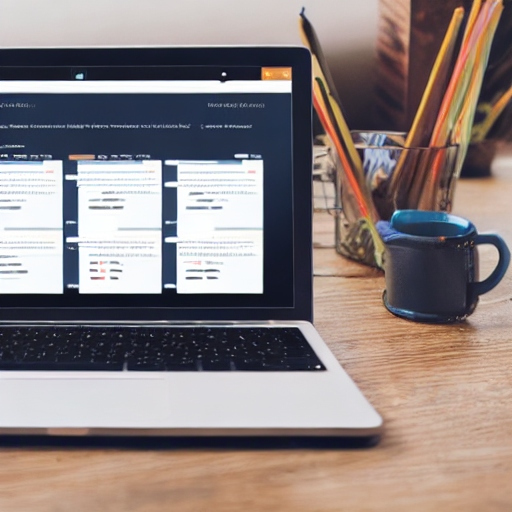
Having compared the different functionalities that every category would require, our experts identified Teamplate as being the most comprehensive free solution every single time. It goes right to the top of our list of free collaboration tools for the simple reason that the free plan offers considerably more than other tools, removing the need of upgrading to a paid subscription or using third-party apps to fill the gaps.
Here’s a list of what you get when you subscribe to the free Teamplate plan:
- 2 Organisations
- An unlimited number of users
- Multiple projects
- Personal Space
- Shared Spaces
- Group Video Conferencing
- Screen Recordings
- Agile Project Management
- File Storage
- Reports
- Integrated Chat
- Integrated Calendar
- Integrated email
- Versatile templates and visualisations
- Data Room Storage
- ChatGPT integration
The list of free features is comprehensive enough to make sure that you won’t need to face any unexpected costs, crowning it as the best of all free collaboration tools. If you’d like to subscribe now for free, or to learn more about Teamplate, get in touch with our team here.
The search term ‘Monday free plan’ is extremely popular among those seeking comprehensive team software that doesn’t destroy the budget. It’s easy to see why, with the app offering a range of features that are essential for modern-day workflows.
Monday.com’s free plan, known as the Individual Plan, is designed for small teams or individual freelancers looking for basic project management and collaboration tools. The Monday free plan comes with a number of excellent features.
However, these may not suffice to cover all that’s expected from the remote collaboration tools for your team. In this guide we will present you with hypothetical case scenarios to help you identify whether what you need is the Monday free plan, or if your team will be better served by a different option.
Table of Contents
Real-World Use Case: Is Monday.com Free Plan Right for Your Team?
The best way to understand the intricacies of the way the Monday free plan works is through a real-life case study. We asked one of our clients, whom we knew is in the market for a Monday.com free plan alternative, to give us some specs about the team and the functionalities the chosen platform would need to satisfy. This is what he sent us:
“I was looking for the Monday free plan primarily for task and project management, and as a way to streamline communications among the team. I don’t run a big team – we are only six people at the moment, so I figured that there’s no point in paying fancy prices for a team communication platform.
“However, our projects show promising signs of growing, so I do want to make sure that I won’t suddenly have to switch to a different platform. I’m also wary of starting out with a free tool and then discovering I have to foot a huge bill. I’m looking for very specific functionalities. I want to be able to communicate in real time with the others. I also need to be able to source comments and tag and to visualize timelines. And I want all this to be available as soon as we start scaling up within a few months. Right now we have two projects going on concurrently.”
His question was simple: will the Monday free plan fulfill all these needs?
Why the Monday.com Free Plan Might Not Be Enough
The answer is very straightforward in this case. A paid plan will be needed, even though the size of the current team is very small. Here’s why:
- User Limitations: The free plan supports only up to 2 users, while his team consists of 6 people.
- Real-Time Communication: The free plan does not include native chat or email integration, which is essential for real-time communication.
- Timeline Visualisation: The free plan only offers a Kanban view, which does not support timeline visualisation. To access Timeline and Calendar views, the Standard Plan (€10/month) is required.
- Project Management: Managing multiple projects with task tagging, comments, and timeline views will require features available in the Standard or Pro Plan.
The Best Monday.com Free Plan Alternatives in 2025
So what would work for the given scenario? The best remote collaboration tools come in many shapes and sizes, some of them offering more free functionalities, others offering less expensive and more comprehensive plans.
In the above situation, we can recommend six alternatives to check out. Each comes with pros and cons, and each of them has a cap on the free functions that you will be able to access. Right below we’ll give you an overview so you can rule out at a glance any options that don’t apply.
Free Monday.com Alternatives That Offer More
Here’s a quick overview of what to expect from the best free process management softwares on the market.
| Software | Users Supported | Key Features | Native Chat | Video Conferencing | Gantt Charts | Storage |
| Teamplate | Unlimited | All-in-one native project management and collaboration platform | Yes | Yes | Yes | Unlimited |
| Trello | Unlimited | Kanban boards, task tagging, comments, attachments | No | No | No | Unlimited |
| Asana | Up to 15 | Task tracking, tagging, commenting, calendar view, real-time updates | No | No | No | Unlimited |
| ClickUp | Unlimited | Kanban boards, calendars, Gantt charts, task tagging, real-time collaboration, native email/chat | Yes | No | Yes | 100 MB |
| Wrike | Up to 5 | Task tagging, commenting, Gantt charts | No | No | Yes | 2 GB |
| nTask | Up to 5 | Task tagging, prioritisation, comments, Gantt chart views | No | No | Yes | Limited |
Each of these tools for remote teams may, at first glance, appear very similar. Many of the features overlap, and unless you’re an expert reviewer figuring out where the shortcomings will take a lot of time and stress.
This guide is designed to tackle precisely this, thanks to our very own expert reviewers. We have analyzed each tool carefully and broken down the important information right below. We will be explaining the pros and cons of each platform, before going further into detail as to what makes Teamplate the best Monday free plan alternative for many teams, irrespective of the size.
Teamplate – The Best All-in-One Alternative

Teamplate’s free plan feels like that go-to person who always seems to have everything under control – no drama, just results. It’s designed to hit that sweet spot for teams of all sizes, offering unlimited users and tasks right out of the box.
Its intuitive interface makes it a breeze to pick up, even if you’re new to project management tools. Teamplate also comes with built-in collaboration features like tagging and file sharing, so your team’s communication game stays strong.
This Monday free plan alternative does exactly what it says on the tin – it provides all features for free. Unlike the Monday free plan, there won’t come a point when you’ll be expected to cough up the moolah to continue accessing your data and to scale up.
Trello – Simple Task Management Solution
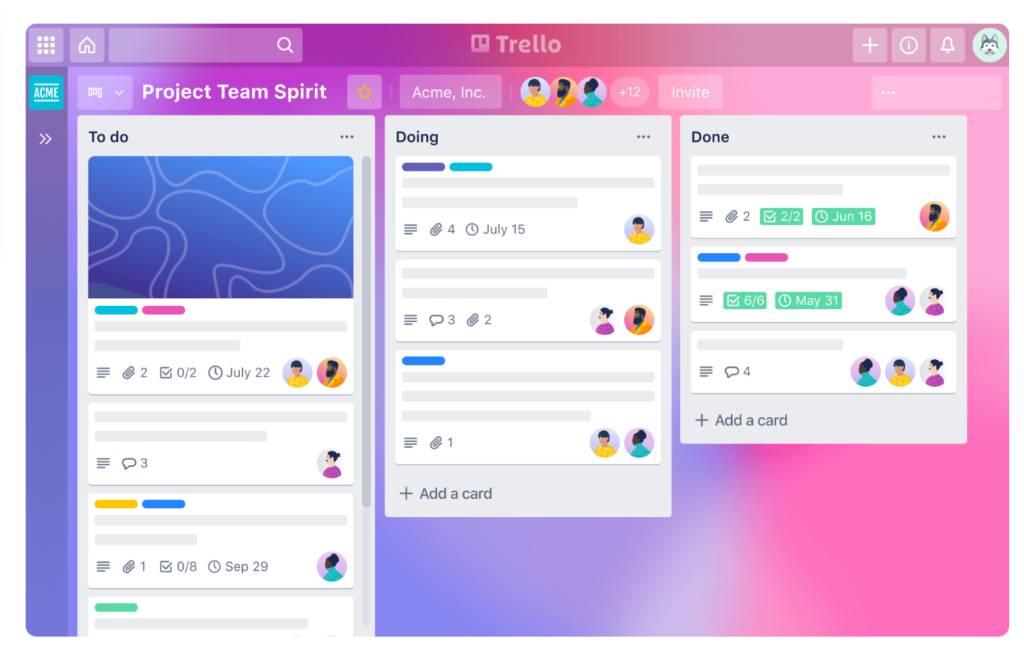
Trello’s free plan keeps things simple but gets the job done, as long as you’re not expecting too many complex functionalities. Its visually appealing Kanban boards are a dream for teams who love a good drag-and-drop interface.
With unlimited users and boards, it’s also very well-suited for larger teams to jump on board (pun intended). Collaboration is a breeze – you can tag, comment, and attach files with a click, keeping everyone in the loop without breaking a sweat.
There are a few serious ‘buts’. Trello’s free plan skips out on timeline and Gantt chart views, so if your team needs flexible and advanced project visualisation tools, you’ll be right out of luck.
Unlike with Teamplate or ClickUp, native tools on the platform aren’t comprehensive, and integrations and automations are limited and locked behind a paywall. Trello’s best kept for straightforward task management, rather than a fully-blown Monday free plan alternative.
ClickUp – Feature-Packed Project Management

ClickUp’s free plan is indeed packed with features and can probably take you the extra mile compared to, say, Trello. You’ve got unlimited users, unlimited tasks, Kanban boards, calendars, and even Gantt charts to keep your projects on track and looking good.
Real-time collaboration tools like tagging, comments, and even built-in email and chat are excellent for teamwork. However, if you’re after advanced reporting and automation tools these are hidden behind the paid plans.
Asana – Popular and User-Friendly Alternative
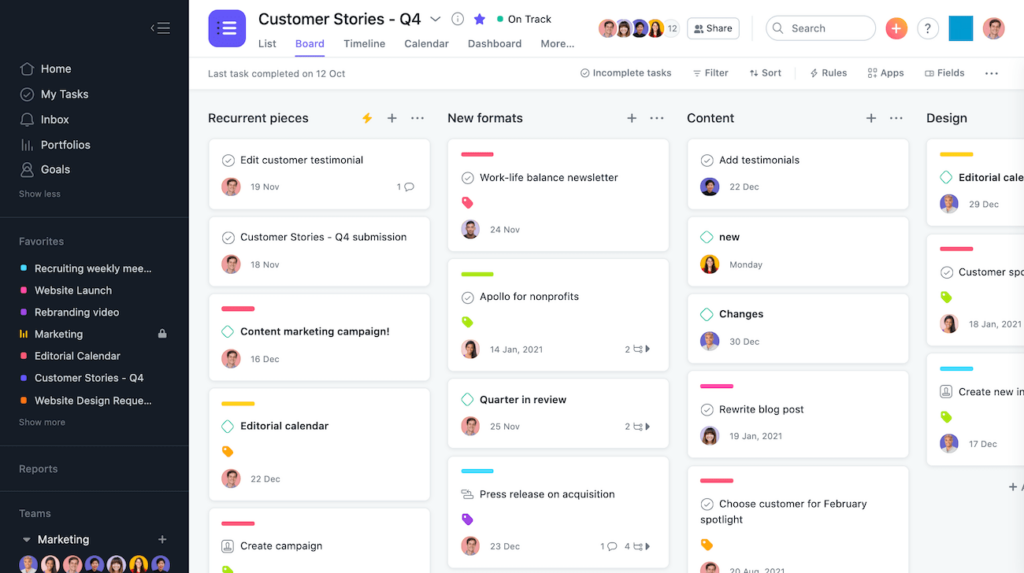
Asana’s free plan offers most of the things you’re after in terms of basic task management, including tracking, tagging, and commenting, with a handy calendar view to keep your deadlines in check. And let’s not forget the real-time updates and notifications that keep everyone in the loop without those predictable “Wait, where are we on this?” moments.
But, it does have its limits. If your team is most comfortable working with Gantt charts, or prefers sturdy customisation options like the ones Teamplate provides, you’ll need to shell out for the paid plan. Automation is also pretty basic in the free version, so if you’re looking to work smarter, not harder, you might hit a wall with this Monday free plan alternative.
Wrike – A Reliable Free Project Tracker
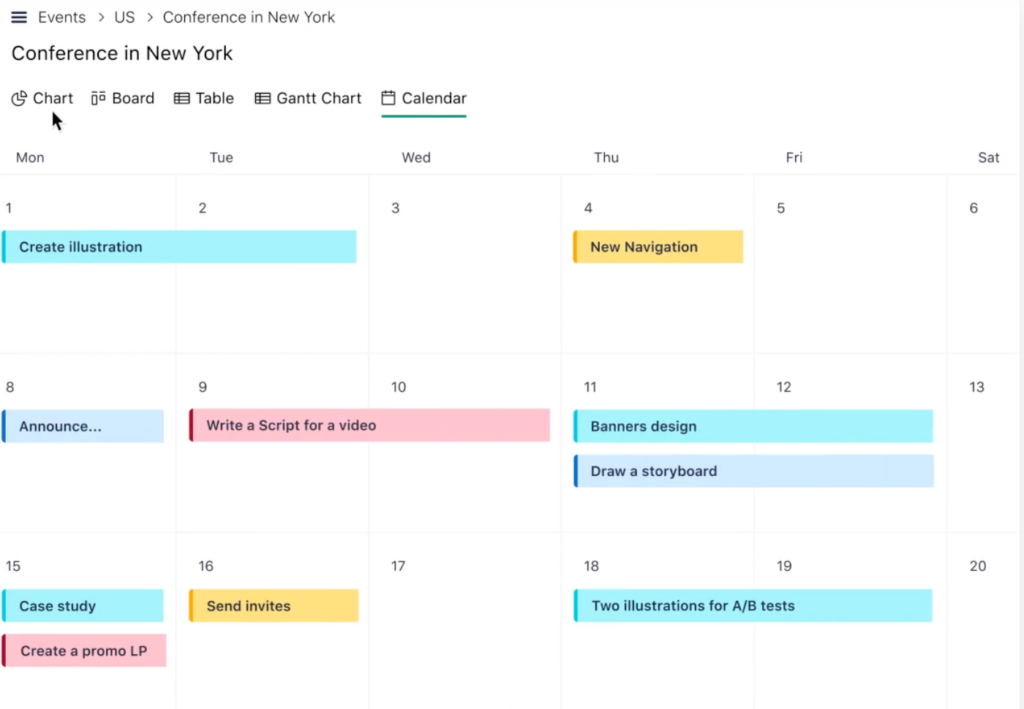
Wrike’s free plan sneaks on the list quietly, but it does have some strong merits going for it. It certainly does not have all the bells and whistles, but it gets the job done with minimal fuss. It’s adequate for smaller teams (up to five users), and it covers the basics like task tagging, comments, and real-time collaboration. And here’s a nice bonus: Gantt chart visualisation is included, which is a pretty sweet deal for a Monday free plan option.
That said, Wrike’s free plan isn’t going to win any awards for flexibility. Integrations and customisation options are missing, and you’ll have to make do without native chat or email tools. But if you’re after a no-nonsense task manager for a very small team, it makes for a solid choice.
nTask – Budget-Friendly for Small Teams
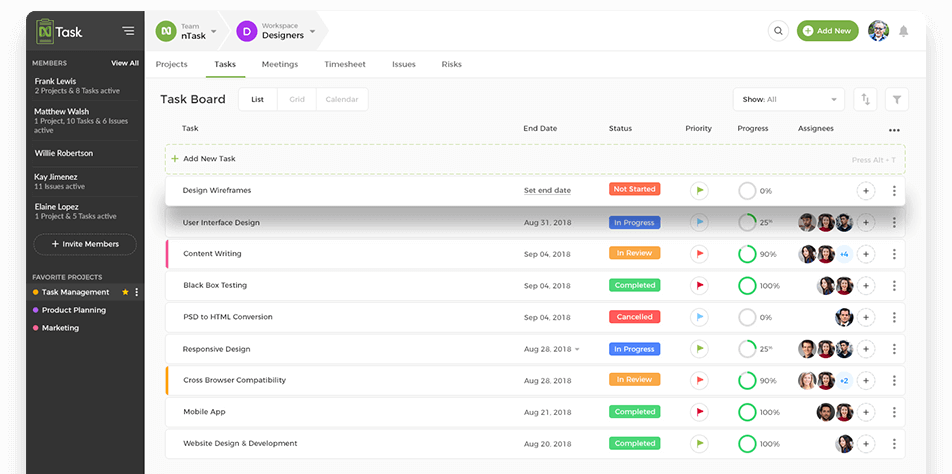
This Monday free plan alternative is very much like Wrike, in the sense that it has no frills, but is super dependable. It’s good for teams of up to five users, it’s packed with handy features like task tagging, prioritisation, and even Gantt chart views to keep your projects on track. Collaboration is easy too, with options to comment directly on tasks and stay in sync without endless email threads.
Of course, it isn’t without its limits. Unlike, say, with Teamplate, real-time communication tools like chat or email are noticeably absent, and if you’re managing media-heavy projects, the lack of storage will be a hurdle.
Why Teamplate is the Best Monday.com Free Plan Alternative
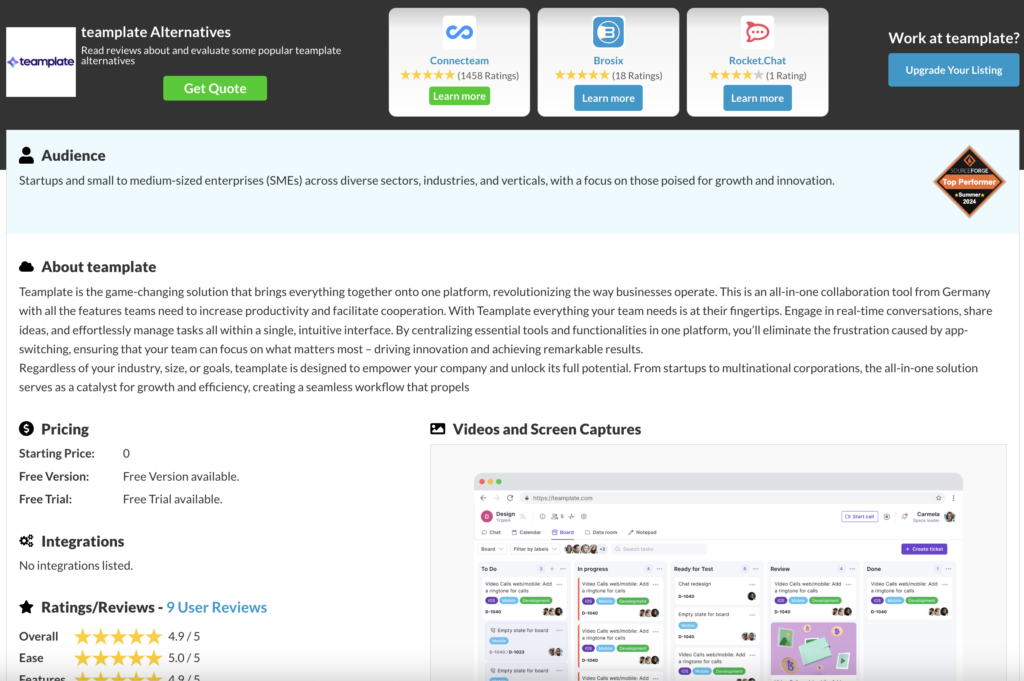
Remember the earlier case study, where one of our clients detailed exactly why they were interested in the Monday free plan and what the team would use it for? The verdict was that Monday wouldn’t serve the team’s needs at all, unless they went on a paid subscription.
We’ve run Teamplate through the exact same scenario, and guess what – it came up trumps. Because the software doesn’t have any features that are behind a paywall, it ticks all the boxes while remaining extremely cost-effective. By which we mean, it costs nothing. Here’s why it works:
- Team Size Compatibility: Teamplate is designed to support companies of all sizes, making it appropriate for a team of six or even a larger team.
- Task and Project Management: The platform offers free Kanban-style boards and backlog features, enabling effective planning, tracking, and management of various work types across multiple projects.
- Real-Time Communication: Teamplate includes free integrated chat and video call functionalities, allowing for seamless real-time communication among team members.
- Comments and Tagging: The chat and board features support comments and collaborative discussions, enhancing team interaction.
- Timeline Visualization: Teamplate’s calendar feature allows for scheduling events and meetings, helping your team stay on track with day-to-day activities and providing a visual timeline of tasks and deadlines.
With such credentials, it would be difficult to find a better Monday free plan alternative. The beauty is that Teamplate can really cater for all team sizes. Sometimes, even the best startup tools that work amazingly upon launch become inadequate as soon as team members start being added. Here, we don’t run into danger of this happening, which means that there won’t be any unexpected blockers to collaboration.
Understanding the Monday.com Free Plan: What You Need to Know
While true that users and teams can enjoy a number of features without a paid subscription on the Monday free plan, reality is that there are a number of size and functionality restrictions that may catch you unawares and facing an unexpected and sizeable bill in order to be able to access crucial features.
If you’re still curious, let’s take a look at what the unpaid package actually offers.
Monday.com Free Plan Features
| Feature | Details |
| Number of Users | Up to 2 users can collaborate. Ideal for solo users or small partnerships but not suited for larger teams. |
| Boards and Workflows | Unlimited boards to manage projects, tasks, and workflows. Customisable columns to track status, dates, and priorities. |
| Templates | Access to over 200 templates tailored for different industries and project types. |
| Storage | 500 MB of file storage, suitable for basic documents and small files but not for larger media assets or extensive data. |
| Views | Offers Kanban view for visual task management by dragging and dropping tasks into different stages of progress. |
| Integrations | No support for external app integrations such as Google Calendar, Slack, or Zoom. |
| Dashboards | Allows creation of one dashboard to display data from a single board for basic visualisation and monitoring. |
| Activity Logs | Limited access to activity logs, showing only recent changes to boards and tasks within a certain timeframe. |
| Support | Access to a self-serve knowledge base only. No priority or live customer support included. |
| Automation | No automation features. Users must manually manage task assignments, reminders, and updates. |
| Security and Permissions | Basic security features only, without advanced controls like user permissions or two-factor authentication available in paid plans. |
Who Should Use the Monday.com Free Plan?
The Monday Free Plan has its value, especially with respect to freelancers looking for increased productivity, or micro-teams of two looking for a simple collaboration tool.
If you exceed the parameters described above, you’ll be directed towards one of the paid up plans, each catering to different business needs and team sizes.
Selecting the right plan depends on the size of your team, the complexity of your projects, and your budget. Each tier builds on the previous one, adding more features to scale up with your requirements.
| Feature | Free Plan | Basic Plan (€8/month) | Standard Plan (€10/month) | Pro Plan (€16/month) | Enterprise Plan (Custom Pricing) |
| Number of Users | Up to 2 | Unlimited | Unlimited | Unlimited | Unlimited |
| Boards and Docs | Unlimited boards | Unlimited | Unlimited | Unlimited | Unlimited |
| Storage | 500 MB | 5 GB | 20 GB | 100 GB | Custom |
| Templates | 200+ templates | 200+ templates | 200+ templates | 200+ templates | Custom |
| Dashboards | 1 board per dashboard | 1 board per dashboard | 5 boards per dashboard | 10 boards per dashboard | 50+ boards per dashboard |
| Views | Kanban view only | Kanban view only | Timeline, Calendar, Kanban | Timeline, Calendar, Gantt, Chart | All views available |
| Integrations | None | None | 250 actions/month | 25,000 actions/month | Custom |
| Automation | None | None | 250 actions/month | 25,000 actions/month | Unlimited |
| Activity Logs | Limited | Unlimited | Unlimited | Unlimited | Unlimited |
| Private Boards | Not available | Not available | Not available | Available | Available |
| Time Tracking | Not available | Not available | Not available | Available | Available |
| Guest Access | Not available | Not available | Up to 4 guests free | Up to 4 guests free | Custom |
| Support | Knowledge base only | Knowledge base only | Priority email support | Priority email support | Dedicated account manager |
Ready to Kick off your Monday.com Free Plan Alternative?
Our team is ready to help. Get in touch here and we’ll onboard you and your team on to Teamplate, at no cost.
FAQs
What is similar to Monday.com but free?
Teamplate is widely considered to be one of the best Monday free plan alternatives as it offers a comprehensive, all-in-one platform that incorporates project management, real-time collaboration, data storage, email, calendar and more. These are all included in the free plan.
Is Teamplate a good Monday free plan alternative?
Yes, Teamplate is considered a good alternative for those want to use team collaboration software without the need for a paid subscription. Its free plan includes all the features that Monday.com offers in the paid plans.
How long can I use Monday for free?
The Monday free plan is available indefinitely. However, unlike other remote collaboration software such as Teamplate, it has restricted features and is best suited for basic project management needs.
Is there a free version of Monday.com?
Yes, Monday.com offers a free plan for individuals or small teams with basic features. It includes up to two team members and limited boards. Other platforms like Teamplate, on the other hand, offer free versions for larger teams.
Is Monday.com free for students?
Monday.com provides a free plan specifically for students and educators through their Education Program. You need to verify your student status to access it and you won’t have access to the full features. If you’re a student who needs access to a larger range of features, a solution like Teamplate will work better.
Asana has become almost synonymous with online project management. However, while its strengths remain undisputed, nowadays we have access to an ever-evolving number of online collaboration tools. And, in some cases it’s likely that they will suit your team’s needs even better than Asana.
With this in mind, our experts have taken a deep dive into the highest-rated office platforms in a bid to identify the best Asana alternatives. We’ve compared the top-ranking tools in different categories, identifying which ones deserve their excellent reputation and which others fall a bit short in some areas.
Before we start, this guide is intended to cover the top options for those looking to replace Asana. If your team is more geared towards a connected workspace for documents, check out our guide to the Top Notion Alternatives instead.
Table of Contents
The Best Asana Alternatives at a Glance
Before we delve into more detail, let’s cut straight to the chase with the best Asana alternatives and an overview of what you can expect from each of them.
| Tool | Best For | Standout Features |
| Teamplate | All-in-one, comprehensive collaboration platform | Pre-built templates, intuitive setup, full collaboration tools like messaging, email, calendar syncing, video conferencing and more |
| Trello | Visual task tracking | Kanban boards, drag-and-drop interface, power-ups for integrations |
| Monday.com | Customisable workflows | Automations, visual project dashboards, integration with multiple apps |
| Wrike | Enterprise-level project management | Advanced analytics, resource allocation, Gantt charts |
| Jira | Software development teams | Agile-focused tools, issue tracking, sprint planning |
| ClickUp | Template driven task management | Customisable views, goal tracking, extensive integrations |
| Taiga | Agile teams and developers | Simple UI, sprint management, built-in backlog |
| Slack | Team communication | Real-time messaging, file sharing, app integrations |
| Notion | Connected workspace | Customisable templates, knowledge management, task tracking |
What is Asana?
Asana is a cloud-based work management tool that helps you and your team plan, organise, and track projects and tasks with zero stress. Fun-fact: it was founded in 2008 by Facebook co-founder Dustin Moskovitz and software engineer Justin Rosenstein. Since then, it’s become very much a go-to for businesses, but it would be a mistake to automatically assume it’s the best solution for your team simply because of its strong brand name.
What Asana does right
- User-friendly interface: Design is clean and intuitive, so it’s easy to get started, even if you’ve never used a project management tool before. The basics are simple enough to figure out thanks to the drag-and-drop functionality, customisable workflows, and easy-to-navigate dashboards.
- Task and project visualisation: You can visualize your tasks and projects using multiple views like list, board, timeline, and calendar. Choose whichever works for you.
- Integration capabilities: Asana integrates with tools you probably already use, like Slack, Google Workspace, Microsoft Teams, and others. You won’t need to switch between apps.
- Automation features: You’ll be able to save time on boring recurring tasks so you can focus on your goals while Asana takes care of the grunt work.
- Collaboration and communication: Keep all your team’s communication in one place. You can also comment directly on tasks, tag teammates, and attach files.
What Asana lacks
- Limited offline functionality: Asana relies heavily on an internet connection, so it’s not as helpful if you need access while travelling or in areas with spotty connectivity.
- Steeper learning curve for advanced features: While the basics are straightforward, some of the advanced features—like custom rules, integrations, and reporting—take significantly longer to learn. Your team will probably need training to get the hang of it.
- Cost for premium features The free version of Asana is very limited, andt if you’re looking to scale or use advanced features like timelines and custom fields, you’ll need to pay for a premium plan.
- Overwhelming notifications Asana tends to send a lot of email notifications by default, which can get overwhelming fast. You’ll need to spend some time customising your settings to make sure you’re only getting the updates you care about.
- Limited time-tracking features Unlike some competitors, Asana doesn’t have built-in time-tracking. If you need this feature, you’ll have to rely on third-party integrations, which can add extra cost and complexity.
3 Best Asana Alternatives for Kanban Lovers
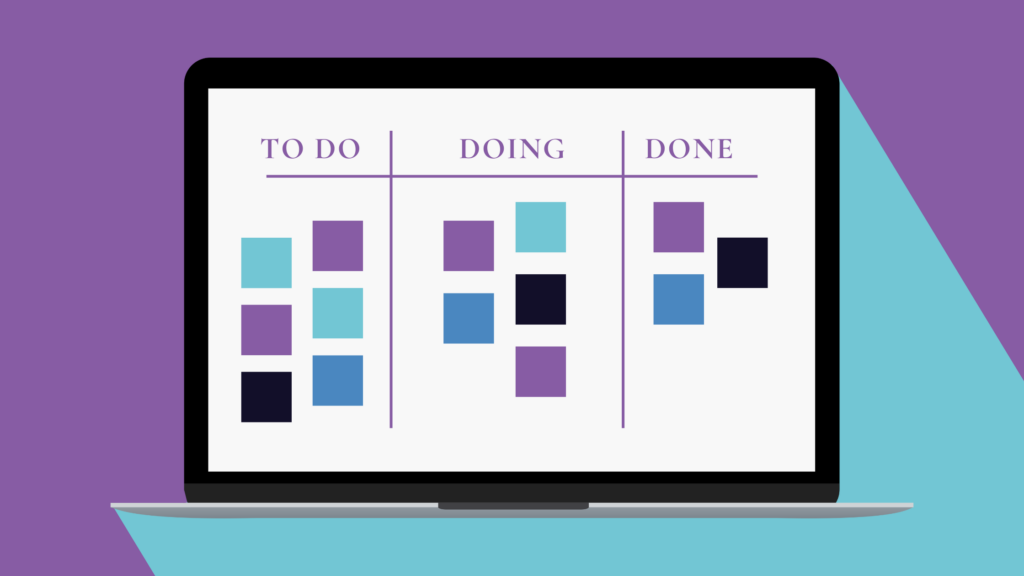
If you’re a fan of Kanban-style project management but feel Asana might not fully meet your needs, here are some excellent alternatives to consider.
Teamplate
Strengths: Teamplate’s Kanban-style dashboard stands out for its clean layout and customisable columns, allowing you to effortlessly track task progress at a glance. You can colour-code tasks, add due dates, and set priorities directly on the board, making it easy to focus on what matters most. The dashboard also supports drag-and-drop functionality, letting you reorganise tasks and adapt workflows in real time for maximum efficiency. Teamplate also excels at balancing ease-of-use and depth, offering just enough features without overwhelming you.
Weaknesses: Teamplate’s integrations are more limited compared to some other tools. However, the all-in-one approach includes all the third-party functionalities commonly used by most organisations. This includes email, calendar, real-time messaging, and more, so it’s unlikely that this will have a negative impact on your workflow.
Trello
Strengths: Trello is a simple yet powerful Kanban-based tool that’s perfect if you love visualising your tasks on boards. The drag-and-drop interface makes it incredibly easy to organise tasks into lists and cards, allowing you to keep track of your projects in a way that feels natural. Trello’s biggest strength lies in its simplicity—you can set it up in minutes and start working right away.
Weaknesses: However, Trello’s simplicity can also be a drawback if you need more advanced features. While it’s great for straightforward projects, it lacks some of the automation and reporting tools you might find in Asana. Additionally, managing larger and more complex projects can become cumbersome as your boards grow.
Monday.com
Strengths: Monday.com offers both the visual appeal of Kanban boards and powerful customisation options, so it’s excellent if you’re lookignf or the best Asana alternatives that offer flexibility. You can create workflows tailored to your specific needs, whether that’s tracking marketing campaigns, managing product development, or handling client onboarding. The platform also offers excellent reporting features, giving you a clear overview of your team’s progress.
Weaknesses: On the downside, Monday.com can feel overwhelming when you’re just getting started. If you want to make full use of the extensive features you’ll need to go through a steep learning curve, especially if you’re new to project management tools. It’s also worth remembering that the cost can add up quickly if you need access to advanced features, or if you have a larger team.
3 Best Asana Alternatives for Project Management

Managing multiple projects, meeting tight deadlines, and keeping every team member on track is one of the biggest challenges reported by many team leads. Here are our best Asana alternatives that are specifically designed to help teams juggle competing priorities with ease.
Wrike
Strengths: Wrike is a powerful project management solution designed for teams handling complex projects with multiple stakeholders. You’ll be able to make use of advanced task management capabilities that allow you to create detailed project timelines, assign tasks with clear dependencies, and adjust schedules dynamically to adapt to changes. The platform also offers good reporting tools so you can generate custom dashboards and visualise KPIs in real time. Wrike also integrates seamlessly with tools like Salesforce and Dropbox.
Weaknesses: Despite its comprehensive feature set, Wrike can be overwhelming for new users. Setting up projects and workflows may take time, particularly for smaller teams without dedicated project management expertise. Moreover, advanced features, such as custom workflows and time tracking, are only available in higher-tier plans, which can make it a costly option for organisations with limited budgets.
Teamplate
Strengths: Teamplate offers functionalities tailored to streamline workflows and improve task coordination, making it a top contender when it comes to the best Asana alternatives. Its intuitive task creation and organisation features allows you to set up projects quickly and to adapt to dynamic requirements. Workflow automation is stellar, and the task scheduling allows you to set dependencies, allocate resources, and monitor deadlines.
The built-in Gantt charts and workload views provide comprehensive oversight of project progress and resource allocation, enabling managers to identify bottlenecks and optimise productivity.
Weaknesses: Teamplate offers super-solid project management capabilities that are designed to remove the need of third-party tools, so it’s not geared to be combined with different third-party apps.
Jira
Strengths: Jira is specifically designed for agile and software development teams. It excels in sprint planning, backlog prioritisation, and task tracking, so you can manage every aspect of a project lifecycle efficiently. Thanks to the customisable workflows you can create tailored processes that align with unique project methodologies. There are also advanced reporting features included, such as burndown charts and velocity metrics, providing you with actionable insights to improve performance and meet deadlines.
Weaknesses: While undoubtedly one of the best Asana alternatives, Jira’s extensive feature set and customisation options can make it difficult for new users to navigate. Setting up and maintaining workflows will certainly require significant time investment, with some teams even having designated human resources for this. If your organization can’t afford to hire someone to be in charge of Jira logistics, you may end up struggling to use the tool properly.
3 Best Asana Alternatives for User-Friendly Work Management

The best Asana alternatives are those that allow you to hit the ground running without too much fuss, providing an intuitive environment that doesn’t require specialist knowledge. Let’s take a look at how three of the top collaboration platforms currently on the market fare in this regard.
Teamplate
Strengths: Teamplate is a highly customisable project management tool designed to streamline workflows and enhance team collaboration. Thanks to its intuitive interface you will be able to create and organise tasks effortlessly, both if you’re leading small or large teams. The workflow automation functionalities are easy to enable, so your teams can set up the platform to eliminate repetitive tasks with a few clicks. This also applies to the advanced scheduling tools that allow managers to set priorities, deadlines, and dependencies with ease.
Weaknesses: While Teamplate shines in customisation and automation, if you’re specifically looking for third-party integrations these are less easily available as this is intended to be an all-in-one platform that offers all remote collaboration tools that your team may need.
ClickUp
Strengths: ClickUp is known for its detailed approach to project management. Beyond Kanban boards, it includes features like mind maps, whiteboards, and task prioritisation tools, making it ideal for teams that need creative and collaborative spaces.The advanced document management system allows you to store, edit, and link documents directly to tasks, streamlining your workflow. ClickUp can also create team-specific dashboards to give everyone a personalised view of their priorities.
Weaknesses: One of ClickUp’s challenges is the time it takes to set up and customise. While its versatility is a major advantage, it can feel overwhelming to navigate the numerous features and options, especially for smaller teams. Users have also reported occasional performance lags, particularly when working with large projects or multiple integrations. These issues can disrupt workflows and require troubleshooting to maintain efficiency.
Taiga
Strengths: This project management tool prioritises simplicity and ease of use, so it’s an excellent choice if your priority is finding a user-friendly workflow management solution. Its intuitive design supports agile methodologies, including scrum and Kanban boards, with features like sprint planning, task boards, and backlog management. This is an open-source tool, so it’s very cost-effective, too.
Weaknesses: While Taiga is user-friendly and efficient for basic workflow management, its features may not meet the needs of larger teams or those managing complex, multi-faceted projects. Advanced reporting and resource management tools are limited, which is a drawback if you require detailed project analytics. Moreover, if you’re after advanced customisation or scalability you may need to look at other options.
3 Best Asana Alternatives that are Free

If it’s free online collaboration tools that you’re looking for, one of your priorities is likely to be full access to advanced features without the need of a subscription plan. Many softwares nowadays offer a full version, but this doesn’t necessarily include access to all the functionalities you need. Let’s take a look at how the below three best Asana alternatives compare.
Teamplate
Strengths: Teamplate is 100% free, and you will enjoy all the features and functionalities without a paid subscription, easily maing it one of the best Asana alternatives in this case. This project management tool offers strong workflow automation and task scheduling capabilities at no cost, while the intuitive design makes it easy to assign tasks, set dependencies, and monitor deadlines. Key free functionalities include:
- Workflow automation: Do not waste time on repetitive tasks and dealing with notifications.
- Task scheduling: You can set deadlines and dependencies with ease.
- Calendar integration: Sync with your team’s calendar for seamless scheduling.
- Data sharing: Collaborate in real time by uploading and accessing files for collaboration with team mates.
- Video conferencing: You can hold virtual meetings with features like screen sharing and recording.
- Email integration: Manage project-related communication directly within the platform.
- Instant chat: For those times when quick communication and updates among team members is required.
- Team & personal spaces: Allows you to organise your team’s and your individual tasks and priorities separately.
- Tool compatibility: Integrates with Slack and Google Workspace for enhanced functionality.
Weaknesses: Teamplate’s free model provides solid advanced features, so it’s difficult to find a downside here. The only disadvantage is that you’re likely to find other third-party apps that you already paid for redundant.
Slack
Strengths: Slack is a primarily a neat communication platform that doubles as a project management tool for smaller teams needing seamless collaboration without cost. Its channel-based structure allows you to organise conversations by project, while integrations with tools like Google Drive and Asana introduce the element of task management. Slack’s extensive library of bots and apps can extend its functionality to suit any workflow.
Weaknesses: Slack’s project management features are extremely basic compared to dedicated tools that are also 100% free, like Teamplate. It lacks native capabilities for advanced task scheduling, dependencies, or comprehensive reporting. Teams needing structured project timelines or visualisation tools, such as Gantt charts or Kanban software, may find Slack insufficient for managing more complex projects.
Notion
Strengths: Notion offers a versatile, all-in-one workspace offering free access to a range of project management features. You can use customisable templates to create Kanban boards, calendars, and task lists that adapt to various workflows. Its ability to combine documentation, task tracking, and team collaboration in one platform makes it a popular choice for small teams or startups.
Weaknesses: While Notion’s free plan is highly versatile, it comes with limitations that may affect larger teams or more complex project requirements. Advanced features, such as higher storage limits, admin controls, and advanced analytics, are locked behind paid tiers. This makes it a lot less useful if you need detailed reporting or advanced management capabilities. Moreover, teams managing high volumes of data might experience slower performance compared to specialised tools.
Why Does Teamplate Top the List of our Best Asana Alternatives?
- User-friendly interface: Teamplate offers an intuitive and clean design that makes it easy to navigate, even for beginners.
- Task management features: You can create, assign, and track tasks with due dates and priority levels.
- Customisable workflows: Tailor workflows to fit specific project requirements with ease.
- Collaboration tools: Provides real-time collaboration features, such as comments, file sharing, and team tagging.
- Versatile views: Choose between Kanban boards, Gantt charts, lists, or calendars for visualising tasks and progress.
- Mobile app: You stay connected to your projects on the go with a responsive mobile application.
- Automation: Reduces repetitive tasks through rules and automated workflows.
- Scalability: Suitable for small teams and large organisations, accommodating various project sizes and complexities.
- Reporting and analytics: Offers insightful dashboards and progress tracking to monitor productivity and project health.
- 100% free: Teamplate provides a completely free plan for all your digital collaboration needs, no matter the size of your organisation.
- Highly secure: Implements enterprise-grade security protocols to protect sensitive data.
Ready to start using Asana and to level up your team’s productivity? Get in touch here and we’ll set you up at no cost.
FAQs
What are the best alternatives to Asana?
The best alternatives to Asana include Teamplate, Wrike, Jira, Notion, Slack, and Taiga. Each of these offers unique project management features tailored for specific needs and organisations.
What is the best alternative to Asana?
The best alternative to Asana is a platform like Teamplate, that covers all communication, workflow, and project management needs from one platform and is 100% free.
What is best: Trello or Asana?
Asana is better for complex projects with detailed task dependencies, while Trello is ideal for smaller teams and simpler workflows using a visual kanban system. A platform like Teamplate combines the best of both in one single software.
What is the best free Asana alternative?
Teamplate is one of the best Asana alternatives that is also totally free, offering subscribers access to every single feature and functionality at no charge.
Is there a Microsoft equivalent to Asana?
Yes, Microsoft Project and Microsoft Planner are considered equivalents to Asana, offering task management and tracking capabilities.
Giving your team access to a free Kanban board is crucial in today’s working environments, where efficient communication and streamlined workflows are a priority.
This awesome tool has single handedly transformed how teams visualize and manage workflows, firmly establishing itself as one of the preferred project management tools among many leading organizations thanks to the simplicity and efficiency it adds to workflows.
Using the right free Kanban software for your team offers a cost-effective way to organize tasks and improve productivity, making it one of the most efficient online collaboration tools. However, with so many options now available, zoning in to the best option can be tricky. In this blog post we will roundup the best free Kanban tools available, their standout features, and how to make sure you pick the right one for your needs.
Table of Contents
Our List of Highest-Performing Free Kanban Board Options
- Teamplate: All-in-one productivity for detail-driven professionals who need to track everything in one place.
- ClickUp: Simplify and scale project workflows for teams that crave efficiency and collaboration.
- Trello: Visual project management made simple for creative teams and task-oriented individuals.
- Kanban Flow: Lean and fast task tracking for multitaskers who value time management and simplicity.
- Miro: Collaborative whiteboarding for teams who innovate through visuals and brainstorming.
- Jira: Powerful issue tracking and agile solutions for software development and tech-focused teams.
- Kanboard: Minimalist Kanban for self-starters and teams seeking a lightweight, open-source solution.
- Pipefy: Streamlined process automation for operations professionals seeking better workflows.
- Kanban Tool: Smart task boards for teams that value insight-driven planning and productivity.
How We Evaluate & Test Free Kanban Software Apps
Why should you trust our advice about the best free Kanban board? Our experts have tested the top options currently present on the market first-hand, so as to be able to make genuine, personal recommendations.
- Each of our reviews is the personal opinion of our team of experts:
- We only include free Kanban software that offers all features we deem essential
- We shortlist according to the most popular brands on user-review sites
- We do not accept payments for any of the reviews
- We follow a transparent review process that is applied to each free Kanban board
- We base our reviews on fact, rather than the subjective opinion of one person
Moreover, each of our reviewers signed up for all the free Kanban board software reviewed, and created projects for each one of them to see how they compare across a span of time. We did this over a three-week period, where we tested functionalities like workspaces, deadlines, communication tools, task dependencies, and more.
What Makes the Best Free Kanban Tool?
We’ve tested each free Kanban software for a range of features that we consider essential for any team, whether looking for excellent startup tools or software that’s appropriate for larger, longer-established teams. These features include:
- Ease of use: The best free Kanban board is the one that’s extremely intuitive and allows your team to hit the ground running, without extensive training necessary.
- Affordability: While these are all free Kanban boards, not all of them include the entire suite of features for free. The more features available for free, the higher our scores.
- Comprehensive functionalities: Ideally, the best free Kanban software will allow you to carry out all your daily project management and communication needs from one, single dashboard. Apps that require multiple integrations of third-party apps will score lower.
- Customization options: Each team has different workflow and management styles, so you need to be able to adapt your chosen free Kanban board as best suits your style. Our highest-scoring apps are those that offer you the flexibility to do so.
Following our comprehensive testing process based on the above four criteria, here is a summary of the highlights we discovered.
The Best Free Kanban Software Compared
| Tool | Best For | Standout Feature | Pricing |
| Teamplate | Teams seeking an all-in-one collaboration platform. | Fully integrated communication tools, including chat, video calls, and screen recording, within a Kanban-style interface. | Free with all functionalities included. |
| ClickUp | Teams requiring a highly customizable and comprehensive project management solution. | Multiple views (list, board, Gantt, calendar) and extensive customization options. | Free plan is limited to 100MB storage; paid plans start at $7 per user/month. |
| Trello | Individuals and small teams preferring a simple, visual task management tool. | Intuitive card and board system with Power-Ups for added functionality. | Free plan is limited to 10 boards per workspace and basic automation; paid plans start at $5 per user/month. |
| KanbanFlow | Individuals and small teams focusing on personal productivity and time management. | Built-in Pomodoro timer and time-tracking capabilities. | Free version includes very basic task management and time tracking; premium version at $5 per user/month. |
| Miro | Teams emphasizing visual collaboration and brainstorming. | Infinite canvas for whiteboarding with real-time collaboration. | Free plan limited to three editable boards, pre-made templates, and core integrations; paid plans start at $8 per user/month. |
| Jira | Software development teams practicing agile methodologies. | Advanced issue and bug tracking with Scrum and Kanban boards. | Free plan limited to 10 users & includes Scrum and Kanban boards, backlog, and agile reporting; paid plans start at $7.50 per user/month. |
| Kanboard | Users seeking a free, open-source, and self-hosted Kanban solution. | Lightweight and minimalistic design with basic Kanban features. | Free and open-source. |
| Pipefy | Operations teams aiming to automate and streamline business processes. | Customizable process templates with automation capabilities. | Free plan limited to basic process management and email templates; paid plans start at $18 per user/month. |
| Kanban Tool | Teams needing visual project management with time-tracking features. | Real-time collaboration with time-tracking and performance analytics. | Free plan limited to two boards and two users with basic features; paid plans start at $5 per user/month. |
Top Free Kanban Software Options
Now that you can see what each of the best free Kanban board options offers, it’s time to delve into more detail by taking a look at the pros and cons for each tool, and the key features to look out for. We have also given consideration to what other users say by checking out reviews on the popular user-review site Capterra. All the below user comments and images for each free Kanban board are lifted directly from the site.
Teamplate
CEO Melanie H has this to say about Teamplate: “I appreciate the efficiency of the collaboration tool, particularly in facilitating seamless communication for globally dispersed teams. Additionally, I find the practicality of having file transfer within the same software to be a standout feature, enhancing overall workflow efficiency. It’s very easy to use, powerful and efficient”.
Other users on Capterra all praise this free Kanban board software for offering all its features entirely for free. While they note that there is limited lack of integrations with third-party tools, they also appreciate the fact that these are not needed as all functionalities like email, chat, video conferencing, and more, are all included directly within the dashboard.
| Feature | Details |
| Overview | A fully free , all-in-one Kanban board with collaboration and time-tracking features. |
| Key Features | Real-time collaboration, integrated chat, email, calendar and project templates, document sharing and storage. |
| Pros | Offers all features at no cost from one single dashboard, removing the need for multiple integrations. |
| Cons | Limited external integrations. |
ClickUp
Capterra user Orla P had this to say: “Allowed me to project manage and keep track of where things were and what is being worked on and completed”. However, she also added that she “didn’t like this tool as it was quite clunky and inefficient way for me to keep track of them”.
Other users describe this free Kanban board as being more versatile than Asana, but considerably more expensive than truly free options like Teamplate.
| Feature | Details |
| Overview | A comprehensive project management suite offering an intuitive Kanban board view. |
| Key Features | Custom statuses, drag-and-drop functionality, time tracking, and integrations. |
| Pros | Highly customisable; suitable for teams of all sizes. |
| Cons | Some advanced features can overwhelm new users. |
Trello
Capterra user Marco B had this to say through Linkedin: “Trello has great views and is easy to set up and use, especially if you are working on an event or workshop and want the people to cooperate before, during and after the event. The fact that it is very popular means that in these cases your participants will be more likely to have an open Trello account than any other similar software so it really speeds things up.”
However, the ‘free’ aspect of this free Kanban software tool didn’t rate as highly with him, as he stated: “You will go through the limit of boards in the free account very fast.”
| Feature | Details |
| Overview | A visually appealing tool focused on task organization using boards, lists, and cards. |
| Key Features | Drag-and-drop interface, customizable labels, Power-Ups for added features. |
| Pros | Intuitive design; quick setup. |
| Cons | Most of the essential features require paid add-ons. |
KanbanFlow
General manager David O. describes this free Kanban board as “great for starters”, adding that it is “free and easy to use. We decided to use KanbanFlow instead of tracking projects in Excel and it was a great decision”. On the cons side, he adds: “The program is not feature rich so there are likely more robust tools on the market. However, for people starting with tools like this, simplicity can be a good thing.” Other users like Sam P were disappointed that “the swimlanes are a paid feature, which are a nice to have,,, you also can’t move completed tasks any past date you wish”, indicating that the free features may not be comprehensive enough for serious teams.
| Feature | Details |
| Overview | A lightweight Kanban tool tailored for personal productivity and small teams. |
| Key Features | Built-in time tracking, task management, analytics. |
| Pros | Extremely simple to use. |
| Cons | Minimal integration options. |
Miro
User Barbara C praises this free Kanban board for having “greatly simplified our ability to efficiently prepare for and address issues with current initiatives. It has reduced the need for back-and-forth emails by providing a more engaging medium for sharing information”.
However, other users like Ben E disagree, stating that they “consider Miro to be more of a hindrance than a help to my work, mostly because of the obstructive, slow, and clicky user interface. And Sascha M notes that “it is tough to stay up to date with all the recent feature additions and capabilities”.
| Feature | Details |
| Overview | A versatile tool offering Kanban boards alongside visual collaboration features. |
| Key Features | Templates, infinite canvas, real-time collaboration. |
| Pros | Great for team brainstorming. |
| Cons | May feel complex for beginners. |
Jira
While many users appreciate the host of Jira functionalities, most of them also find the interface too difficult to use. Colleen M, for instance, states: “Jira is often evolving and changing its user interface which causes confusion in larger teams and it’s often difficult to establish best practices”. And Oni J agrees, claiming that ““sometimes the interface can feel a bit clunky and overwhelming especially when you have to manage complex projects“.
User Abu R appears to reflect what most of the reviews are saying, summarizing it as: “The initial learning curve can be steep, making it overwhelming for new users. Configuring advanced workflows might also be complex.”
| Feature | Details |
| Overview | Designed for agile teams, Jira provides excellent Kanban and Scrum support. |
| Key Features | Advanced workflows, integrations, developer tools. |
| Pros | Ideal for large teams and technical projects. |
| Cons | Challenging setup for new users. |
Kanboard
This free Kanban board is highly popular with teams that are familiar with open-source software. CEO Eric M states on Capterra: “It has all the features I need but not the bloat. I like that because it’s self hosted, my data is my own. Because it’s open source and free, I don’t worry about the cost of additional seats when I add new users.”
However, most users also acknowledge that it offers very basic functionalities that can sometimes be a bit too clunky. An anonymous, but verified, reviewer also stated: “It is sometimes difficult to get an overview when there are many tasks. Difficult to see priorities and progress. Reporting is perhaps not that good.”
| Feature | Details |
| Overview | An open-source Kanban tool designed for simplicity and ease of use. |
| Key Features | Drag-and-drop tasks, customizable workflows. |
| Pros | Lightweight and straightforward. |
| Cons | Requires self-hosting; fewer features compared to competitors. |
Pipefy
This free Kanban board is well-loved because it’s very intuitive and takes no time to get used to. User Laura H writes how “those who use a wide variety of software for their jobs will appreciate how intuitive and easy to learn Pipefy is to use (like me). My processes are readily and effectively automated. It’s easy to use and has been invaluable in helping me run my business.”
On the flipside, consider that it may not serve all your teams’ needs. In Krishna L’s words, “the technology does not appear to be powerful enough to manage intricate tasks. While the layout is nice, it lacks information about their community. Despite reading and experimenting with the product, complex questions remain.”
| Feature | Details |
| Overview | A process management tool offering a structured Kanban experience. |
| Key Features | Custom workflows, automation, templates. |
| Pros | Excellent for process automation. |
| Cons | Limited integrations in the free plan. |
Kanban Tool
While the free features available for this free Kanban board are quite basic, they are also efficient. User Merline B describes how: “I had the basic features available for free. The application was seamlessly accessible via browser and the mobile app. Must-have features worked with no issue at all.”
However, a verified reviewer disagreed, writing through LinkedIn: “I’m not particularly impressed with this one despite its affordability”, with the due date functionality being particularly criticized.
| Feature | Details |
| Overview | A visual collaboration tool with Kanban boards and time tracking. |
| Key Features | Real-time updates, analytics, customizable workflows. |
| Pros | Easy to use; offers insightful analytics. |
| Cons | Advanced features locked behind paywalls. |
How to Choose the Right Kanban Software
If you prefer to carry out your own testing using different free Kanban board apps, we’re still here to help. Here’s how to choose the right Kanban software for you by following our tried-and-tested process.
| Priority | Elements to Consider |
| Lock down your specific needs | Identify what you need most from a free Kanban board: task tracking, collaboration, integrations, or reporting. Define your must-haves and nice-to-haves. |
| Check which features are actually free | Review the platform’s free plan. Ensure essential features like unlimited boards or users are available without hidden costs. |
| Consider scalability | Evaluate if the free Kanban board can grow with your team. Look for upgrade options and potential limitations that could impact long-term use. |
What is Kanban board software?
Are you here looking for a free Kanban board because you heard it’s the best thing in remote collaboration tools since instant chat, but you’re not quite sure what makes it so great? Worry not – here’s a simplified explanation of what to expect from this type of software.
All free Kanban board apps revolve around three cornerstone features: boards, lists, and cards. You can switch, add, and change between these using a drag-and-drop feature to make things easy.
- Kanban boards: think of these as a virtual workspace that give you a bird’s eye view of your entire project.
- Kanban lists: these are the workflows contained within your Kanban board, and can be as basic as To Do, In Process, and Completed – or as complicated as you require, with additions like For Review, Scheduled, Rejected, and so forth.
- Kanban cards: these are the individual tasks within your Kanban lists that you drag from one list to another along the pipeline until they’re completed.
Why Teamplate is our Highest-Rated Kanban software
We’re not gonna lie, all the free Kanban boards we reviewed above will make an excellent choice. They all offer excellent features that will help you and your team streamline your work process, whether you’re fully remote or not, and whether you’re a small start-up or a larger organization. If they didn’t, we wouldn’t have included them in our list of best free Kanban software.
That said, we believe that Teamplate goes the extra mile for two, hugely-important reasons:
- It is genuinely, 100% free. The vast majority of other Kanban board options reviewed above will at some point require you to pay something. The only two that don’t are Teamplate and Kanboard. However, the latter is limited in functionalities and doesn’t offer a comprehensive, all-in-one solution. It is an excellent option for solo freelancers, but can’t match Teamplate if you’re working as part of a team of whatever size.
- It is extremely intuitive and won’t require any learning curve. While free Kanban boards like Trello also possess this feature, they don’t have all the capabilities of Teamplate. Other apps that have all the capabilities, such as Jira, are more complicated to use.
The verdict is in: we 100% recommend Teamplate as our highest-rated free Kanban board. If you would like your team to start benefitting from this free, all-in-one solution now, get in touch here.
Launching a new project can be daunting, especially in terms of picking the best project management tools for start ups. Choosing the right start up tools for your team will have a tangible impact on your workflows and productivity, which in turn can spell the success – or otherwise – of your new venture.
Nowadays, you’ll find a plethora of options all designed to make remote team collaboration easy and efficient. At least, that’s what they claim – but which of the highest-rated start up tools will benefit your team the most, with the least expense and hassle?
Our experts have taken a deep dive into the different daily needs that a startup requires to see which are the star performers in each category.
Table of Contents
Best Start Up Tools – A Comparative Overview
| Tool | Real-time Messaging | Calendar Synchronization | Task Management | Kanban Board Workflows | Document Sharing | Document Storage | Video Conferencing | |
| Teamplate | ✅ | ✅ | ✅ | ✅ | ✅ | ✅ | ✅ | ✅ |
| Slack | ✅ | ❌ | ❌ | ✅ | ❌ | ✅ | ✅ | Basic Huddles |
| Microsoft Teams | ✅ | ❌ | ✅ | ❌ | ❌ | ✅ | ✅ | ✅ |
| Skype | ✅ | ❌ | ❌ | ❌ | ❌ | ✅ | ✅ | ✅ |
| Google Chat | ✅ | ❌ | ✅ | ❌ | ❌ | ✅ | ✅ | ❌ |
| Trello | ❌ | ❌ | ❌ | ✅ | ✅ | ✅ | ✅ | ❌ |
| Asana | ❌ | ❌ | ❌ | ✅ | ✅ | ✅ | ✅ | ❌ |
| Monday.com | ✅ | ❌ | ✅ | ✅ | ✅ | ✅ | ✅ | ❌ |
| Jira | ❌ | ❌ | ❌ | ✅ | ✅ | ✅ | ✅ | ❌ |
| Google Meet | ❌ | ❌ | ✅ | ❌ | ❌ | ❌ | ❌ | ✅ |
| Google Drive | ❌ | ❌ | ✅ | ❌ | ❌ | ✅ | ✅ | ❌ |
| Dropbox | ❌ | ❌ | ❌ | ❌ | ❌ | ✅ | ✅ | ❌ |
| Microsoft OneDrive | ❌ | ✅ | ✅ | ✅ | ✅ | ✅ | ✅ | ✅ |
| Sharepoint | ❌ | ✅ | ✅ | ✅ | ✅ | ✅ | ✅ | ✅ |
Why Does Your Business Need Start Up Tools?
First things first – what team needs are we addressing here? Are specific start up tools really needed? And why? There are no two ways about it, your team will need access to remote team collaboration tools that are streamlined and integrated in the following manner:
- Real-Time communication tools to keep your teams aligned and agile
- Collaboration platforms to enable the syncing of workflows and pipelines
- Task management tools for efficient workflow
- Mobile accessibility to stay connected on the go
Our experts have shortlisted the most popular options in the all the above essential start up tools categories so you can zoom right in to the specific needs of your team.
5 Best Start Up Tools For Real-Time Communication
Effective collaboration platforms and start up tools enable your team to be agile, to stay in touch with fellow team members instantly, responding to urgent and high-priority requests in real time. Our experts tested which apps perform best in these situations, shortlisting the below.
| Tool | Messaging Latency | Presence Indicators | Threaded Conversations | Group Messaging |
| Teamplate | Low | Yes | Yes | Yes |
| Slack | Low | Yes | Yes | Yes |
| Microsoft Teams | Low | Yes | Yes | Yes |
| Skype | Moderate | Limited | No | Limited |
| Google Chat | Low | Yes | Yes | Yes |
Teamplate
Strengths: Teamplate offers instant messaging with minimal latency, and real-time notifications and presence indicators to ensure that team members are always connected and informed during active discussions. It supports quick and efficient communication for teams needing immediate responses.
Weaknesses: The app offers limited integration with external tools as everything is provided within its own dashboard, unlike with most other start up tools.
Slack
Strengths: Renowned for its highly-responsive messaging system, Slack supports real-time communication with features like channels, direct messages, and in-app notifications. Its integrations allow instant updates from external start up tools in real time.
Weaknesses: Overwhelming notifications and message volume can make it challenging to focus on critical discussions.
Microsoft Teams
Strengths: Offers reliable instant messaging and video calling capabilities, particularly well-suited for larger organizations using the Microsoft ecosystem start up tools. Real-time presence indicators and seamless switching between chats and calls enhance communication.
Weaknesses: Can experience delays during high-volume usage. Compared to simpler tools, its interface may feel cluttered for real-time messaging.
Skype
Strengths: Established as a pioneer in real-time communication, Skype provides consistent call quality and a straightforward chat system. It’s ideal for one-on-one or small group conversations.
Weaknesses: Its messaging feature is less efficient for handling rapid exchanges in larger group scenarios compared to newer platforms, and its functionalities are less comprehensive than those offered by other start up tools.
Google Chat
Strengths: Integrates effortlessly with other Google Workspace start up tools, making real-time chats particularly efficient for users within that ecosystem. Threaded conversations in rooms help maintain focus in active discussions.
Weaknesses: There are limited advanced features for larger-scale real-time collaboration, which may make rapid multitasking during high-pressure communications somewhat difficult.
5 Best Start Up Tools For Task Management
From boosting productivity to reducing stress, process management tools can transform the way you and your team organise the work day. Here, we’ll dive into the five best tools for task management, each tailored to help any department stay efficient, focused, and ahead of the game.
| Tool | Kanban Boards | Timeline/Gantt Charts | Collaboration Features | Automation Options |
| Trello | Yes | No | Basic | Limited |
| Teamplate | Yes | Yes | Real-time updates | Yes |
| Asana | Yes | Yes | Not real-time | Yes |
| Monday.com | Yes | Yes | Not real-time | Advanced |
| Jira | Yes | Yes | Not real-time | Yes |
Trello
Strengths: Trello’s visual Kanban boards make it easy to organize and track tasks in real-time. Its drag-and-drop functionality is intuitive, and team members can quickly update task statuses. Ideal for smaller teams or projects with straightforward workflows.
Weaknesses: Limited scalability and reporting features make it less suitable for complex or large-scale task management.
Teamplate
Strengths: Teamplate provides a streamlined task management system with real-time updates on task statuses and deadlines, ensuring immediate visibility for all team members. Its ability to assign tasks with clear ownership and priority levels helps prevent bottlenecks. The system’s built-in notifications and reminders make it particularly effective for fast-paced environments where immediate responses are required.
Weaknesses: The task management features may become more complex as the size of your project grows.
Asana
Strengths: Asana excels in task prioritization and deadline management, offering a clear overview of responsibilities through its timeline and list views. Real-time updates ensure team members stay informed about project progress.
Weaknesses: The interface is overwhelming if your team is managing multiple projects simultaneously.
Monday.com
Strengths: Monday.com’s customizable dashboards allow your team to view real-time task progress and dependencies clearly. The platform’s automation options save time on repetitive updates and notifications.
Weaknesses: Customization options may require a learning curve for new users, especially those unfamiliar with advanced task management tools.
Jira
Strengths: Jira is ideal for agile teams, providing real-time sprint tracking and backlog prioritization. Its robust reporting tools and integrations support complex project workflows and detailed task breakdowns.
Weaknesses: The interface is not intuitive for non-technical users, making it less suitable if your team is unfamiliar with agile methodologies.
5 Best Start Up Tools For Video Conferencing
Video conferencing is often integral, whether for a quick one-to-one catchups or for leading larger team meetings, standups, and even large-scale webinars. The below five tools combine reliability with functionality and ease of use, significantly enhancing meetings.
| Tool | Video Quality | Screen Sharing | Participant Limit | Screen Recording |
| Teamplate | High-definition | Integrated | Up to 50 | Yes |
| Zoom | Excellent | Seamless | Up to 1,000 | Yes |
| Google Meet | Reliable | Integrated | Up to 250 | Limited |
| Microsoft Teams | Reliable | Seamless | Up to 300 | Yes |
| Skype | Consistent | Basic | Up to 100 | No |
Teamplate
Strengths: Teamplate’s video conferencing features include high-definition video quality and integrated screen sharing, allowing participants to collaborate visually and effectively. Its low latency ensures a smooth experience even during large calls, while features such as adaptive bandwidth optimization improve reliability in varied network conditions.
Weaknesses: No disadvantages reported, even with large-scale meetings.
Zoom
Strengths: Zoom is widely recognized for excellent video and audio quality, along with features like breakout rooms and virtual backgrounds. It’s ideal for both small team meetings and large webinars.
Weaknesses: The free version has time limits on group meetings.
Google Meet
Strengths: Google Meet integrates seamlessly with Google Workspace, offering reliable video conferencing with features like live captions and screen sharing. It’s easy to use and perfect for teams already using Google tools.
Weaknesses: Compared to other platforms, it has limited advanced features for managing larger conferences.
Microsoft Teams
Strengths: Microsoft Teams provides integrated video conferencing with robust collaboration tools, making it a strong choice for organizations in the Microsoft ecosystem. Features like background blur and meeting recording enhance virtual meeting experiences.
Weaknesses: Can be resource-intensive, occasionally suffering from lag during video calls.
Skype
Strengths: Skype offers straightforward video conferencing with consistent call quality, making it a great option for small teams or one-on-one meetings. Its ability to handle international calls reliably is a plus.
Weaknesses: Lacks some advanced features offered by newer video conferencing platforms, such as breakout rooms and collaborative whiteboards.
5 Best Start Up Tools For Document Sharing/Storage
Efficient document sharing is needed for startups to drive collaboration and manage growth effectively. Here, you need to think in terms of scalability so you can optimise workflows and share files seamlessly. The below five start up tools achieve this while maintaining a very high level of security.
| Tool | Real-Time Collaboration | Storage Capacity | File Security | Version Control |
| Teamplate | Yes | Good capacity, no payment necessary | Granular permissions | Yes |
| Google Drive | Yes | Generous against subscription | Secure sharing options | Yes |
| Dropbox | Limited | Generous against subscription | Password-protected links | Basic |
| Microsoft OneDrive | Yes | Generous against subscription | Enterprise-grade security | Comprehensive |
| SharePoint | Yes | Enterprise-level against subscription | Advanced | Enterprise-grade with audit trails |
Teamplate
Strengths: Teamplate offers robust document sharing capabilities, enabling simultaneous multi-user editing with real-time updates reflected across all devices. Its granular version control system maintains a complete audit trail of changes, ensuring transparency and recoverability of previous file versions. Features like advanced permission settings allow precise control over access, making it ideal for sensitive document collaboration.
Weaknesses: There is limited integration with external storage solutions as the all-in-one dashboard covers all functionalities.
Google Drive
Strengths: Google Drive has excellent cloud storage facilities with real-time collaboration tools, making it easy for teams to co-edit documents. Its extensive integrations with Google Workspace enhance productivity.
Weaknesses: Can become disorganized without proper folder management, especially for larger teams handling many files.
Dropbox
Strengths: Dropbox excels in secure file sharing, with features like password-protected links and expiration dates. Its intuitive interface makes uploading and sharing documents straightforward.
Weaknesses: Lacks robust built-in collaboration tools compared to other platforms like Google Drive.
Microsoft OneDrive
Strengths: OneDrive integrates seamlessly with Microsoft Office, allowing you and your team to work on documents directly from the cloud. Its real-time syncing ensures that all changes are updated across devices.
Weaknesses: Limited offline access options can cause challenges in areas with unreliable internet connections.
SharePoint
Strengths: SharePoint is designed for enterprise-level document management, offering advanced features like workflow automation and permissions control. Its centralized storage ensures secure and organized file access.
Weaknesses: The interface can be complex for first-time users, requiring training for effective use.
Features Of The Best Start Up Tools
The best start up tools are highly-functional and strategically designed to address the unique challenges often faced by newly-formed teams. Here are the key features to look for:
- Scalability: Ask yourself if the tool will be capable of growing alongside your business, accommodating increasing team sizes and file storage needs.
- Cost-Effectiveness: Some start up tools offer a free version with a basic amount of functions, but these are rarely enough for a high-functioning team. Ask yourself if you’ll be able to afford the add-on subscription. Alternatively, look for 100% free solutions like Teamplate.
- Collaboration Features: Look for real-time communication features as well as task management in Kanban board style.
- Security measures: No-one wants their organization’s data to be at risk. The best start up tools offer robust encryption, user access controls, and full compliance with data protection regulations.
- Ease of use: Ideally, your chosen start up tools are reasonably intuitive and will not create stress for your team to master.
Overall Best Start Up Tools Winner: Teamplate

All the startup tools that made it to the top five in each category offer excellent functionalities that will undoubtedly help any team to excel. However, only one app emerges as an overall winner, shining in every category and offering a comprehensive suite of functionalities – this is Teamplate.
Teamplate is one of those rare start up tools that nails every single category from instant comms to calendar scheduling, task management, document storage, video conferencing and more – and all for free, to boot. Thus, where Slack may be excellent for instant chat, it doesn’t offer task management options. Likewise, Trello is a cool Kanban style board, but it doesn’t all for real-time communication. Dropbox is limited to filesharing, while Asana is all about task management.
Teamplate, however, offers all these functionalities from one dashboard that’s extremely simple to use. This rules out the necessity of clunky, third-party integrations, simplifying your team’s workflow and maximizing efficiency. Here’s what your team will gain when using this all-in-one solution:
- Instant chat
- Calendar synchronization
- Video conferencing
- Screen recording
- Document sharing
- Team spaces
- Personal spaces
- Data room
Ready for your team to start shining? Get in touch here and we’ll have you set up in no time.
Office team culture has changed drastically in the past five years, with remote collaboration tools nowadays being regarded as more efficient and practical even for organizations that have retained an office-based presence.
We’ve rounded up the most well-known names on the market in terms of process management software, and asked a group of experts to give us their brutal feedback. Based on this, we’ve compiled a list of the seven best remote collaboration tools for modern teams.
Table of Contents
The Trend for WFH & Remote Collaboration Tools
Why are remote collaboration tools so important? New businesses and start-ups are increasingly favoring remote work from day one, according to a 2023 survey conducted by Gusto, with 35% of new organisations preferring to hire fully-remote teams. This figure increased from 22% in 2022, so the trend is clearly going in one direction.
And, while longer-established companies and corporations keep pushing for a return to the office, employee feedback does not quite support this. Just for some perspective, in the US, 35% of workers with jobs that can be done remotely are working from home all of the time, according to a Pew Research Center survey conducted earlier this year. And, according to the Home Office Life, 84% of workers surveyed said that they got more work done working remotely or within a hybrid model.
The writing’s on the wall. Project management tools for start-ups are essential – but this also applies to larger or more established organizations. It’s simply impossible for a company nowadays to function at an optimal level without the right remote collaboration tools.
How do Remote Collaboration Tools Help?
Does your team really need remote collaboration tools, you might wonder? Isn’t email and video conferencing enough? The best team collaboration software goes beyond a collection of disparate, unconnected office tools.
For the best remote collaborations we’re looking at preferably using one central interface that’s integrated with all the tools and apps that your team uses. In this way you’re guaranteed seamless work and alignment. Put simply the best remote collaboration tools can:
- Enhance team communication and reduce misunderstandings/stress
- Enable real-time file sharing and collaboration
- Improve project tracking and accountability
- Increase productivity with task management features
- Facilitate remote meetings and discussions
- Support flexible work across different time zones
- Centralize work resources and documentation
Our Experts’ Top 7 Best Remote Collaboration Tools
- Teamplate – Comprehensive, full integration of collaboration tools, 100% free
- Monday.com – Project-centric, visually-intuitive, highly-organizable
- ClickUp – Versatile, productivity-enhancing, goal-trackable
- Jira – Agile, software-centric, developer-oriented
- Wrike – Full customization, collaborative approach, multi-layered interface
- Microsoft Teams – Kanban-style, tracks tasks, visually-organized
- Trello – Visual, simple, drag & drop functions
How We Reviewed these Collaboration Tools
To help us reach an accurate, and honest opinion of which are the best online collaboration platforms, we brought in three experts who currently lead fully remote teams. We asked them to evaluate these softwares based on the following features:
- Usability
- Features
- How comprehensive they are or whether they require a lot of third party integrations
- Pricing
Below, we go into detail about the experts’ findings for each specific tool so you can compare pros and cons for each one and apply them to your particular team needs. All user reviews have been taken from leading reviews site TrustPilot.
Teamplate – ‘Completely Satisfied’
Product Description: One platform to unlock full remote collaboration without the need of using any other apps or tools. Includes functionalities like email, instant message, video conferencing, free Kanban–style software, task automation, screen recording, real-time document sharing and editing.
User Sentiment:
- Streamlined Workflow is its main benefit, and Switching between chat, file sharing, and project boards within the same platform can boost efficiency. – Christian Teuma
- Teamplate is easy to use and helped me eliminate the need to use multiple apps.
- Now everything is in one tool and it’s made me more productive and efficient – Brmfiveseven
- I’ve been looking for a long time for software where I can do everything in one and don’t have to switch between different programs for video calls, tickets or calendar entries. So far completely satisfied! – Mello
| Types of Teams | Best Uses | Challenges | Pricing |
| Flexible & intuitive, suitable for all sizes & industries | Task management, remote communication, realtime collaboration | None identified on TrustPilot | Free for all features |
Monday.com – Good Idea, But Complicated
Product Description: A highly-customizable work operating system that allows you to create your ideal workflow. Functionalities are visually-driven, and include built-in automation to reduce repetitive tasks and improve productivity. It also integrates seamlessly with other remote collaboration tools like Slack, Zoom, and Microsoft Teams to provide a cohesive work experience.
User Sentiment:
- Monday.com has all the bells and whistles, but using it feels like assembling IKEA furniture without instructions. – Maria M Platt
- Due to its high price, I might move to something else as I can not afford another 300 pounds annual cost for my start up. – Shukurulloxon Olimov
- Overall it’s a solid product and has been a critical portion of our operations. A few months ago, they pushed an update that broke our system without any notice. – M. Roy
| Types of Teams | Best Uses | Challenges | Pricing |
| Medium to large teams | Project management | Customization overwhelm | $36 per month for 3 users on the standard plan |
ClickUp – Monitor Your Billing Closely
Product Description: ClickUp is a feature-rich productivity platform that aims to consolidate multiple project management tools. It offers a wide range of capabilities including task management, document collaboration, time tracking, and goal-setting, but the interface can overwhelm new users who need a simpler approach. Third party integrations are needed to achieve all functionalities offered by other remote collaboration tools.
User Sentiment:
- I recommend staying vigilant with billing dates, removing inactive users, and reviewing the payment information saved on your account to avoid unexpected charges. – Troy Teeples
- We can really recommend ClickUp for large task lists, documents, and planning. – Tamino
- In task list mode, after I create a new task, and I start to normally see my list, the interface glitches and auto-refreshes. – Niklas
| Types of Teams | Best Uses | Challenges | Pricing |
| Medium-sized organizations | Task management, Gantt charts, timelines | Slow load times for large projects | $12 per user per month for midsized teams |
Jira – Fully Customizable, Yet Complex
Product Description: This is one of the most powerful collaboration tools, designed primarily for software development teams to help them implement Agile methodologies. Nowadays it has expanded for use across all industries. However, the sheer vastness of its functionalities is also its downfall, with many teams complaining that it is too complicated. It offers features like customizable workflows, Scrum and Kanban boards, and advanced reporting, and can be integrated with other Atlassian tools like Confluence and Bitbucket.
User Sentiment:
- I have to say, the product is overall good and the pricing is fair. There are of course still things that could be better. – SysAdminFromGermay
- Unfortunately, my experience has gone from positive to frustrating due to their poor customer service – BuddIt’s
- Awfully slow and complicated to add a new task/subtask. – Fred
| Types of Teams | Best Uses | Challenges | Pricing |
| Advanced features make it best for large teams | Agile-focused features like Scrum and Kanban boards | Configuring it to your specific needs is complex | $7.75 per user per month on the Standard Plan |
Wrike – Resource Optimization Takes Time
Product Description: Wrike takes a unique approach to project management by emphasizing customization for different industries and team types. It features more dynamic request forms, advanced automation, and workload management functions than many other remote collaboration tools. These can help teams optimize resources and simplify complex workflows. One of its notable drawbacks, however, is its complicated interface as users may find it difficult to navigate through multiple layers of settings, and can end up initially bogged down.
User Sentiment:
- Software was overly complicated/involved. After using for several months, we decided to jettison it. – Daniel Schlanger
- This inflated system will have your employees glued to their screens in a very non productive manner – Maureen
- The software is overall well built but with much more features then we actually require and was hard to get the team engaged with it. – Rui Abreu
| Types of Teams | Best Uses | Challenges | Pricing |
| Medium to large | Workflow customization | Mastering the interface | $9.80 per user per month on the Team Plan |
Microsoft Teams – Classic Layout Worked Better
Product Description: One of the most well-known remote collaboration tools, integrating deeply with Microsoft 365. This is perfect if you’re already using other tools in the Microsoft ecosystem as you’ll get seamless access to chat, video conferencing, and shared document editing. However, it can easily become cluttered with too many channels and conversations, which may reduce efficiency if not well-organized.
User Sentiment:
- Super slow, buggy and forces bluetooth headset to use hands free mode instead of stereo – Kristoffer Halkjaer
- Overengineered, non-intuitive, and adds some extremely extremely annoying features – Boris Zhmud
- Bring back classic teams layout! – Clipping Point
| Types of Teams | Best Uses | Challenges | Pricing |
| Medium to large | Integration with other Microsoft tools | Cluttered channels | $4 per user per month on the Essentials lan |
Trello – Cumbersome for Large Projects
Product Description: This board-based task management tool excels at simplifying project workflows through a drag-and-drop interface. It uses cards, lists, and boards, making organizing tasks intuitive and easy to adapt for different types of projects. Trello’s power-ups allow you to integrate third-party apps such as Google Drive, Slack, and Evernote. However, it has very limited scalability for complex project management, and can become cumbersome when managing large projects with multiple dependencies.
User Sentiment:
- Trello has been a game-changer in my journey from artist and media producer to structured content creation – Bjorn Callius
- The issue expressed by others – No Card Description Visible – has apparently been ignored by Trello. For me it’s a deal killer. – Robert Anderson
- It’s been more than 4 months we started use Trello with my team, and collaboration became much easier. I especially recommend for small to medium size teams – Busra Gezen
| Types of Teams | Best Uses | Challenges | Pricing |
| Small to mid-sized teams | Basic task management | Structured collaboration | $5 per user per month on the Standard Plan |
Are there any Free Remote Collaboration Tools?
No cost collaboration tools for teams are difficult to find as you’ll see from our reviews above – the only one that truly fits the bill is Teamplate. All the other tools reviewed have low-cost and higher-cost plans to achieve full functionality. Below, you can see exactly which remote collaboration tools offer a free plan, what this includes, and what you get if you power up to a subscription.
| Tool | Free Plan Availability | Free Plan Features | Paid Plan Features |
| Teamplate | Yes | N/A | N/A |
| Monday.com | Yes | Up to 2 users, unlimited boards, over 200 templates. | Additional features including advanced reporting, integrations, and increased automation capabilities. |
| ClickUp | Yes | Unlimited tasks, 100MB storage, real-time collaboration, integrations with over 1,000 tools. | Unlimited storage, integrations, dashboards, Gantt charts, and custom fields. |
| Jira | Yes | Up to 10 users, Scrum and Kanban boards, backlog and agile reporting. | Advanced permissions, audit logs, and 250GB storage. |
| Wrike | Yes | Unlimited pages and blocks, sharing with 5 guests, sync across devices. | Unlimited file uploads, collaborative workspace, version history. |
| Microsoft Teams | No | Unlimited messages, video calls, 10GB of shared storage | Deep integration with Microsoft 365, video conferencing, screen sharing, and extensive third-party app integration. |
| Trello | Yes | Unlimited cards, up to 10 boards per workspace, unlimited Power-Ups per board, 10MB file attachment limit. | Unlimited boards, advanced checklists, custom fields, 250MB file attachment limit. |
How to Make Remote Collaboration Tools Work for you
- Set Clear Goals and Expectations: This ensures that everyone is aligned and knows how to contribute effectively.
- Use Any Integration Features: Alternatively, choose remote collaboration tools that have everything included within the dashboard, like Teamplate.
- Create Dedicated Channels or Spaces: Keep all information organized by creating channels (Microsoft Teams) or Space (Teamplate).
- Use Task Management to Break Down Work: Features like boards, lists, and cards can help break down complex projects into manageable tasks.
- Customize Workflows to Fit Your Team: Create a system that matches your team’s specific working style and requirements.
- Encourage Real-Time Collaboration: Use shared documents, live editing, and collaborative boards to minimize back-and-forth communication and speed up decision-making.
- Establish Guidelines for Communication: Set guidelines for when to use chat, email, or calls. This helps prevent over-communication or missed messages and keeps interactions efficient.
- Onboard Your Team: Set up a session so your team can learn how to use online collaboration tools effectively.
Teamplate: Why it Should be at the Top of your Remote Collaboration Tools
We’ve taken a deep look at the most popular remote collaboration tools available on the market. Teamplate is right at the top of the best collaboration platforms for a number of reasons. Let’s recap our experts’ findings:
✔️ Access to all features is 100% free for all members of your team.
✔️ You won’t need any third-party integrations as it’s an all-in-one tool.
✔️ You gain access to email, instant messaging, calendar, and video-conferencing from a central dashboard.
✔️ You can manage tasks and projects using a Kanban-board software system.
✔️ You can share documents and collaborate on them in real-time.
✔️ You have dedicated Spaces for different departments or teams.
Teamplate has received unwaveringly positive reviews from users, praised not only for being so comprehensive but also for being highly-intuitive. The onboarding process is extremely easy, and you won’t need to set aside long sessions for the team to become familiar with it. The minimalist visuals are optimized to enable your team to identify tools and actions at a glass, without having to dig deep or use up time trying to figure out where everything is. This not only results in higher productivity, but also in a happier, less stressful environment for all concerned.
Ready to start using one of the most powerful remote collaboration tools? Get in touch with the Teamplate team now.
FAQs
What is the best remote collaboration tool?
There are plenty of remote collaboration tools available, but user reviews point towards Teamplate as being one of the best. This is due to its all-in-one, comprehensive suite of functionalities that you can use from one central dashboard.
Is Teamplate a remote collaboration tool?
Yes, Teamplate is an award-winning, comprehensive remote collaboration tool, offering a fully-integrated suite of functions such as email, calendar, chat, video conferencing, task management, and more.
Does Google have a team collaboration tool?
Yes, Google offers Google Workspace. However, you will need to integrate other tools from within the Google ecosystem, such as Google Meet, Google Chat, and Google Docs. If you’re after one centralized dashboard, a tool like Teamplate may meet your requirements better.
Does Microsoft Teams have a collaboration tool?
Yes, Microsoft Teams can be a powerful collaboration tool as it provides chat, video conferencing, and document sharing. However, it doesn’t support project management, so you’ll need a third party app to oversee workflow.
So you’re all set to take the world by storm with your new project, keen on dotting the i’s, crossing the t’s and getting market-ready. But wait – every new team needs some solid backing, and we’re not talking finances here. We’re talking essential startup tools that will help you shine brighter than all the competition.
With so many softwares, apps, and platforms hogging the cyberwaves, where do you draw the line? Welcome to our tried, tested, and scored list of must-have startup tools to streamline your team’s workflow and maximize productivity in any sector.
We’ll start out by highlighting some of the top startup tools for specific categories, before moving on to dissect which ones serve you well, and which fall short in some aspects.
Essential Tools for Startups by Category
| Category | Best Startup Tools |
| Project Management | Teamplate, Asana, Monday.com |
| Collaboration and Communication | Slack, Loom, Teamplate |
| Automation and Workflow Optimization | Teamplate, Trello, Slack |
| Time Management and Productivity | Teamplate, Notion, Hubspot |
| Team and Resource Management | Hubspot, Teamplate, ClickUp |
| File Storage and Document Management | Teamplate, Google Drive, Dropbox |
| Scaling and Growth Tools | Teamplate, HubSpot, Asana |
| Performance Monitoring and Alerts | Hubspot, Teamplate, Asana |
| User Access and Role Management | Teamplate, Hubspot, Asana |
| Mobile Accessibility | Notion, Grammarly, Teamplate |
Table of Contents
Benefits of Startup Tools
What do the right startup tools add to your team’s workflow, productivity, and motivation? A lot, it turns out. Here’s why making an informed choice is important:
✅ Increased Efficiency: Automate repetitive tasks, freeing up time for creative and strategic activities.
✅ Cost Savings: Affordable pricing and scalable plans that help startups keep costs low while accessing powerful features. Some startup tools like Teamplate are even 100% free.
✅ Better Collaboration: Streamline team communication to improve collaboration across remote or hybrid teams.
✅ Scalability: Choose startup tools that grow with the startup, accommodating new team members, customers, and operational demands.
✅ Data-Driven Decision Making: Gain access to analytics and insights that help you make informed decisions.
✅ Enhanced Productivity: Time tracking, to-do lists, and other productivity features help your team stay on schedule and hit deadlines.
✅ Resource Optimization: Distribute workloads efficiently, reducing bottlenecks and preventing burnout.
✅ Centralized Information: Store files, documents, and important information in one place for easy access and retrieval by the team.
✅ Rapid Onboarding: The best startup tools offer intuitive user interfaces and support resources that help new employees get up to speed quickly.
✅ Better Security: Secure data storage, compliance management, and role-based access help startups protect sensitive information.
✅ Flexibility: Use customization to suit your specific needs.
✅ Remote Work Support: Cloud-based startup tools enable remote work, ensuring your team can contribute from anywhere with internet access.
✅ Increased Accountability: Task tracking and team management features improve accountability, making it clear who is responsible for what and by when.
Best Startup Tools Ranked
The best tools for startups are the ones that offer the most functionalities, allowing you to streamline operations by using the least number of tools or softwares possible. Here are the current top performing startup tools on the market.
Teamplate – Best in Class

Teamplate is one of those very rare breed of startup tools – it’s 100% free for all your team members. You can access the most advanced features for free, and you can even invite external collaborators.
Let’s start with the very basics. As a startup, you’ll want your team to have access to the full host of essential office applications – we’re talking email, instant messaging, calendar scheduling, video conferencing and screen recording. To these you’re going to want to add workflow aides like project management, task tracking, and automation. Finally, you’re going to need a secure and reliable file sharing system, that also allows you to store directly on the platform. And, of course, a brainstorming space for those team sessions.
Teamplate offers them all. The best thing is that you won’t even need third party integrations, which is what most startup tools try to sell you. It does all of this from one interface, with one highly intuitive dashboard that gives you and your team access to everything. Looking for more? You don’t need a paid subscription to access any of the features, so it’s literally one of the best free online collaboration tools.
Star Features:
| Feature | Description | Use Case |
| Chat Integration | Real-time communication tool that allows you to convert messages into tasks, events, or notes, streamlining workflow without switching between multiple apps. | Enables quick task creation directly from conversations. |
| Kanban Board | Visual task management system with free Kanban board, including features like tickets, checklists, epics, and sprints to organize and track project progress. | Helps teams manage tasks efficiently, monitor progress, and maintain an organized workflow. |
| Calendar Integration | Space-based calendars that provide an overview of all project-related meetings and events, with options to create events directly or convert chat messages into meetings. | Ensures all team members are informed about schedules, reducing the risk of missed meetings. |
| Video Calls & Screen Sharing | Integrated video conferencing and screen sharing capabilities, allowing teams to connect and collaborate without the need for third-party applications. | Allows your team to conduct meetings and presentations seamlessly within the platform. |
| Personal Space | A dedicated area for individual users to manage their own personal tasks, events, and files, with customizable boards and data rooms. | Team members can organize their work and resources privately, enhancing personal productivity. |
| Data Room | Secure storage space for project-related files and documents, accessible to all team members within a project. | Centralizes important documents, ensuring easy access and collaboration among team members. |
Asana – Feature-Rich, But Learning Curve
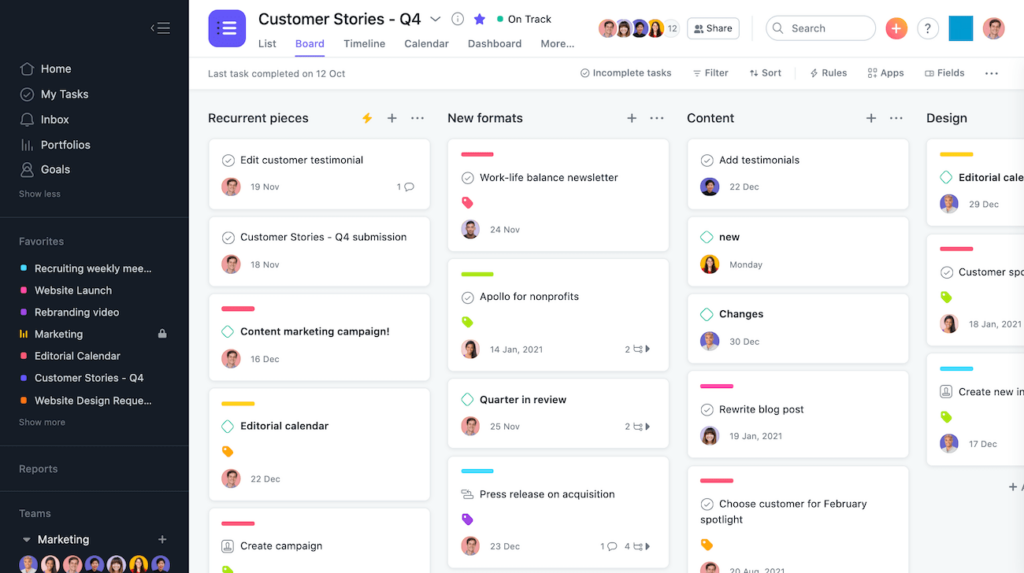
Asana a robust project management tool designed to help teams organize, track, and manage their work efficiently. It offers versatile features that help teams break down large projects into manageable tasks, assigning responsibilities, and setting deadlines.
Asana offers startup tools that are well-suited for teams of all sizes, and caters to a wide range of industries. The platform offers a free basic plan for individuals and small teams with limited needs, while premium startup tools features such as advanced reporting, automation, and timeline views are available at $10.99 per user/month when billed annually. For larger organizations, the Business plan at $24.99 per user/month includes additional tools like workload management and portfolio tracking. Custom pricing is available for enterprises needing more tailored solutions, including advanced security and support features.
Star Features:
| Feature | Description | Use Case |
| Task Dependencies | Allows team leads to define relationships between tasks, indicating which tasks are waiting on others, ensuring a clear sequence of work. | Helps teams manage complex projects by clarifying task order and preventing bottlenecks. |
| Custom Fields | Enables the addition of specific data fields to tasks and projects, so your team can track information like priority, status, or cost. | Provides flexibility to tailor Asana to your unique workflow needs, enhancing data organization. |
| Timeline View | Offers a Gantt-style visual representation of project tasks and deadlines, facilitating better planning and scheduling. | Helps you visualiza project progress, identifying potential delays, and adjusting plans accordingly. |
| Automation Rules | Allows users to automate routine tasks by setting up triggers and actions, reducing manual effort and increasing efficiency. | No more wasting your time assigning tasks or updating fields. |
Hubspot – Built for Marketing, Not All-Purpose
This all-in-one customer relationship management (CRM) platform offers a range of startup tools that help you scale your marketing, sales, and customer service efforts. Features range from email marketing and content management to customer support and advanced analytics.
HubSpot is ideal for small to mid-sized businesses as well as larger enterprises that need startup tools with a centralized CRM solution for a variety of task types, from managing leads to running automated marketing campaigns. The pricing structure is quite flexible, with a free CRM version that covers basic features also available. More advanced require the premium ‘Hubs’ – Marketing, Sales, Service, CMS, and Operations – which can be purchased individually or as a bundled package. Prices start from $50 per month for the Starter plans.
Star Features:
| Feature | Description | Use Case |
| Lead Scoring | Automatically ranks your leads based on their engagement and behavior, helping sales teams prioritize outreach efforts. | Enables sales teams to focus on high-potential prospects, increasing conversion rates. |
| Email Tracking | Notifies your team when emails are opened or links are clicked, providing insights into recipient engagement. | Allows you to gauge interest levels and tailor follow-up communications effectively. |
| Social Media Management | Integrates social media accounts for scheduling posts, monitoring interactions, and analyzing performance from a single dashboard. | Streamlines your social media marketing efforts, ensuring consistent brand presence and efficient engagement. |
| Content Management System (CMS) | Provides tools to create, edit, and optimize website content, with built-in SEO recommendations and analytics. | Empowers your marketing team to manage website content effectively, enhancing user experience and search engine visibility. |
Slack – Master of Communication, Task Management Lite
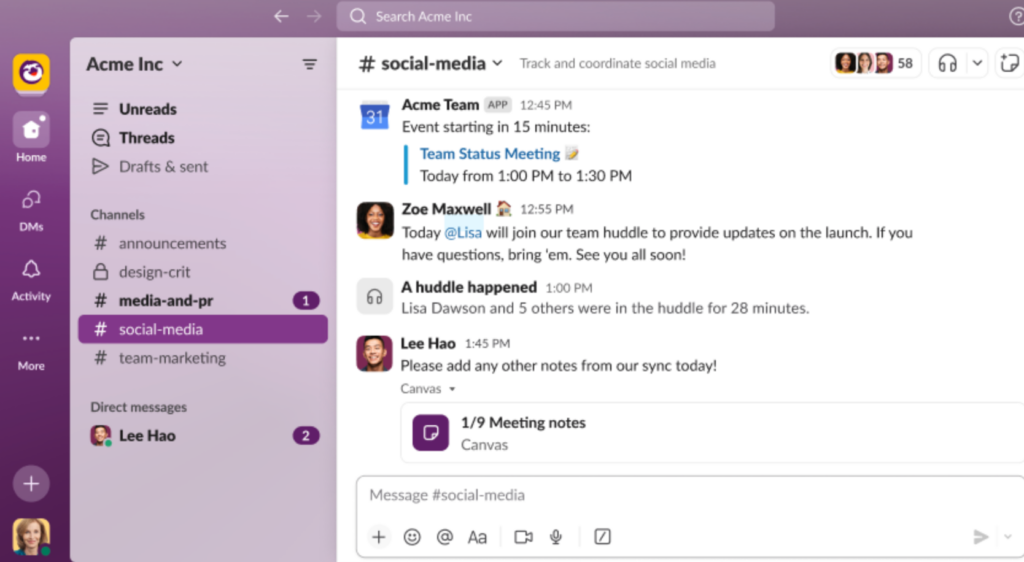
Slack is one of those suite of startup tools that focus on enhancing team collaboration and communication through real-time chat features, integrations, and customizable channels. Unlike traditional email, Slack it allow you to organize conversations by topic, project, or team by setting up dedicated channels.
The tool is well-suited for teams that work in fast-paced environments where immediate and fluid communication is crucial, and is particularly popular among tech companies and remote teams that need an efficient way to stay aligned on daily tasks and projects.
You can access a free version with limited startup tools and features, while the Standard, Plus, and Enterprise plans provide enhanced capabilities, such as greater message retention, increased integrations, and advanced security, making it adaptable to different team sizes and requirements.
The Pro plan is priced at $7.25 per user per month, while the Business+ plan costs $12.50 per user per month.
Star Features:
| Feature | Description | Use Case |
| Channels | Dedicated spaces for team conversations, organized by topics, projects, or departments, facilitating focused and organized communication. | Allows your teams to collaborate efficiently by keeping discussions relevant and accessible to appropriate members. |
| Slack Connect | Enables secure communication and collaboration with external organizations directly within Slack, replacing traditional email exchanges. | Facilitates seamless partnerships and client interactions by bringing all communications into a single platform. |
| Workflow Builder | A visual tool that allows users to automate routine tasks and processes without coding, streamlining workflows and increasing productivity. | Automates repetitive tasks such as onboarding new team members or gathering daily stand-up updates, saving time and reducing errors. |
| App Integrations | Supports integration with over 2,400 third-party applications, allowing you to bring your preferred tools and services into Slack for a unified workflow. | Notifications, data, and actions from various apps are centralized, reducing the need to switch between multiple platforms. |
Monday.com – Visually Appealing, Prone to Clutter
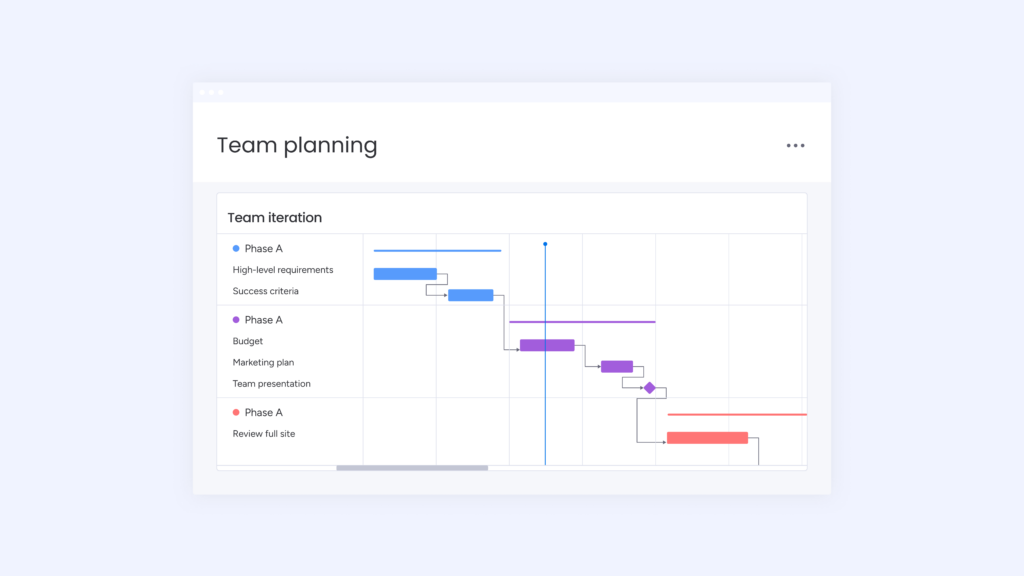
Monday.com is a versatile work operating system (Work OS) with a range of startup tools designed to manage projects, processes, and everyday tasks. It has an intuitive interface that makes use of various column types to capture essential data.
This project management software supports multiple views, including Kanban, Gantt, and calendar, and has the potential to scale up with you as you grow. It’s particularly suited to those seeking a flexible solution to coordinate complex projects and workflows, especially within the marketing, software development, and human resources sectors.
This is one of the top startup tools that allow for a free plan up to two users but free features are very basic. Paid plans start at $8 per seat per month, the Standard plan at $10 per seat per month, and the Pro plan at $16 per seat per month, all billed annually.
Star Features:
| Feature | Description | Use Case |
| Customizable Dashboards | Create personalized dashboards to visualize project data, track progress, and gain insights tailored to your team’s needs. | Enables your team to focus on key metrics and visualize project health at a glance. |
| Automations | Set up custom automation rules to streamline repetitive tasks, such as status updates and notifications. | Simplifies workflows by reducing manual effort, saving time on repetitive processes. |
| Integrations | Connect with third-party apps like Slack, Google Drive, and Microsoft Teams to centralize work processes. | Allows seamless collaboration by integrating tools your team already uses. |
| Time Tracking | Monitor the time spent on tasks directly within the platform for better resource management. | Helps you track team productivity and accurately estimate project timelines. |
Grammarly – Writing Savior, Project Management Novice
As startup tools go, this one is best suited for content-related roles. Grammarly is an AI-powered writing assistant that helps your team improve the quality, clarity, and tone of their writing across various contexts, including emails, documents, and social media posts.
Its user-friendly interface offers real-time grammar, spelling, and style suggestions, along with more advanced features like tone detection and readability scoring. Grammarly integrates smoothly with numerous platforms, such as web browsers, Microsoft Office, and Google Docs, allowing for consistent writing enhancement wherever it’s needed. The platform is ideal for professionals, students, and content creators aiming to produce polished, effective communication.
You can get a Free plan with essential grammar and spelling corrections, while the Premium plan, priced at $12 per month, includes advanced suggestions for tone, word choice, and engagement.
Star Features:
| Feature | Description | Use Case |
| Tone Detector | Analyzes your writing to identify the tone, helping ensure your message is conveyed as intended. | Helps you match the desired level of formality or friendliness. |
| Plagiarism Detection | Checks your text against billions of web pages and academic papers to identify potential plagiarism. | Ensures the originality of academic papers, articles, or any content requiring unique material. |
| Style Guide | Allows teams to create a customized set of writing guidelines to maintain consistent communication. | Helps your team ensure all written content aligns with the brand voice and standards. |
| Snippets | You can save and reuse commonly used phrases or responses to streamline communication. | Saves time for customer support teams by providing quick access to standard replies. |
Notion – Powerful Yet Pricey, Can Be Overwhelming
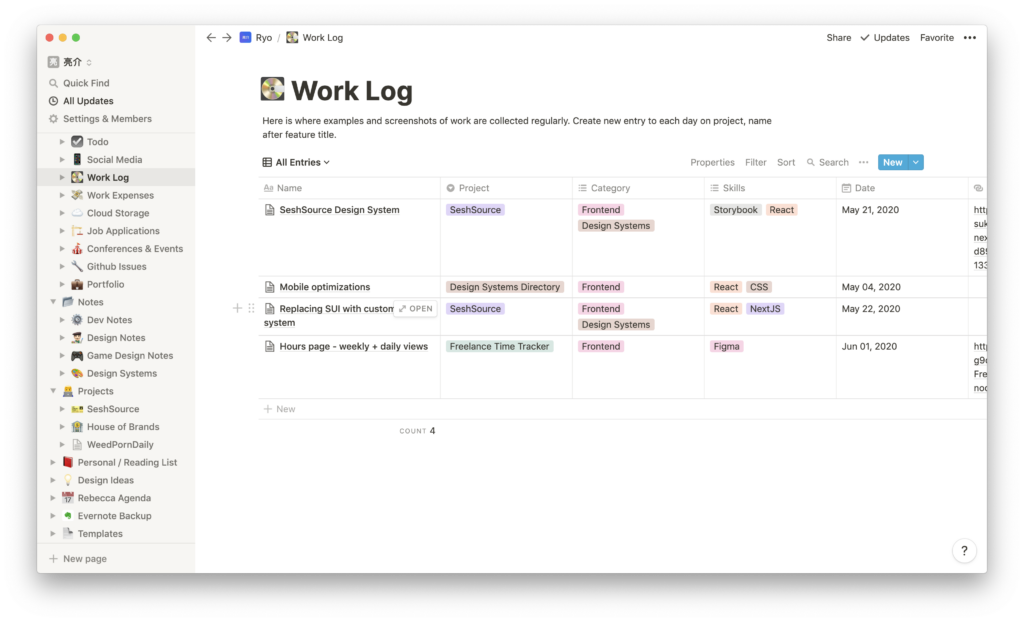
Notion combines note-taking, project management, databases, and collaboration tools into a single platform. You can create pages that include a mix of content types, such as text, tables, lists, and embedded media, making it easy to organize information in a way that suits individual or team needs.
It includes a solid range of startup tools designed to serve various industries and workers, from solo entrepreneurs needing a central place to track tasks and notes, to larger teams looking for a unified space to coordinate projects and share knowledge.
Notion, and other Notion alternatives, are well-suited to teams looking for startup tools related to content creation, product development, and education as the collaborative features make it easy to share documents, leave comments, and assign tasks. There’s a Free plan for individuals with limited block storage, while the Plus plan is priced at $8 per user per month. The Business plan, which includes more advanced features like admin tools, is available at $15 per user per month.
Star Features:
| Feature | Description | Use Case |
| Templates | Provides a vast library of pre-built templates for various purposes, including project management, note-taking, and personal planning. | Allows you to quickly set up structured pages tailored to specific needs, enhancing productivity. |
| Databases | Offers customizable databases that can be viewed as tables, boards, calendars, or lists, enabling efficient data organization and retrieval. | Makes complex data management tasks easy. |
| Integration with Other Tools | Supports integration with over 70 other SaaS tools, such as Slack, GitHub, GitLab, Zoom, Jira, Cisco Webex, Zapier, and Typeform. | Allows you to centralize their workflows by connecting Notion with other essential applications. |
| Notion AI | Uses artificial intelligence to help you with tasks like content generation, summarization, and translation. | Helps your team draft documents, generate ideas, or translate text directly within the platform. |
ClickUp – Feature Overload, Potential for Confusion

If you’re looking for startup tools that centralize task management, document collaboration, goal tracking, and time management, ClickUp offers precisely this. Its modular design allows users to tailor their workspace with features like custom fields, statuses, and views, accommodating diverse workflows and project requirements.
This software is very adaptable, so it’s suitable for sectors such as marketing, software development, and operations management. The pricing structure includes a Free Forever plan with essential features for personal use. However, teams would need to upgrade to a $7 subscription per user per month.
Star Features:
| Feature | Description | Use Case |
| Custom Task Types | Allows you to create and define unique task types to represent various work items, such as accounts, cases, or backlog items, tailored to specific workflows. | You can customize the task management system to align with your unique processes and project requirements. |
| Universal Search | Provides a comprehensive search functionality that enables you to find any file, whether it’s within ClickUp, a connected app, or a local drive, all from one place. | You gain quick access to necessary documents and information, reducing time spent searching across platforms. |
| Whiteboards | Offers a collaborative space where teams can brainstorm, plan, and visualize ideas in real-time, integrating tasks and content directly into the whiteboard. | Allows your team to engage in creative collaboration and strategic planning by providing a dynamic and interactive visual workspace. |
| Mind Maps | Enables you to create visual representations of ideas, tasks, and projects, facilitating better organization and understanding of complex information. | You can plan projects with a clear visual structure, using brainstorming sessions and a clear visual structure. |
Trello – Simple, Limited for Complex Projects
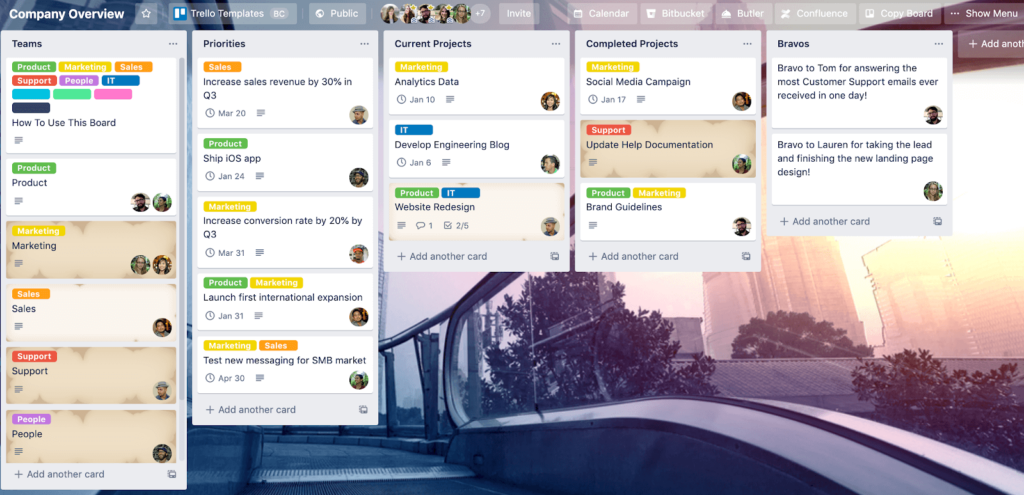
One of the most visual startup tools you can get is Trello, which uses a card and board system to help you organize tasks, collaborate, and track progress effortlessly. Its simplicity makes it accessible for a wide range of users who want to create and customize boards to categorize tasks. Moreover, its drag-and-drop functionality and checklist features enable easy updating and progress tracking/
Trello is usually preferred by teams that prefer startup tools with a straightforward approach to managing tasks and projects, and that don’t require complex dependencies. There’s a Free plan with essential features, a Standard plan at $5 per user per month, and a Premium plan at $10 per user per month billed annually.
Star Features:
| Feature | Description | Use Case |
| Butler Automation | A built-in automation tool that allows you to create custom rules, buttons, and commands to automate repetitive tasks and workflows without coding. | You can streamline processes such as moving cards between lists, setting due dates, and assigning members. |
| Power-Ups | Integrations that extend Trello’s functionality by connecting with external applications. | Allows you to add features like calendars, time tracking, and reporting through third party apps. |
| Advanced Checklists | Allows you to create checklists within cards, assign due dates and team members to individual checklist items, and track progress. | Helps you break down complex tasks into manageable steps, ensuring accountability and timely completion. |
| Card Covers and Colors | Allows you to add images or colors to card fronts, making it easier to identify and differentiate tasks at a glance. | You can navigate quickly between tasks without wasting time sourcing what you need. |
Why Do You Need Tools for Startups?
Having the right startup tools is something that you should start thinking about even before launch. The best way for a team to hit the ground is running – and we’d also add stress-free, and motivated.
If you haven’t planned ahead for the essential tools for startups, it’s going to be a case of limping, rather than running. And as for that stress-free environment, a bursting inbox and dozens of uncategorized chat threads never help.
How Startup Tools Like Teamplate Help You Stay Ahead of the Competition
Offering the full range of comprehensive startup tools, Teamplate provides the infrastructure to support your team’s growth and adaptability, allowing you to pivot as needed while maintaining efficiency.
The dashboard includes everything from project management to realtime communication, document sharing and storage, as well as calendar functions integrated into one cohesive platform. The only thing you need to do is enjoy the streamlined processes and watch productivity improve without stressing about it.
This centralized approach to startup tools not only simplifies operations but also reduces overhead costs, as multiple needs are all addressed by Teamplate, eliminating the need for piecemeal solutions.
The cherry on the cake? By leveraging automation and collaboration features, your team can gain an edge over competitors who are still relying on manual or disconnected processes. The startup tools included within Teamplate empower your teams to make informed decisions in real-time, ensuring rapid response to market changes, and fostering seamless communication across the organization.
Ultimately, using Teamplate can help you create a more agile business environment, providing a foundation for sustainable growth and competitive advantage.
Ready to start using the king of startup tools? Get in touch here.
If you love Notion’s versatility but find it lacking in certain areas, you’re not alone.
Notion is very much beloved as an effective tool for note-taking, project management, and knowledge sharing. But perfect, it is not. And it’s right when you need it to deliver most – such as when you’re closing or scaling up a project – that its limitations really become glaring. Happily, nowadays there are plenty of alternatives designed to address its gaps.
In this guide, we’ll explore the best Notion alternatives, comparing key features, ease of use, and unique capabilities to help you find the right tool for your productivity and collaboration goals.
Table of Contents
What is Notion?
Notion is a powerful productivity tool designed to help individuals, teams, and entire organizations keep on top of their workflow and enhance collaboration from one space. It was originally launched as a note-taking app, but today has grown into a comprehensive platform that combines features of task management, database organization, and knowledge sharing. Notion alternatives seek to offer all these functions, and a bit extra.
Imagine you’re managing multiple projects and constantly jumping between different apps to store notes, track tasks, and access shared documents. Notion simplifies this process by letting you keep everything in one place.
Rather than being structured around cards, like Trello or Jira, it’s structured around ‘blocks’. These are units of content that can be arranged and customized as needed, so you can turn a page into a simple to-do list or a complex project management system with custom databases, reminders, and even embedded content from other platforms.
Let’s say you’re a freelance writer; you would use Notion to track your assignments, set deadlines, and organize research all in one workspace. Each article could have its own page with sections for sources, outlines, and task lists.
But Notion’s collaborative features also makes it ideal for teams. A marketing department might use it to outline campaign plans, set milestones, and track progress. Developers could organize sprints, assign tasks, and centralize documentation. Its flexibility is its biggest pull, because users can build highly specific databases, but this is not to say that good Notion alternatives won’t deliver more.
The Best Notion Alternatives at a Glance
| Tool | Best Feature | Best Used For | Limitation |
| Teamplate | The most versatile, 100% free project management tool | Extensive collaboration from one central platform | Third party integration – however these aren’t needed, making this one of our favorite Notion alternatives |
| ClickUp | Highly customizable and feature-rich | Team collaboration and task tracking | Complexity may overwhelm new users |
| Microsoft OneNote | User-friendly, good for note-taking | Personal notes and simple collaboration | Limited project management capabilities |
| Evernote | Powerful for personal organization and notes | Individual organization | Not ideal for large-scale project collaboration |
| Confluence | Great for team knowledge sharing | Documenting and sharing team knowledge | Can be challenging to navigate for new users |
| Microsoft Loop | Seamless Microsoft ecosystem integration | Collaborative work within Microsoft apps | Limited customization compared to other tools |
| Mem | AI-powered for smarter note organization | Personal note-taking and organization | Not as strong for collaboration-heavy tasks |
| Zoho | All-in-one suite with CRM capabilities | Managing business operations | Interface can feel cluttered |
| Monday.com | Visual project tracking | Project management and progress tracking | Limited document editing compared to Notion |
| Wrike | Efficient for task and project management | Project and task coordination | Steeper learning curve due to complex features |
What Should a Great Notion Alternative Do?
If you’re after Notion alternatives that actually work, you’ll need a remote team communication tool that combines flexibility, collaboration, and all-in-one functionality. Here are the features to look for:
- Document and Note-Taking Features:
These should be easy to create, format, and share, while also allowing embedded content. - Project Management and Collaboration Tools:
Look for to-do lists, free Kanban boards, and task timelines, as well as options to tag colleagues, comment on tasks, and assign responsibilities. - Data Organization Options:
Your preferred Notion alternatives should offer systems for categorizing and viewing information, like folders, tags, and custom views. Unique organization methods—such as automated tagging or smart folders – will help your team further simplify workflows. - Smooth Performance and User Experience:
An intuitive interface so your team can hit the ground running is key. You should also look for tried-and-tested free process management software that offers a smooth experience both on desktop and mobile. - All-in-One Capabilities:
Finally, effective Notion alternatives should centralize all your tasks, documents, and data, reducing the need for multiple apps. The best options can handle everything from notes to chats, emails, and complex projects in a single platform.
Why Look For Notion Alternatives?
You might wonder what’s the point of looking for Notion alternatives, if the OG is readily available. While true that Notion is a very valid tool, it is far from perfect and it may not be the best, or most cost-effective solution for your particular team or organization. Let’s take a look at its shortcomings.
What are Some of the Limitations of Notion?
Its popularity confirms that Notion is a powerful tool, but it does have some limitations that may impact your team, especially if you have complex project management needs.
- Limited Offline Access
Notion relies 100% on internet connectivity. It does offer a basic offline mode, but it’s limited and not always reliable. When choosing your Notion alternatives it’s important to ensure byou’re connected at all times. - It Slows Down with Large Databases
When you scale up your workspace, Notion can get noticeably slower, which can be very disruptive to your workflow. - Project Management Tools are Very Basic
Notion includes to-do lists and Kanban boards but lacks advanced project management features like Gantt charts or automated dependencies. If you have complex workflows may need to look elsewhere or add other tools – or, look for Notion alternatives. - Learning Curve for New Users
Notion’s flexibility means there’s a lot to learn, which can be overwhelming for beginners. It takes time to get comfortable with its pages, databases, and customization options. - Limited Data Analysis Options
While Notion’s databases are handy, they’re not ideal for advanced data analysis. If you need features like pivot tables or detailed calculations, you may find Notion lacking.
In short, Notion will only serve your team up to a certain level. As soon as you introduce more complex setups you’ll suddenly realise this falls somewhat short while googling the best online collaboration tools.
When to Choose a Competitor over Notion
Still unsure? Our checklist helps make it easier to pinpoint whether it’s time to make the move to other Notion alternatives.
✅ Do you need real time collaboration on the same platform?
✅ Do you use complex project management systems?
✅ Would you like to use communication tools like chat from one project management dashboard?
✅ Do you require integrated email, video conferencing and calendar schedule functions?
✅ Would you prefer to use custom permissions for data sharing among your team members?
✅ Are you looking for 100% free collaboration platforms that won’t ask you for payment for advanced features?
If you replied ‘yes’ to most of the above questions, then it’s probably time for you and your team to start looking at Notion alternatives.
The Best Notion Alternatives – Detailed Reviews
How do our top-rated Notion alternatives fare when compared to the original? Below, we’re going to look at the specific functions and features of each so you’ll know exactly where and how they perform better than Notion.
Teamplate – The Best Overall
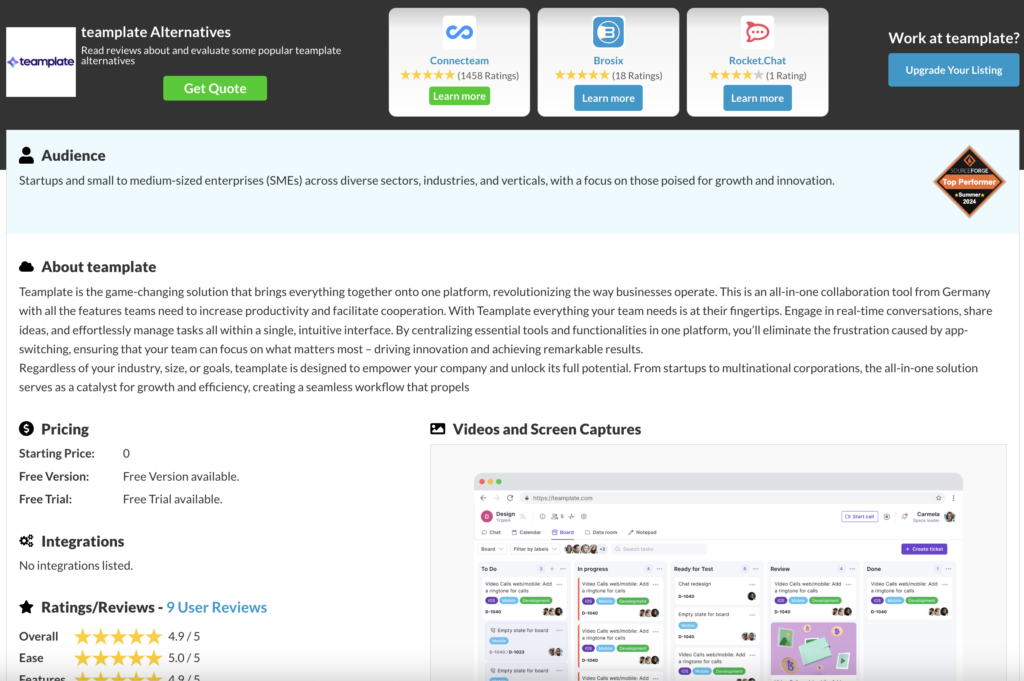
Better than Notion for: Teamplate excels in streamlining workflows, connecting your team, and unlocking new collaborative possibilities thanks to one unified platform. The tool includes pre-built templates specifically designed for various team workflows, offering you a simplified solution if you need to quickly establish structured processes without customization from scratch. Functionalities include project timelines, task boards, and workflow automation, so it’s pretty much an out-of-the-box solution that effortlessly enhances productivity.
You will be gaining access to all of Notion’s content creation capabilities, while adding considerably more sophisticated project management features, alongside integrated communication tools like email, chat, video conferencing, and more.
These are all very easy to use, with a fast and straightforward onboarding process that makes it one of the best Notion alternatives for teams that need a practical solution for managing projects and processes efficiently, with minimal setup time.
Shortcomings compared to Notion: Notion is built around two main pillars – note-taking and project management. Teamplate tackles both head-on, delivering note-taking features that are equal to Notion, and project management and collaboration tools that are much more advanced.
Essentially, this means that most organizations will find that Teamplate satisfies all the functions that Notion does, and then goes some extra way to facilitate team collaboration using one, single platform. This makes it unrivalled in the realm of Notion alternatives, earning it a spot on many lists featuring the best free process management software.
ClickUp

Better than Notion for: If it’s on-point project management you’re looking for in Notion alternatives, ClickUp comes with Gantt charts, timelines, Kanban boards, and custom task statuses that streamline workflow visualization. You can also use advanced automation to reduce manual tasks. The app excels in enhancing remote team communication with role-based permissions, task assignments, and integrated progress tracking, making it better suited for complex team projects.
Shortcomings compared to Notion: The interface can be overwhelming with a steep learning curve. Notion is much simpler and easier to navigate making note-taking faster.
Microsoft OneNote
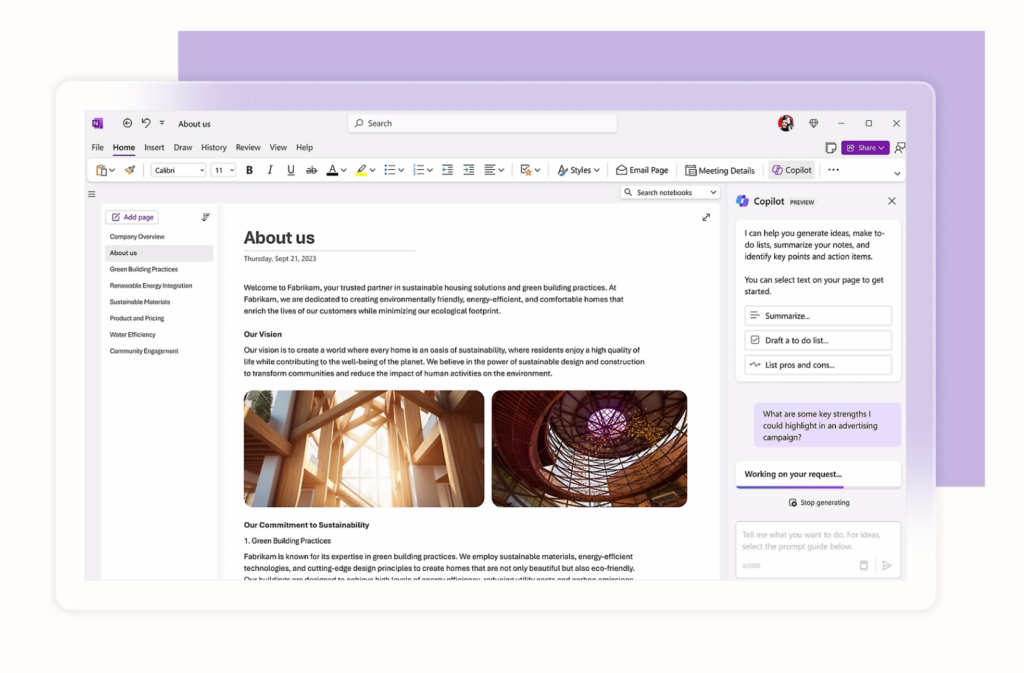
Better than Notion for: This is one of the best Notion alternatives for flexible note-taking, ideal if you prefer a traditional, freeform canvas. You can sketch, write handwritten notes, and integrate multimedia like you would with a physical notebook.
Shortcomings compared to Notion: There are no advanced database and project management tools available. Notion is more ideal for teams and larger projects thanks to functionalities like relational databases, free Kanban board software, and a user-friendly interface with customizable templates.
Evernote
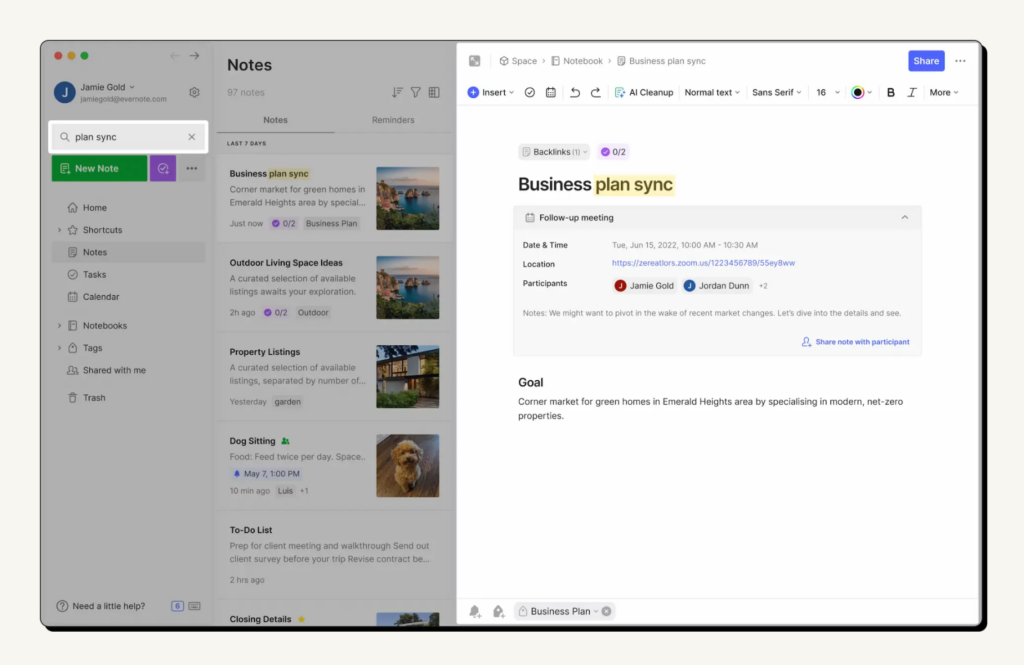
Better than Notion for: If it’s a simple, organized way to clip and save web content you’re looking for in your Notion alternatives, this is the one. The app also features an intuitive tagging system, making it easy to categorize and find notes. The layout is straightforward, so if you need a quick, no-fuss way to organize information and synchronize it across multiple devices you’ve got a winner.
Shortcomings compared to Notion: Notion’s advanced project management features, relational databases, and flexible workspace customization make it more suitable for collaborative projects and complex workflows. Evernote doesn’t really have any project management tools, so it’s less effective overall.
Confluence
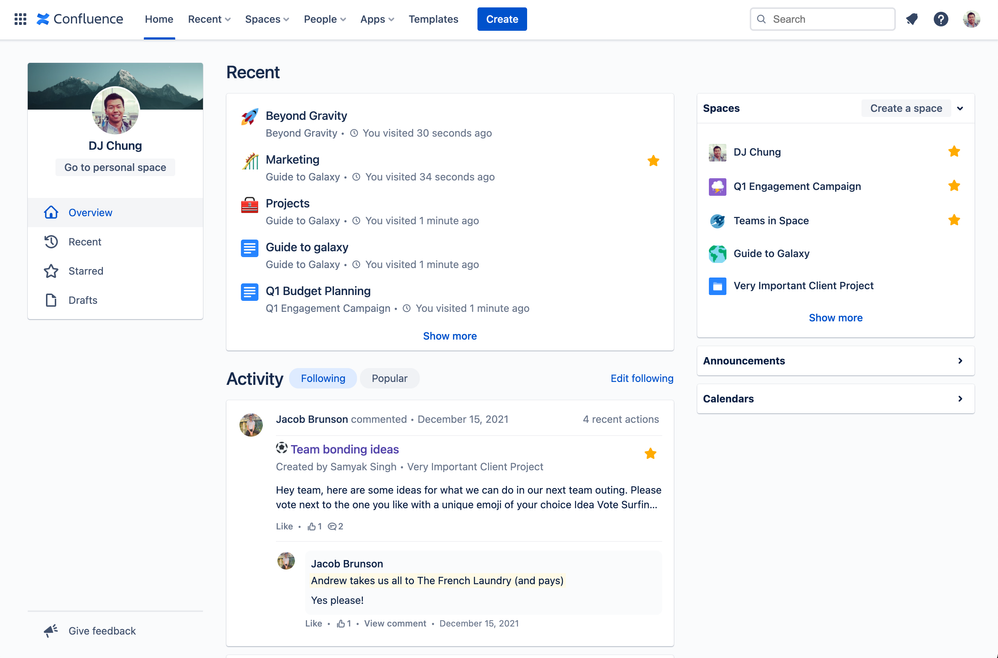
Better than Notion for: If you’re part of a large team, Confluence offers a more structured, centralized knowledge-sharing platform. It excels in document management and collaborative editing, making it ideal if you need to maintain internal wikis, meeting notes, and technical documentation. Plus it can integrate with Jira, so if you’re already using that ecosystem Confluence makes perfect sense.
Shortcomings compared to Notion: Notion’s versatile block-based system remains unmatched if you’re after more creative note-taking and content structuring – Confluence is much more restrictive in its formatting capabilities. Notion also offers superior task management tools, making it more suitable for projects that require detailed task tracking and workflow organization.
Microsoft Loop
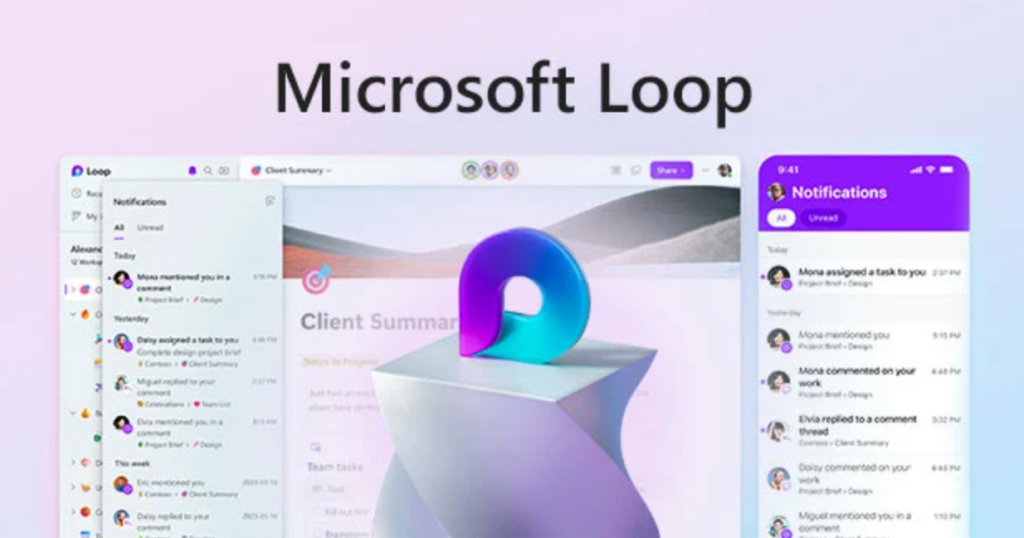
Better than Notion for: If you often need to co-create content seamlessly with your team, Microsoft Loop is designed precisely for this. Loop’s components can be embedded across Microsoft Teams, Word, and other Office apps, so if that’s your chosen ecosystem, you need look no further for Notion alternatives.
Shortcomings compared to Notion: Microsoft Loop lacks the more comprehensive project management and database capabilities that Notion provides. Moreover, Notion offers a lot more flexibility in creating templates thanks to its block-based approach, which can support more structured content beyond basic note-taking and collaboration.
Mem
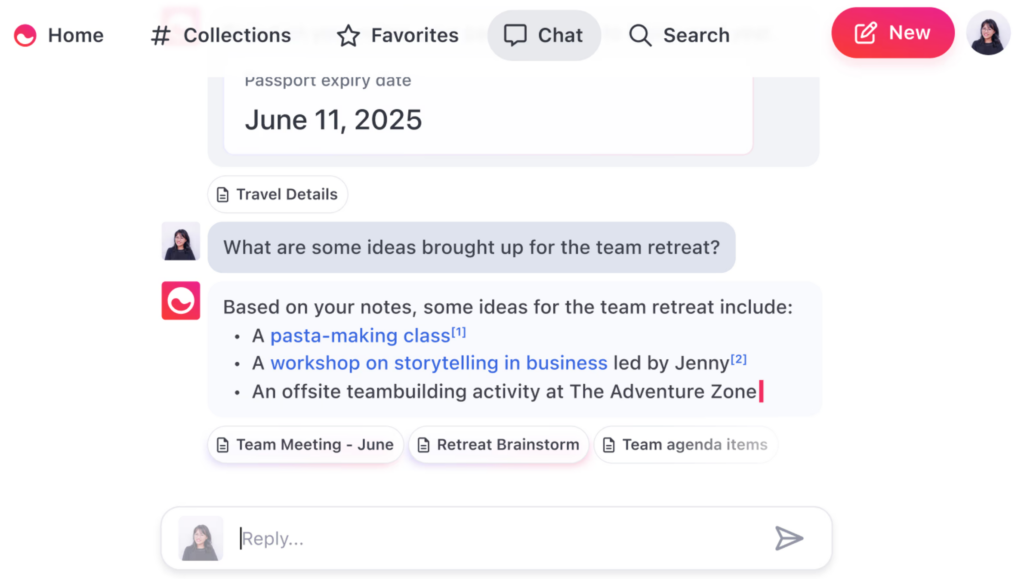
Better than Notion for: Mem’s stand-out features is its powerful, AI-driven organization features. It’s hailed as one of the best project management tools for startups because it automatically organizes notes and surfaces relevant content when needed. Mem also excels in speed and simplicity, another two qualities often prioritized by startups.
Shortcomings compared to Notion: Mem lacks the structured databases, templates, and collaborative workspace tools that make Notion so effective for project management and complex workflows. While it is excellent for rapid note-taking and recall, it falls short when it comes to detailed task management and organizing information in a more hierarchical, interlinked way.
Zoho
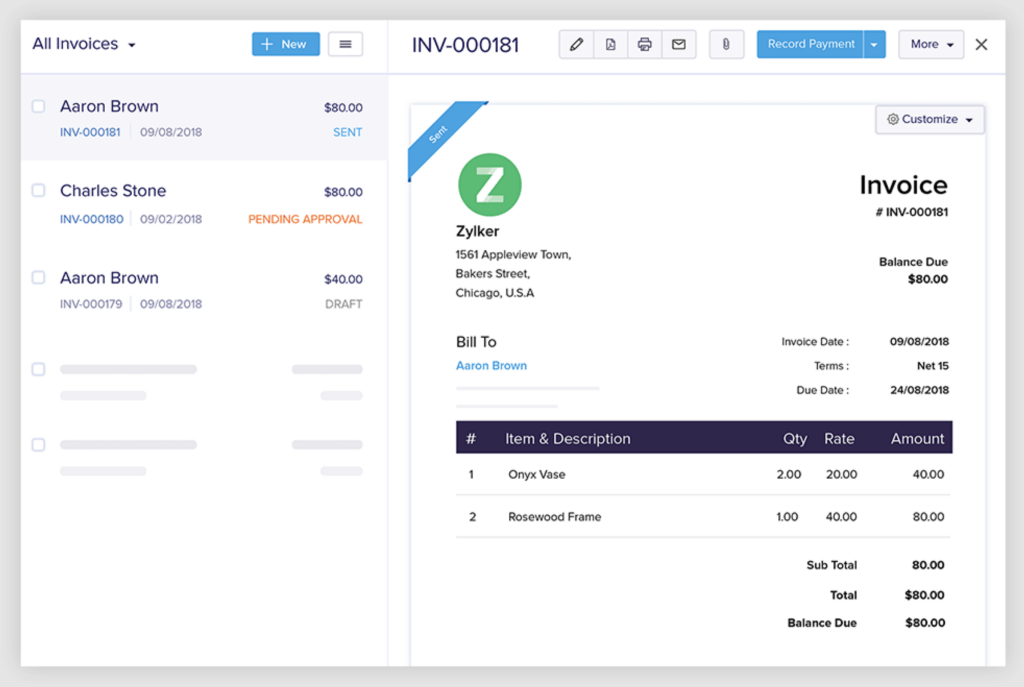
Better than Notion for: Zoho is amazing for Notion alternatives that deliver an integrated suite of business applications, thanks to a suite of tools that include CRM, project management, and productivity, all seamlessly integrated under one platform. Its native integrations across a wide range of applications make it great if your team is looking for one app to handle everything, from finance to sales.
Shortcomings compared to Notion: Customization and flexibility in note-taking suffer when compared to Notion, as does content structuring. It’s also more complicated to master than Notion, mostly because Zoho’s focus on being a full-suite solution can make it feel bloated for those who primarily need an easy-to-use tool for note-taking and project management.
Monday.com
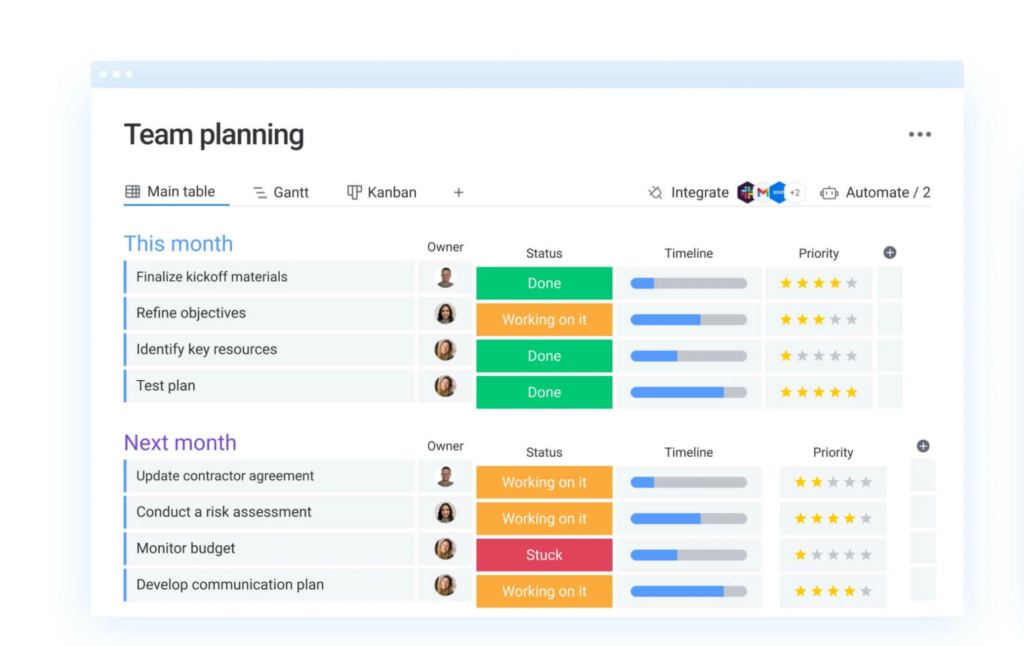
Better than Notion for: Monday.com specifically targets project management, particularly for teams that need highly visual, customizable workflows. You’ll have access to a wide range of templates, intuitive Gantt charts, and reliable automation options, so if your team needs advanced task tracking and resource management this is an ideal option. The drag-and-drop interface means that you can manage complex projects without any hassle, with clear visualization and progress tracking at different stages.
Shortcomings compared to Notion: Notion’s versatility with databases, document creation, and content linking makes it better than Monday.com for teams looking for a workspace that supports both project management and creative content development. Monday.com’s focus on project management means it lacks the sophisticated note-taking, wiki capabilities, and customization features that make Notion so excellent for a wide variety of uses that go beyond task tracking.
Wrike
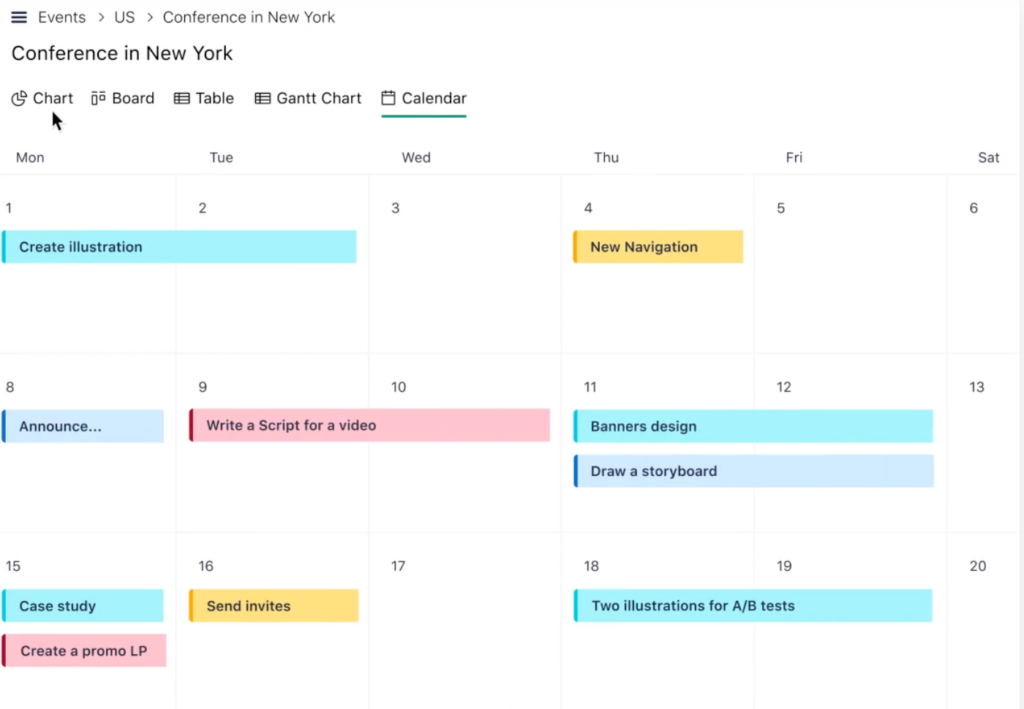
Better than Notion for: If you’re looking for Notional alternatives offering detailed tracking, reporting, and workload management, Wrike could offer a great solution. You’ll be able to use Gantt charts, time tracking, and resource management features that make it easier to cope with complex projects requiring tight deadlines. Its also has built-in analytics and real-time reporting features, so if you’re looking for in-depth oversight it performs very well.
Shortcomings compared to Notion: Wrike lacks the rich content creation, note-taking, and database capabilities that Notion provides. Notion’s flexible workspace, which allows for the seamless integration of documents, notes, and databases, makes it a superior choice for users needing a balance between project management and creative content development.
How We Evaluate & Test Apps
Our reviewing process combines real-life testing with data-driven analysis to provide reliable insights. Here’s our approach:
- Real-Life Scenarios
We test apps in everyday remote office situations like team collaboration, offline use, and project management, so as to be able to gauge usability and performance under normal and peak loads. - Data-Based Metrics
We measure key metrics—speed, resource usage, feature depth, and cross-device compatibility—ensuring clear, objective comparisons. - User-Focused Criteria
We prioritize what matters most to users, such as ease of onboarding, integration options, and support, incorporating real feedback to ensure relevance.
This ensures that our reviews of Notion alternatives are curated for regular users, spanning the most important and common criteria that can make the difference between an excellent and a sub-par experience.
How to Choose the Best Notion Alternative For You
Notion includes a lot of different features, so the best alternatives depend on your specific needs. For starters, are you looking for Notion alternatives for your individual use, or for a whole team? Are you comfortable with the level of knowledge Notion onboarding requires, or would you like something simpler? Are you planning on launching a variety of complex projects, or is a free Kanban board software tool enough for your needs?
Depending on how you answer, you can use our table of top 10 Notion alternatives to find the best solution for you. However, this is one specific collaboration tool that fits all requirements, and that is Teamplate. Below, we’ll be going into why this tool is our top-rated when it comes to finding a good Notion alternative – no matter what’s the size of your team, or how your priorities are distributed.
Boost Your Team’s Productivity with Teamplate
While Notion offers a versatile platform for note-taking and basic project management, Teamplate provides a more integrated and comprehensive solution – all for free. The software acts as one centralized platform that eliminates the need for you and your team to use other third party apps.
With Teamplate you get:
- Built-in communication tools
- Advanced project management features
- Secure data management
- A user-friendly interface
- The ability to scale up as fast and as extensively as needed
- Integrated email, chat, calendar scheduling, video conferencing, brainstorming Spaces
- A 100% free tool that won’t slap you with unexpected costs
The features offered by Teamplate are exhaustive enough that you won’t need to switch from one software to another, or even integrate third party apps. Your team is totally aligned at all times, with all the information needed for a smooth workflow kept centralized. All the other Notion alternatives that we reviewed further up offer some of the above features, but none of them hits all the requirements for a totally comprehensive dashboard.
If you’re ready to be introduced to one of the best Notion alternatives on the market, get in touch with the Teamplate team now.
FAQs
What’s better than Notion?
Collaboration tools like Teamplate, which offer a centralized project management dashboard for complex workflows at no cost, may be better suited for all-in-one-collaboration that Notion.
Is there a free alternative to Notion?
Yes, Teamplate is a 100% free collaboration software that fulfils all the functionalities of Notion and adds extra features like email, chat, and video conferencing. Many teams prefer it not only because it’s free, but also because it’s an all-in-one platform.
What are the best Notion alternatives?
The best Notion alternatives are those that offer the same functionalities at no cost. Teamplate exceeds this threshold by including additional features for complex project management and real time collaboration.
What are sites similar to Notion called?
If you’re looking for Notion alternatives you will need to look for remote collaboration tools like Teamplate. The description includes softwares that fulfil complex management functions, giving your team an upgrade from the basic functionalities of Notion.